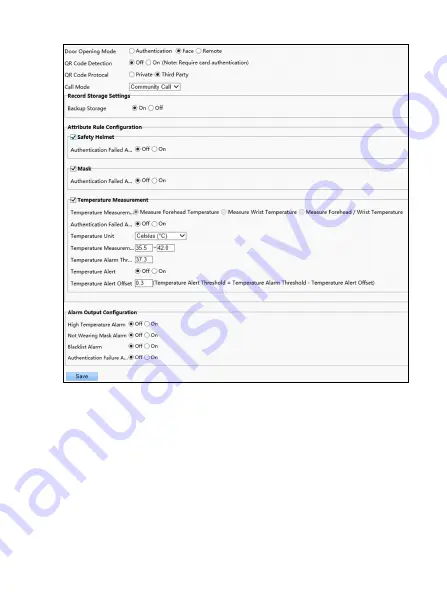
23
4.12 Maintenance Configurations
4.12.1 Restoring Default Factory Settings
Where necessary, for example, after you upgrade the firmware, you can restore the
device to default settings on the Maintenance page.
1.
Go to
Setup > System > Maintenance
.