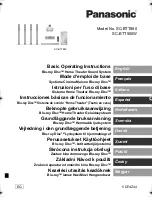I am having difficulty in linking up the
Bluetooth device with ZiiSound D5.
Ensure that your
Bluetooth enabled device supports A2DP profile. Refer to its user’s manual on how to
enable (turn on) the
Bluetooth functions and capabilities.
You may also try the following:
• Make sure that
Bluetooth is enabled (turned on) on your device
• On some devices, ensure that ZiiSound D5 is selected as the default headset/wireless stereo audio
playback device
• Make sure that there are no other wireless devices within a 10 meter radius when pairing
• Position them within 1 meter or closer to each other if you experience pairing difficulties
• Check if you have input the correct passcode/pin number (0000) on your
Bluetooth device
• Ensure that both, your
Bluetooth device and ZiiSound D5 are not connected to any other devices
• Pair the devices again
• Should the problem persist, reset the ZiiSound D5 to factory setting by referring to section 8, Reset
to factory setting
Bluetooth link is established and paired between the devices but there’s no music. What should I do?
Ensure that the device’s volume is not set to minimum or muted.
With some built-in
Bluetooth enabled computers or 3rd party USB Bluetooth dongles, you may be
required to manually specify/set-up the audio output as ZiiSound D5 (under sound and audio devices
section) on your computer’s operating system. Please consult your manufacturer’s documentation for
further information.
Note: Audio transmitted from your speakers may be slightly delayed; this is due to the characteristics of
Bluetooth technology.
What’s the optimal operating distance between them?
Make sure that the operating distance remains within 10 meters. They work best when there are no
obstructions (e.g. walls, large metal structures or other electronic devices). If they are too far apart, you
may hear some cracking sounds.
What causes interference and intermittent connectivity?
Devices that operate within the 2.4 GHz frequency spectrum (for example, cordless phones operating at
2.4 GHz, microwave ovens or WLAN devices – IEEE802.11b/g/n) may cause interference or crackling
sounds.
9
Playback with other audio devices via AUX-IN
You can listen to music via the AUX-In jack (rear of the speaker) with a stereo-to-stereo cable (provided).
10
Frequently Asked Questions (FAQ)
Perform the following trouble-shooting steps before sending it for servicing.
For more information, please refer to support.creative.com
The ZiiSound D5 cannot be powered on. What should I do?
Make sure that the power cords are firmly connected to the unit and that the power outlet is turned on.
There’s no
Bluetooth link between the attached Wireless Transmitter on the iPhone/iPod and the
ZiiSound D5. What should I do?
• Please refer to section 6 to re-pair with your iPhone/iPod via the Wireless Transmitter
• Should the problem persist, reset the ZiiSound D5 and the Wireless Transmitter to factory setting by
referring to section 8, Reset to factory setting