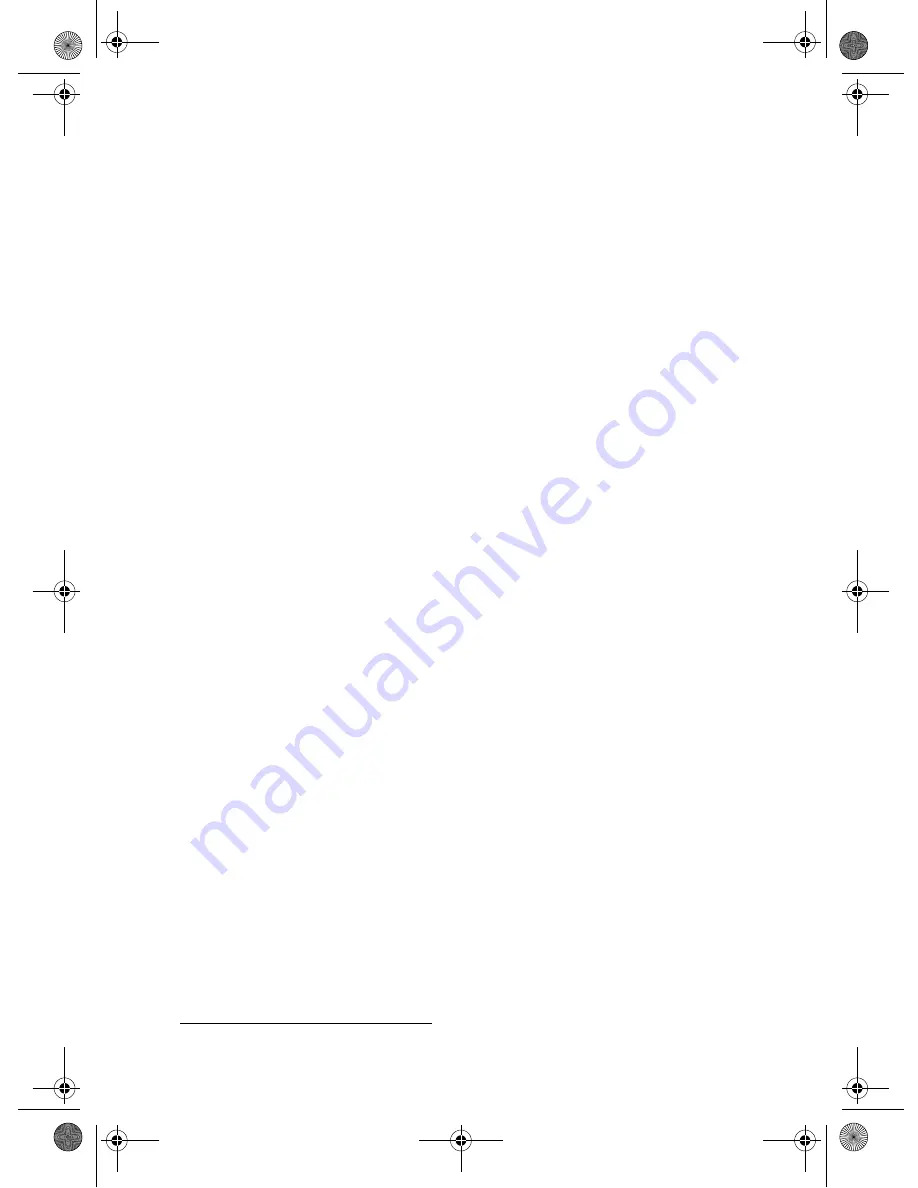
5
1.
Built-in speakers
2.
Power LED
Indicates the power status of your LCD
Display. The LED lights up after you connect
your LCD Display to a power outlet, and
turns off when you turn on your LCD
Display.
3.
Infrared receiver
4.
Volume buttons
Adjusts the volume.
When the On Screen Display (OSD) menu is
displayed, press these buttons to increase or
decrease adjustable values of menu options.
For more information, see “Using the On
Screen Display (OSD) Menu” on page 12.
5.
Channel buttons
Select TV channels.
*
When the OSD menu is displayed, press
these buttons to scroll up and down the OSD
menu. For more information, see “Using the
On Screen Display (OSD) Menu” on page 12.
6.
INPUT button
Selects an input source.
When the OSD menu is displayed, press this
button to select highlighted menu options.
For more information, see “Using the On
Screen Display (OSD) Menu” on page 12.
7.
MENU button
Displays the OSD menu. Press this button
again to exit the menu.
8.
Power button
Turns your LCD Display on and off.
9.
Cable/ANT connector
If your LCD Display is installed with the TV
Tuner module (available separately), connect
this connector to a Cable TV module or a TV
antenna wall outlet.
10. S/Video Audio jacks
Connect these jacks to the
Audio Out
jacks
on your VCR or DVD player.
11. YCbCr Audio jacks
Connect these jacks to the
Audio Out
jacks
on your VCR or DVD player.
12. YCbCr/Component jacks
Connect these jacks to the
YCbCr
jacks on
your VCR or DVD player.
13. YPbPr Audio jacks
Connect these jacks to the
Audio Out
jacks
on your VCR or DVD player.
14. VGA Audio jacks
Connect these jacks to the
Audio Out
jacks
on your VCR or DVD player.
15. DVI Audio jacks
Connect these jacks to the
Audio Out
jacks
on your VCR or DVD player.
16. RS232 (Optional Function) port
Do not connect devices to this port. This
port should only to be used by qualified
service personnel when they are servicing
your LCD Display.
17. Audio Out jacks
Connect these jacks to the Audio In jacks of
speakers or an amplifier.
18. DVI port
Connect this port to the
DVI
port on your
computer.
19. VGA port
Connect this port to the
VGA
port on your
computer.
20. YPbPr/HDTV jacks
Connect these jacks to the
YPbPr (HDTV)
jacks on your VCR or DVD player.
21. S-Video connector
Connect this connector to the
S-Video Out
connector on your VCR or DVD player.
22. Video connector
Connect this connector to the
Video Out
connector on your VCR or DVD player.
23. Power connector
Connect the supplied
Power Adapter
cable
to this connector.
* For TV inputs only.
LCD Monitor.book Page 5 Tuesday, June 22, 2004 11:15 AM







































