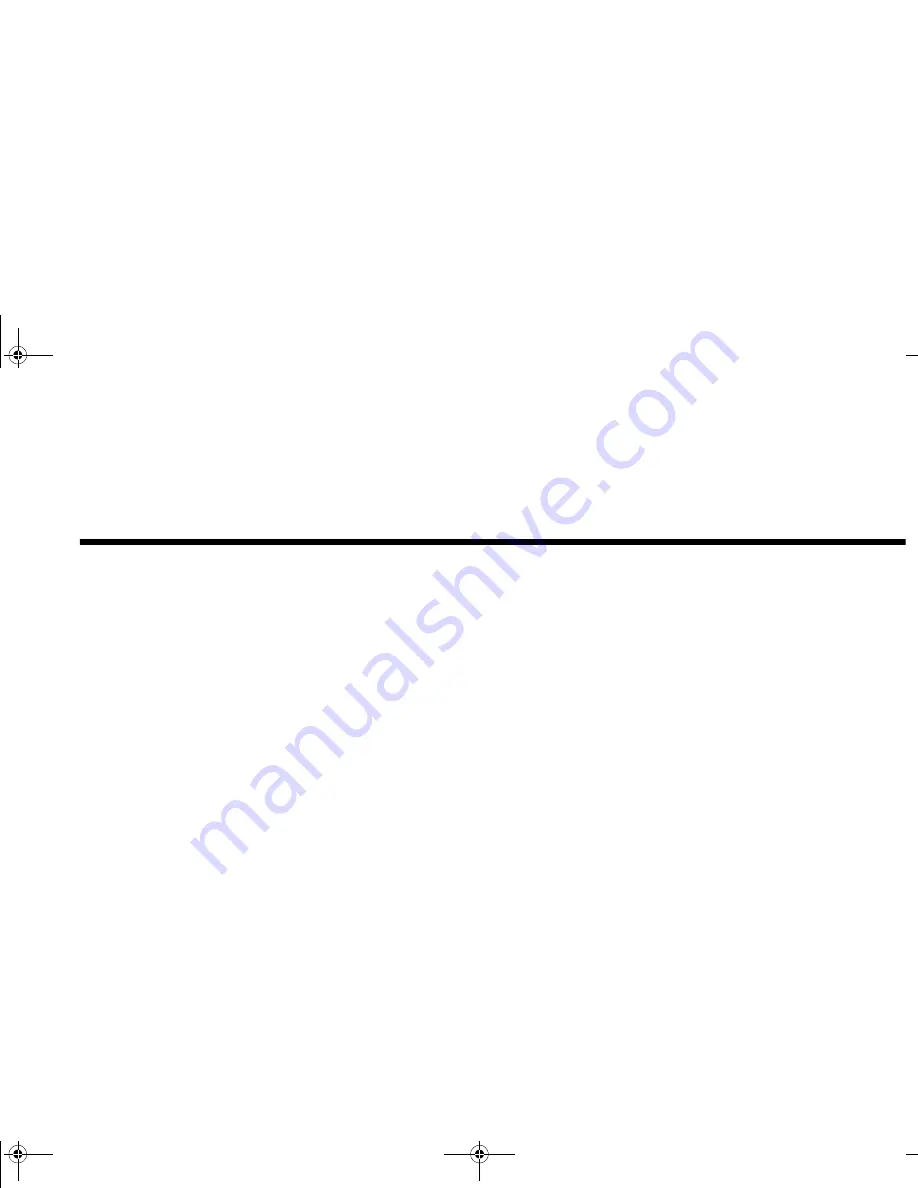
Troubleshooting 41
E
N
GLIS
H
3
Troubleshooting
This appendix provides tips for solving problems you may encounter during installation or normal use.
Installing Software
In Windows 95/98, the installation does not start automatically after the CD-ROM is inserted.
The AutoPlay feature in your Windows 95/98 system may not be enabled.
To start the installation program through the My Computer shortcut menu:
1. Double-click the My Computer icon on your Windows desktop.
2. In the My Computer window, right-click the CD-ROM drive icon.
3. On the shortcut menu, click AutoPlay and follow the instructions on the screen.
To enable AutoPlay through Auto Insert Notification:
1. Click the Start button, select Settings, and then click Control Panel.
2. In the Control Panel window, double-click the System icon.
3. In the System Properties dialog, click the Device Manager tab and select your CD-ROM drive.
4. Click the Properties button.
5. In the Properties dialog, click the Settings tab and select Auto Insert Notification.
6. Click the OK button to exit from the dialog.
Sound
There is excessive environmental sound or effects when an audio file is being played.
The last selected preset environment is inappropriate for the current audio file.
To select an appropriate environment:
1. Open Environmental Audio control.
OR
Display Creative Launcher at the top of your screen (bring your mouse pointer to the top edge of the screen to
display Launcher). Then, click the Environments tab.
2. In the Environment list, select “No effects” or an appropriate environment.
SBLIVEFM.book Page 41 Tuesday, April 10, 2001 10:45 AM



















