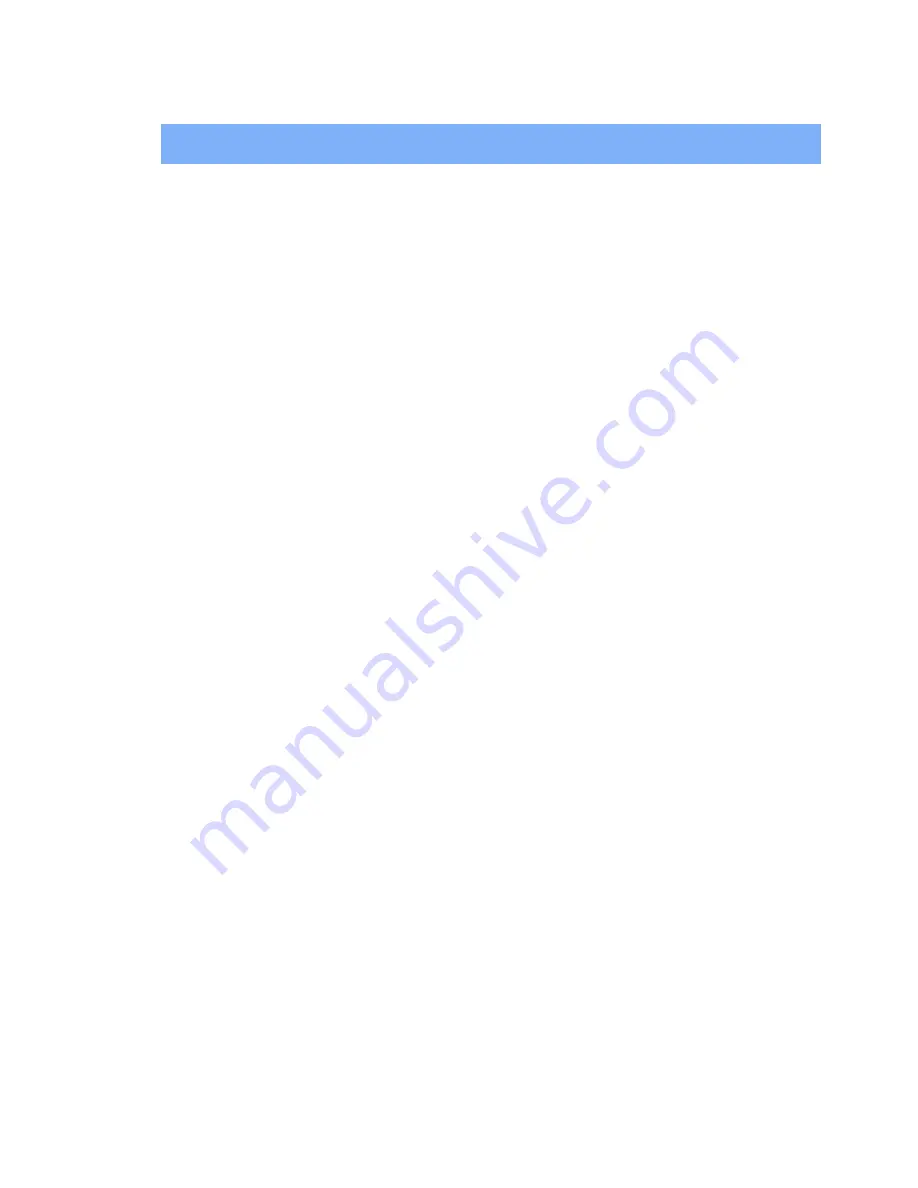
12
CLIENT APPLICATIONS
About Client and Server
Before we start discussing about what each of the services does, let us briefly tell you a bit
about Client and Server since we will be mentioning a lot of these two in this chapter.
In order for two Bluetooth devices to exchange data, they must establish a connection.
However, before a connection is established, one device must request a connection with the
other. This is the Client.
The second device that accepts or rejects the connection is then known as the Server. Many
Bluetooth devices can act as both client and server.
Human Interface Device
The Human Interface Device (HID) Application allows this computer to wireless use one or
more remote Bluetooth HIDs as input/output devices.
For example, the HID Application allows this computer to use a Bluetooth keyboard and a
Bluetooth mouse.
Create a Bluetooth HID connection:
Note:
Some HIDs have multiple modes. Before establishing a connection, be sure the HID is
in the desired mode. For example, in the case of an HID that can function as both mouse and
a laser printer, be sure the mode switch is set to “Mouse” before attempting to connect.
1. On
the
Client
, open
My Bluetooth Places
by double-clicking the icon on your
desktop.
2. Select
Entire Bluetooth Neighborhood
.
3. Right-click anywhere except on a device name and select
Refresh
from the
pop-up menu to see an updated list.
4.
Double-click
HID devices,
such as Keyboard or Mouse to make connection.
5.
Once an HID connection is established, that connection will persist. If the
computer is shut down, when the computer is turned on again the connection will
re-establish automatically.
Note:
HIDs usually have a button, which is sometimes difficult to find, that must be pressed
before other Bluetooth devices can locate the HID. Even after the button is pressed, the HID
can only be discovered for a limited time, and then the button must be pressed again. The
time period can be as short as 30 seconds or as long as 180 seconds. Read the document
that accompanies the HID before you attempt to connect to the devices.
Close an HID connection:
Under normal circumstances, there is no reason to close an HID connection; once
established the connection is maintained automatically, even during the power off and power
on processes.
If, for some reason, the connection must be closed: from My Bluetooth Places, right-click the
service name and select
Disconnect
.
















































