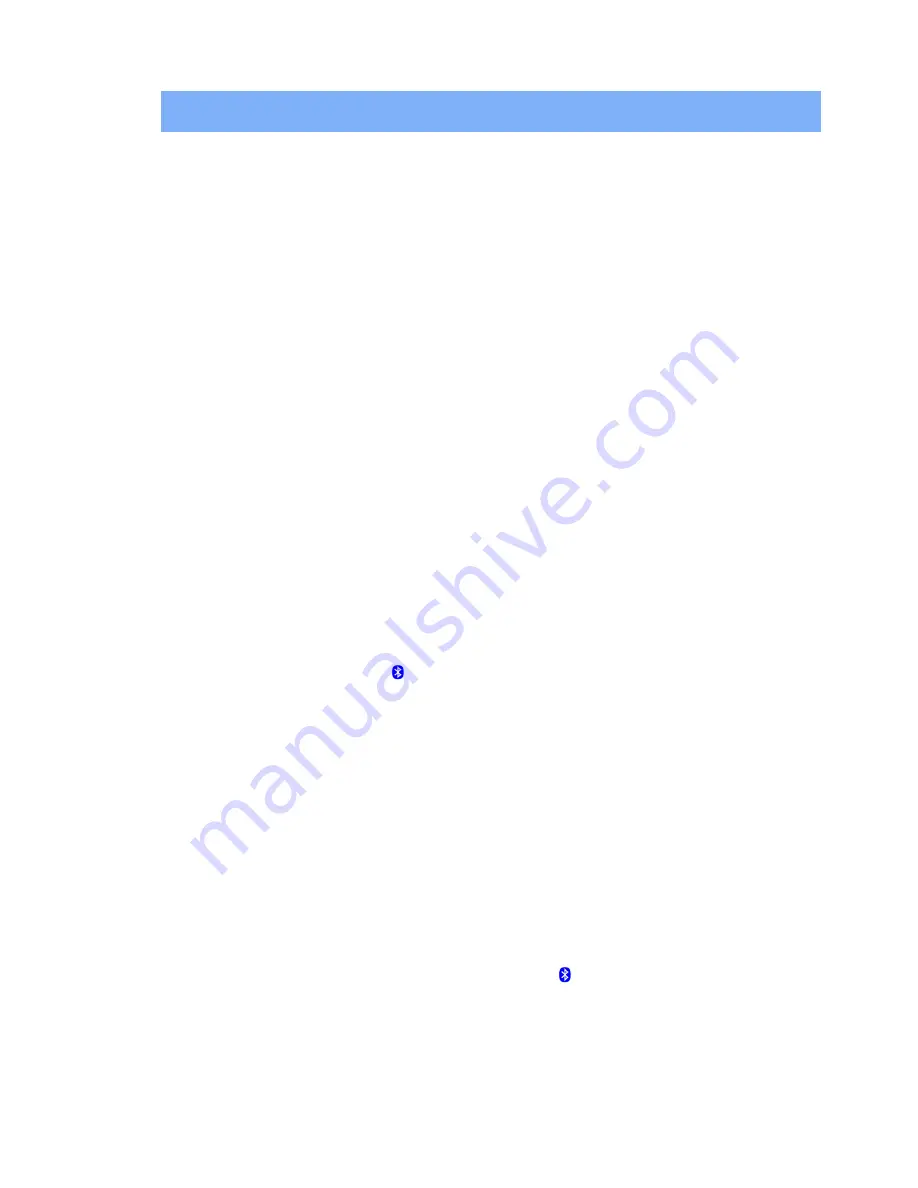
6
GETTING STARTED
Installing Your USB Adapter
Before you install your Creative Wireless Adapter CB3200/CB3700, take note of the Bluetooth
Device Address (BDA) found on a label on your USB adapter. You need them later to verify
your Bluetooth installation and pair your Bluetooth devices.
DO NOT
connect the USB adapter to your computer before installing the software. You will be
required to do so halfway through the installation.
1. Turn on your computer and insert the Installation CD into your CD-ROM/DVD-ROM drive.
Your CD should start automatically. If it does not, follow the steps below:
i. Double-click
the
My Computer
icon.
Alternatively, click
Start
-->
My Computer
.
ii. Right-click
the
CD-ROM/DVD-ROM drive
icon, and then click
AutoPlay
.
2. Follow the instructions on the screen to install the Bluetooth software.
3. When
the
Software Installation Wizard
dialog box appears, click the
Next
button.
4. When
the
License Agreement
dialog box appears, select
I accept the terms in the
license agreement
and click the
Next
button.
5. Follow the instructions on the screen.
6. When
the
Bluetooth device not found
dialog box appears, click the
Cancel
button.
7. Click
the
Finish
button.
8. When prompted, restart your computer.
9. Connect your USB adapter to your computer's USB port.
Note:
Windows 98 and 98 SE users may be prompted by an
Add New Hardware Wizard
dialog box when Windows detects your USB device. Follow the instructions on the screen.
You may need to insert the Windows Installation CD into the CD-ROM drive during
installation. Some computers may be supplied without the Windows CD, but have the
necessary files stored in
c:\windows\options\cabs
(replace
c:\
with the drive letter your
Windows has been installed on).
The
My Bluetooth Places
icon appears on your computer’s desktop and system tray.
For Windows XP Service Pack 2 only
1. When
the
Found New Hardware Wizard
dialog box appears, select
No, not this time
and click the
Next
button.
2. Select
Install from a list or specific location (Advanced)
and click the
Next
button.
3. Select
Don’t search. I will choose the driver to install
and click the
Next
button.
4. Select
CB3200/CB3700 Creative Wireless Adapter
and click the
Next
button.
5. Click
the
Finish
button. Your USB adapter should appear under
Bluetooth Devices
in
Device Manager.
6. When
the
Driver Signature Notice
dialog box appears, click the
OK
button.
Note:
Your computer's USB port may be located on the front panel. If your USB adapter
does not fit into the USB port located on the back panel, connect it to the USB port
located on the front panel.
Configuring Your Bluetooth Device
1. On your taskbar, right-click the
My Bluetooth Places
icon , and select
Start Using
Bluetooth
.
The
Initial Bluetooth Configuration Wizard
dialog box appears.
2. Follow the instructions on the screen to complete the configuration.
3. When you are prompted to install another Bluetooth device, click the
Skip
button.
4. Click
the
Finish
button.

























