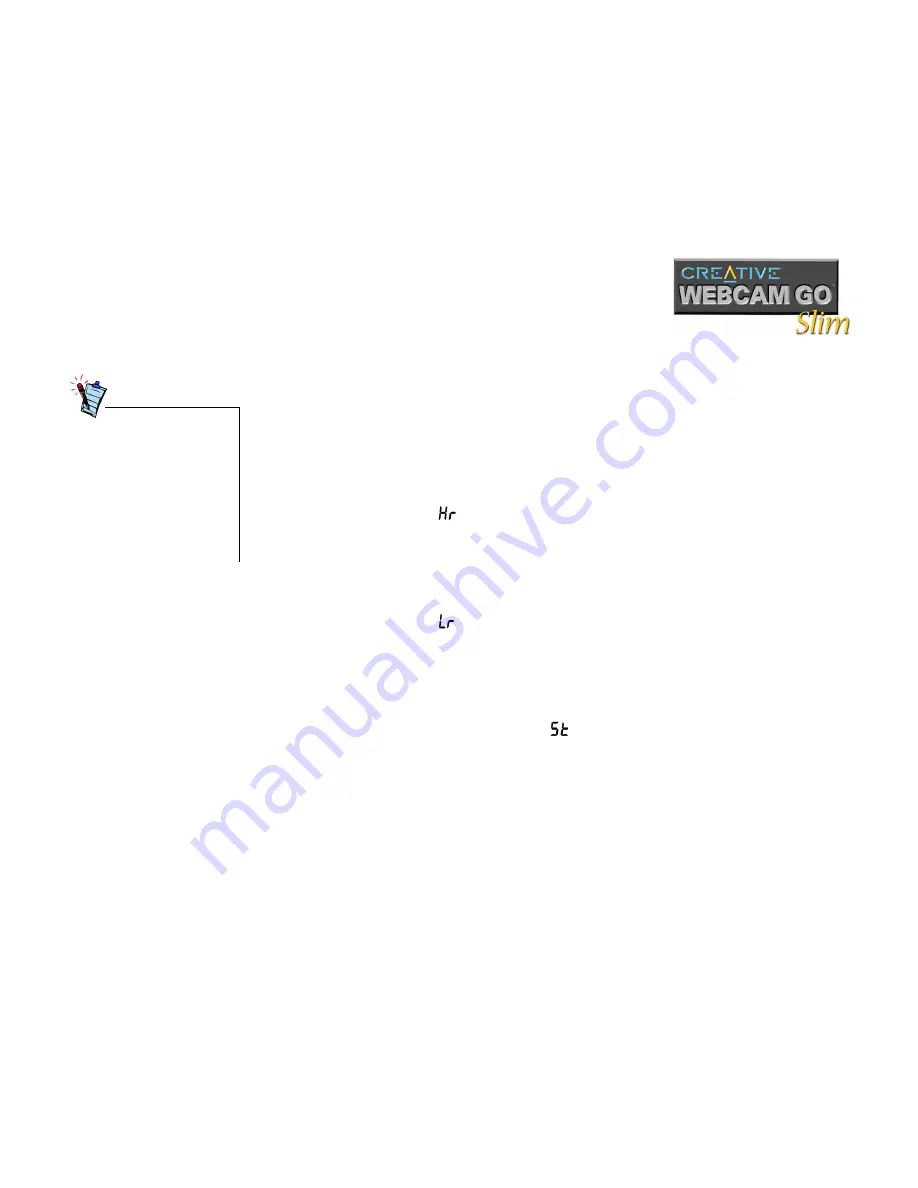
Using Creative CardCam Value as a Digital Camera 2-3
Taking Pictures
1. Make sure the USB cable is unplugged from the camera.
2. Press the
Power/Mode
button on the camera. Your camera beeps once. When
the camera is first turned on, it is in the default state.
The following default LCD icons are displayed:
❑
The default operation mode will be displayed: Single Snapshot (High
resolution, 640 x 480 pixels, software interpolated) mode.
❑
The number of images you have taken so far is shown by the image counter
on the LCD.
3. Press the
Power/Mode
button until one of the following desired modes appears:
❑
Single snapshot
(high resolution)
Select this mode if you want to take single snapshots at high resolution.
Images are captured at a resolution of 640 x 480 pixels (software
interpolated). Press the
Snapshot
button to take a snapshot. The front LED
blinks once when the image is stored into memory, and remains lit after the
image is saved. Up to 22 HR snapshots can be stored in memory.
❑
Single snapshot
(low resolution)
Select this mode if you want to take single snapshots at normal resolution.
Images are captured at a resolution of 320 x 240 pixels.
Press the
Snapshot
button to take a snapshot. The front LED blinks once and
blinks when the image is stored into memory, and turns on after the image is
saved. Up to 99 LR snapshots can be stored in memory.
❑
Time-delayed single snapshot
(high resolution)
Select this mode if you want a high resolution snapshot (640 x 480 pixels) to
be taken after a delay of 10 seconds. You can use this feature to take pictures
of yourself.
Press the
Snapshot
button to start the delayed snapshot. The front LED light
will blink with increasing speed and then proceed to take a snapshot in the
Single snapshot mode. The delay time is ten seconds.
• You can only turn the
camera on when it is
disconnected from the
computer.
• The multiple snapshot
mode consumes more
battery power.
• The camera turns itself off
if it is left idle after three
minutes.
Summary of Contents for CardCam Value
Page 2: ...Contents ...
Page 6: ...Introduction ...
Page 12: ...1 About your Creative CardCam Value ...
Page 24: ...2 Using Creative CardCam Value as a Digital Camera ...
Page 30: ...3 Using Creative CardCam Value as a Web Camera ...
Page 39: ...Appendixes ...
Page 40: ...ATechnical Specifications ...
Page 44: ...BTroubleshooting ...
Page 49: ...CUSB Compatibility ...






























