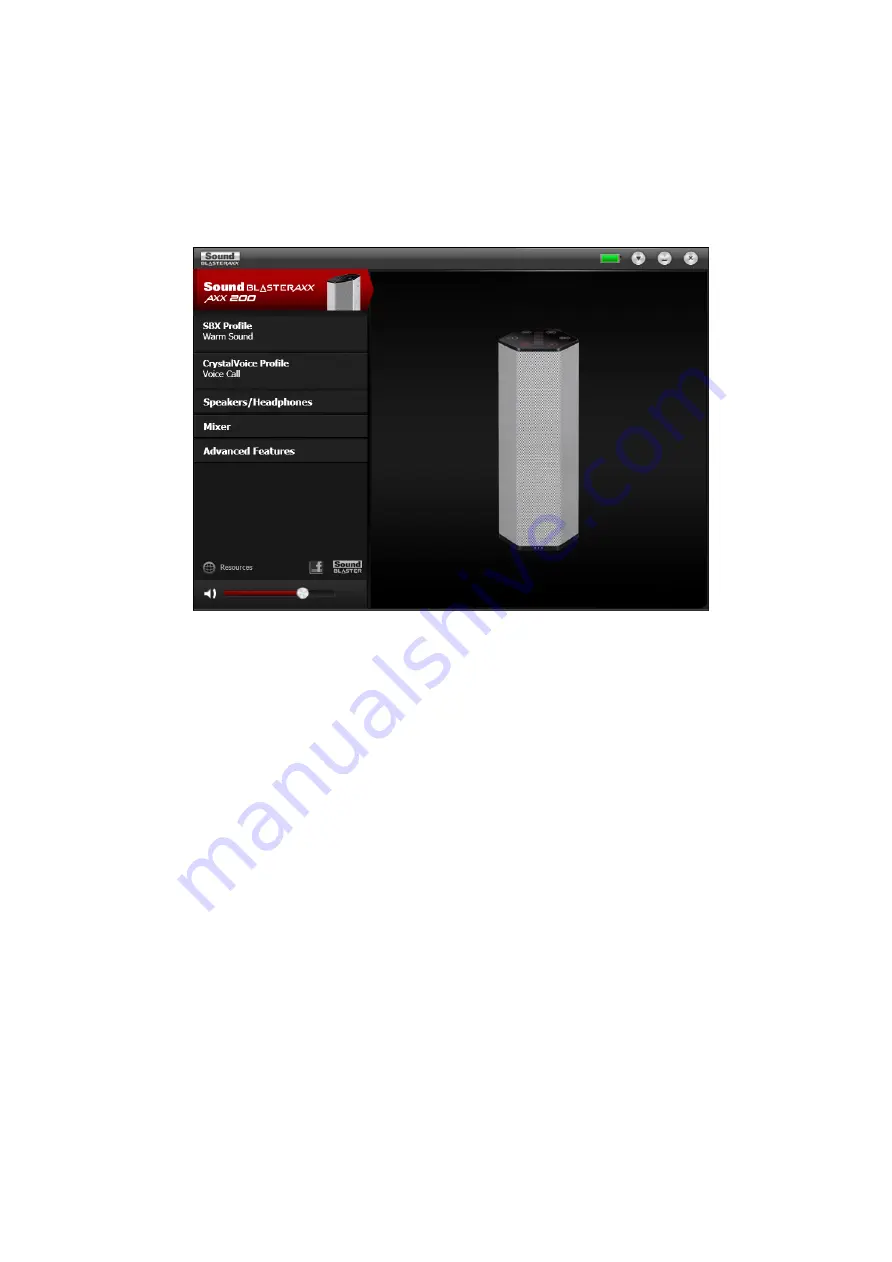
5. Double-click the
Install
icon and follow the subsequent on-screen instructions to complete the
installation.
6. Launch the
Sound BlasterAxx Control Panel
from the
Applications > Creative > Sound
BlasterAxx
folder.
Note:
Depending on your operating system, model and software version, the user interface or color theme
may differ.
This software includes a number of configurations that help you control the basic functions of your
Sound BlasterAxx plus several software enhancement configurations that can be made to heighten your
Sound BlasterAxx's performance. The menu column on the left of the interface allows you to navigate to
the configuration interface for each of these enhancements.
Uninstalling Drivers and Applications
In the event that an uninstallation is required (such as for upgrades), please follow the following
procedure.
For Windows OS,
1. From the
Control Panel
, click
Uninstall a program
.
2. Select the
Sound BlasterAxx
entry.
3. Click the
Uninstall
button.
If the
User Account Control
dialog box appears, click the
Continue
button.
4. Click the
Yes
button.
5. When prompted, restart your computer.
For Mac OS,
1. Click
Applications > Creative > Creative Uninstaller
2. Select the Creative product to be uninstalled.
3. Click the
Uninstall
button.
4. Follow the on-screen instructions.
Installing the Mobile App or Software
29






























