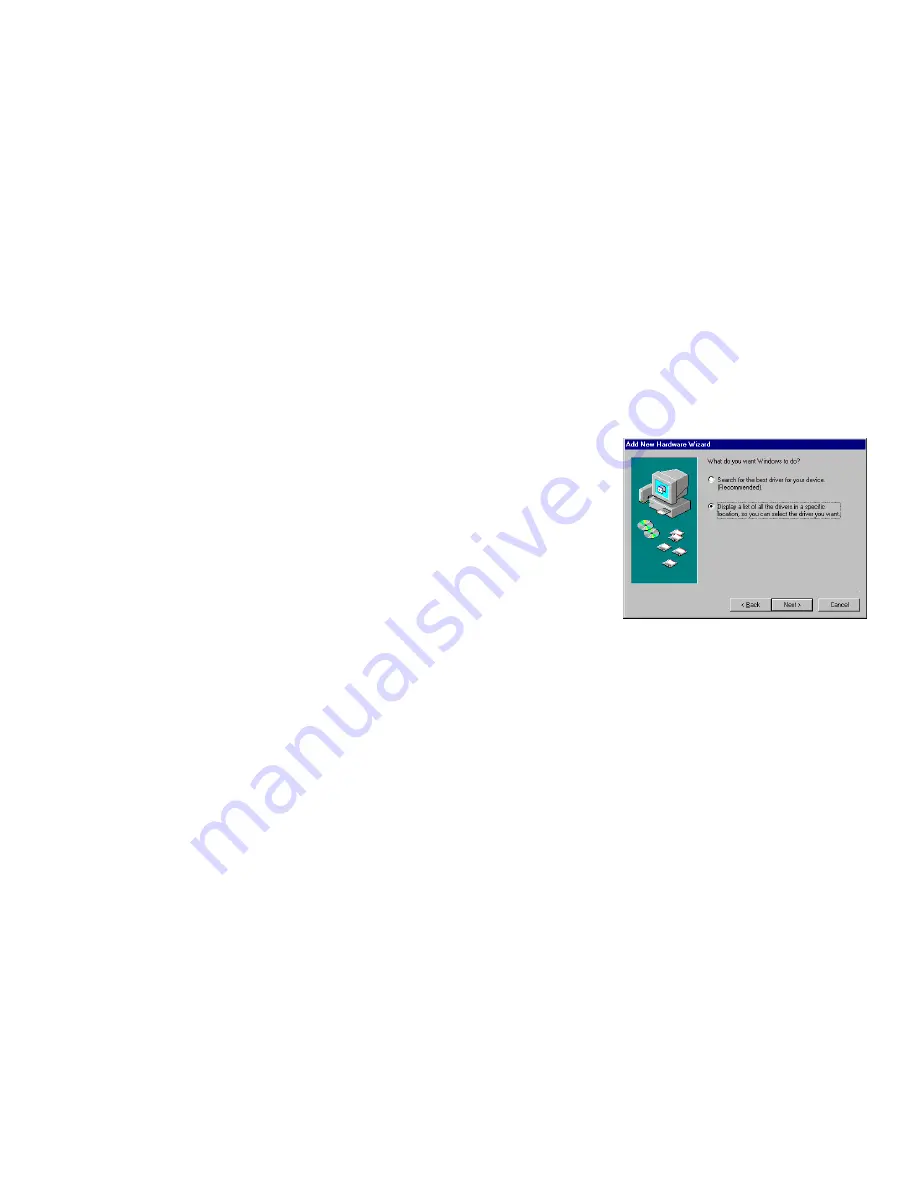
3D Blaster Annihilator 2 MX 7
Windows 98
1. Turn on your system.
Windows 98 automatically detects the graphics card.
An Add New Hardware Wizard dialog box appears,
informing you that a display adapter has been
detected.
2. When a dialog box similar to the figure opposite
appears, click Display a list of all the drivers in a
specific location, so you can select the driver you
want, and then click the Next button.
3. Insert the 3D Blaster Annihilator 2 MX CD into your
CD-ROM drive.
4. In the Models list box, click the Have Disk button.
5. In the Install From Disk dialog box, type D:\GRAPHICS\ENGLISH\WIN9XDRV (where D:
represents your CD-ROM drive) and click the OK button.
If you are installing 3D Blaster Annihilator 2 MX as a second or subsequent card to make use of
Windows 98’s multi-monitor capability, you will see an Update Driver Warning message telling you
that the driver you selected may not work correctly. You must click the Yes button to confirm that you
want to use the selected driver. Otherwise, the system will install the wrong driver and will not
recognize the card as a 3D Blaster Annihilator 2 MX card (for details, see “Windows 98/Me Multi-
Monitor Display Problems” on page 15).
6. In the Models list box of the Select Device dialog box, make sure the Creative GB0030 (AGP
version) or Creative GB0050 (PCI version) entry is selected and click the OK button.
7. Click the Next button.
8. Click the Finish button.
The drivers are copied to your system.
9. When prompted to restart your system, click the Yes button.
10. After the system has restarted, proceed to install the applications. Click Start, click Run.
11. In the Run dialog box, type D:\GRAPHICS\ENGLISH\SETUP.EXE and click the OK button.
12. Follow the instructions on the screen to complete the setup.
If you do not install all the applications now, you can install them later.








































