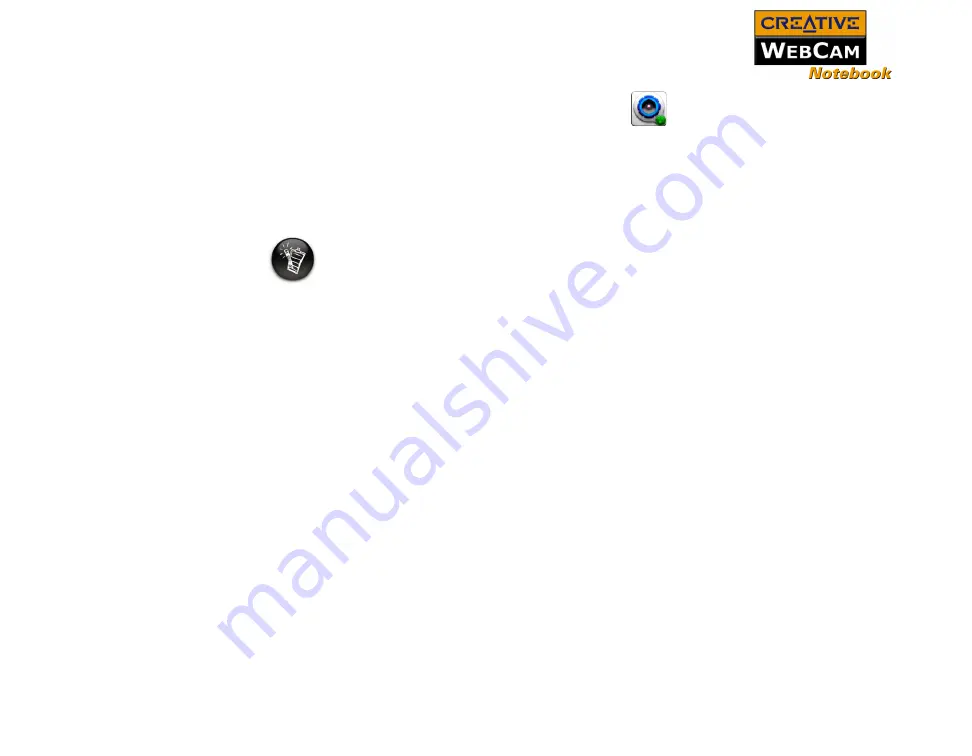
Using Creative WebCam Center 3-2
❑
Right-click the
Creative Cam Detector
icon
in your Taskbar, and select
Launch Creative WebCam Center
.
This icon appears if, during installation, you clicked the option for Creative Cam
Detector to load automatically at Windows startup.
❑
Plug your camera into the USB port and let Windows auto-detect it. Choose to
start Creative WebCam Center in
Capture
mode from a popup window that
appears.
Note
• If Creative WebCam Center does not recognize your webcam correctly, see
"Problems Using Creative WebCam Notebook" on page B-1.
• Creative WebCam Center automatically detects your installed webcam, and
disables any unsupported features on the user interface.
Summary of Contents for WebCam Notebook
Page 1: ......
Page 3: ...Contents...
Page 6: ...Introduction...
Page 9: ...Installing Creative WebCam Notebook...
Page 15: ...Creative WebCam Notebook Applications...
Page 22: ...Using Creative WebCam Center...
Page 26: ...Technical Specifications...
Page 29: ...Troubleshooting...
Page 32: ...Note on USB Compatibility...
























