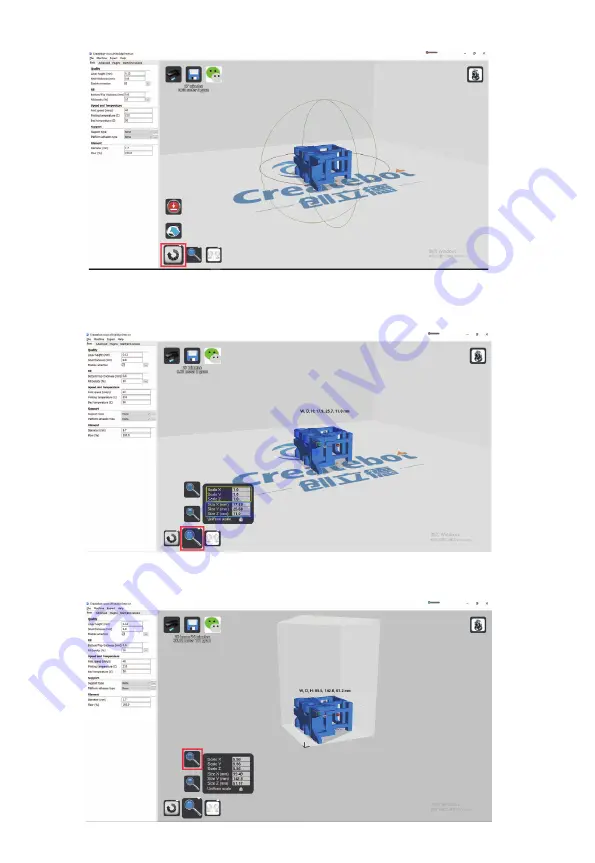
�. Click the rotate button, click and drag the arc around the model, and rotate it to the position you want.
�. Click the red button to enlarge the model directly to the maximum printing size of the machine.
�
�. Enlarge or shrink the model, click the red box mark button to enter the corresponding scale in the yellow box and press enter
to confirm; Example: reduce half of input �.�, zoom in � times input �. You can also enter the final size directly in the blue box.








