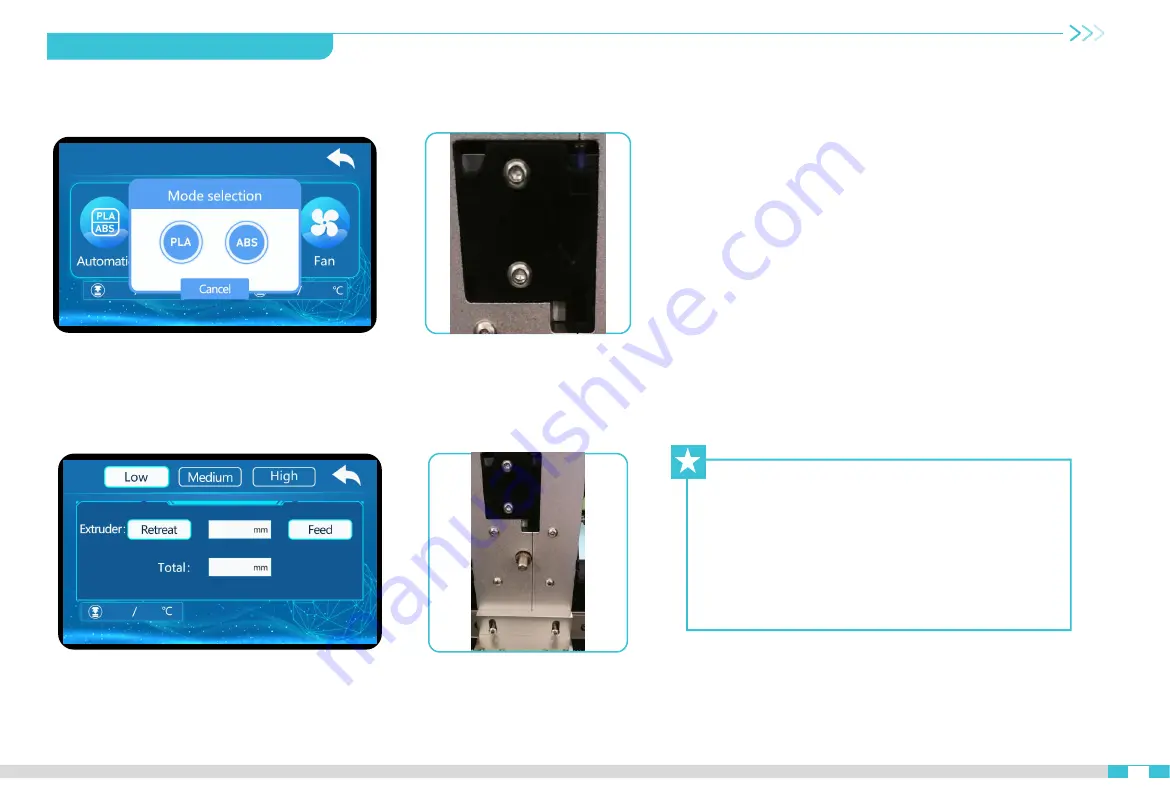
Preheat Nozzle
①
First touch Automatic, heating nozzle.
PLA about 200
℃
,
ABS about 240
℃
.
Feeding
②
Click to change the material, and manually
pass the material breaking test. After that,
feed the extrusion gear and click feed.
Cut the consumable port into an oblique angle with diagonal
pliers, and manually send the consumable through the small
pneumatic joint to the broken material detection switch. When
the consumable passes through the extrusion gear, you can
click feeding. When the consumables overflow from the
nozzle, it means that the consumables loading is completed. It
should be noted that because the machine has been tested
before leaving the factory, there will be residual consumables
in the nozzle, which may be inconsistent with the color of the
consumables you want to use. At this time, you only need to
extrude a small section of consumables to completely extrude
the residual consumables in the nozzle, and then you can
print the color you want.
Tips
:
How to change filament?
When change the filament you need to heating
up the nozzle temperature to 200
℃
first. In
“
Refuel
”
option, touch
“
Retreat
”
then the
filament will exit automatically, next you touch
“
Feed
”
to change a new filament.
10.0
10.0
Material Cut-off
Detector Switch
Extrusion
9.Filling the Filament
填充耗材
09
Summary of Contents for CR-1000 Pro
Page 1: ...3D Printer User Manual 3D V1 0 Create reality achieve dreams CR 1000 Pro CR 1000 Pro...
Page 10: ...6 Boot Information 06...
Page 12: ...1 2 3 4 5 6 7 8 9 10 Z Z ABS 100 11 12 8 Boot Information 08 1 2 3 4 5 6 11 10 9 8 7 12...
Page 14: ...PLA 200 ABS 240 10 Filling the Filament 200 C 10 10 0 10 0...
Page 16: ...12 Leveling 12 0 0 0 0 0 0...
Page 21: ...7 168 7 15 UV 2K U 7 17 After Sales Service Card 17...
Page 22: ...3D SD 8 30 20 45 400 6133 882 cs creality com 18 After Sales Service Card 18...
Page 24: ......
Page 25: ......












































