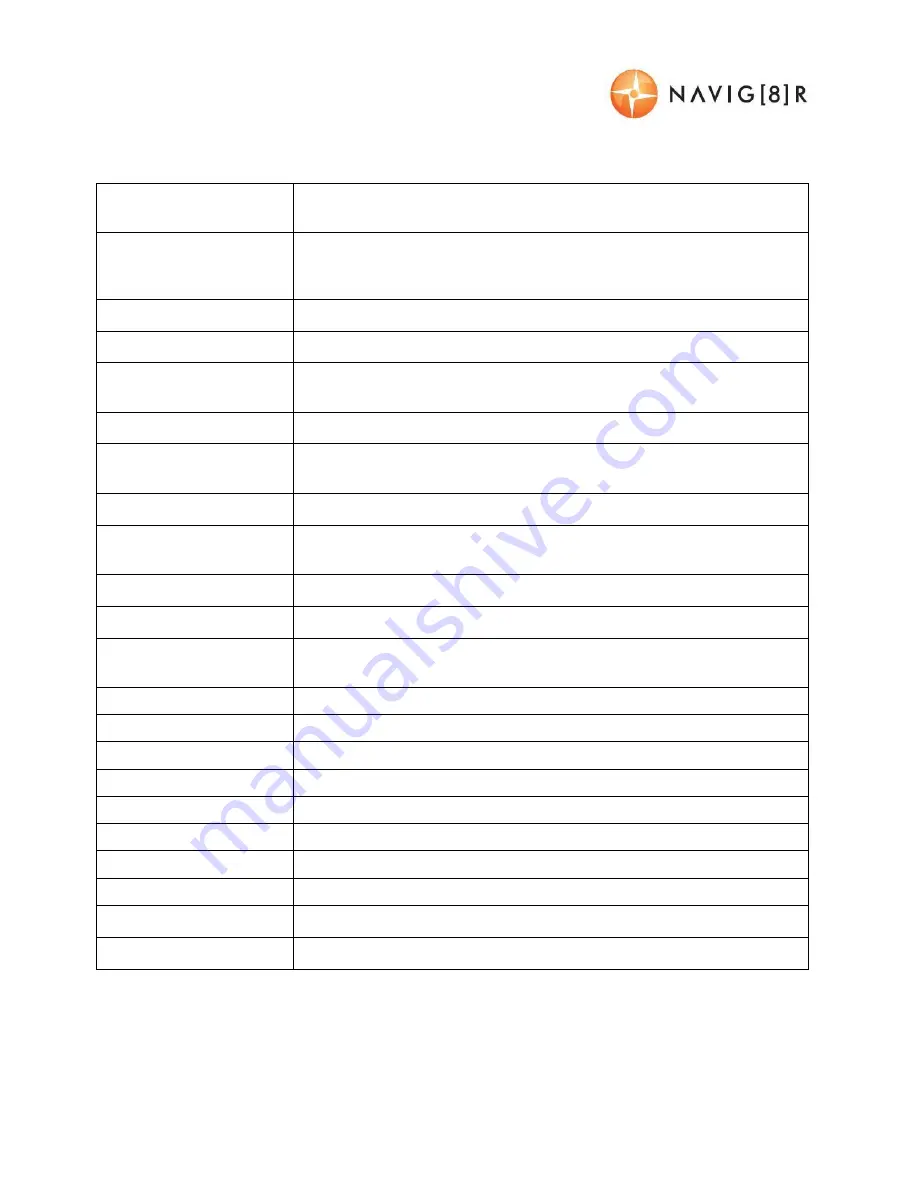
USER MANUAL
NAVCAM-818SHD
16
PRODUCT SPECIFICATIONS
LCD Screen
2.0” TFT Colour LCD Display showing forward video image and Menu
settings as well as playback for recorded video
Video Resolution
2560* 1080 @ 30fps 21:9 / 2340* 1296 @ 30fps 16:9 /
1920* 1080P 45fps 16:9 / HDR 1920* 1080P 30fps 16:9 /
1280* 720 60fps 16:9 / 1280 * 720 30fps 16:9
USB Port
For Power or sync with a PC (USB2.0)
TV Standard
PAL or NTSC – via HDMI output
Built-in Speaker /
Microphone
Yes / Yes
AV Output Options
HDMI
Auto Recording on
power-up
Yes. Recording starts on ignition power (Charging socket)
Date / Time stamp
Supported – on video and on photos (Auto update via GPS)
GPS location and Speed
stamp
Supported – on video
Power off auto save
Yes. Current file will auto save when power is turned off.
Auto power on/ off
Yes – when ignition turned on / off (1, 3, 5 Minutes)
Lens
High quality 6 glass lens elements with low dispersion coatings. Low
light capable with minimal edge distortion.
Photo Resolution
4MP (2688 x 1512 pixels)
File preservation
Yes. One touch “SOS” button
Auto Bump Record
Yes. Adjustable sensitivity (low/ medium/ high)
Photo mode
Single shot whilst video recording.
Lens Viewing angle
165 degree wide angle
Cycle recording times
1, 3 or 5 Minutes
File Format
Image: JPG Video : .MOV (MPEG) using H.264 video compression
Micro SD Memory Card
Class 6 or 10 UHS3 or above recommended. Max capacity 64GB
Language System
English
System support
Windows XP2/ Vista/ Windows 7/ Windows 8 (tbc)



































