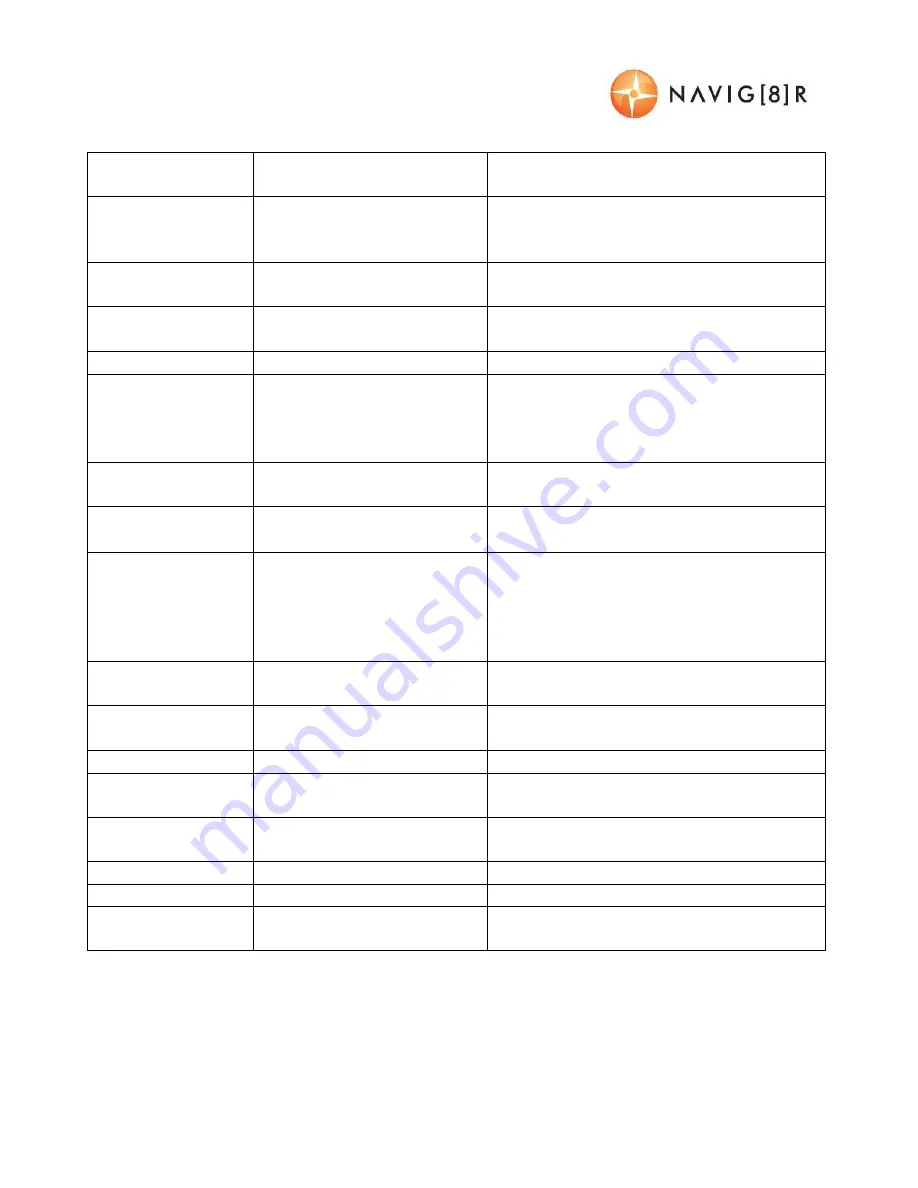
USER MANUAL
NAVCAM-818SHD
12
WB (White Balance)
Auto / Incandescent / Sunny
/ Cloudy / Fluorescent
Adjust lighting to your environment using
these pre-set settings
EV Bias
-2.0/ -1.7/ -1.3/ -1.0/ -0.7/ -
0.3/ 0/ 0.3/ 0.7/ 1.0/ 1.3/ 1.7/ 2.0
/
Fill light according to different light source
intensity in different environment.
Language
English / Simplified Chinese
/ Chinese / Russian
Select between various languages for the
LCD readout
Time Setup
[Set the date and time]
Press UP/ Down button to set properly,
press OK to save your setting and exit.
Beep Sound Setting
On / Off
Switch button sound ON or OFF
Auto Power Off
Setting
Off / 1 Minute / 3 Minutes / 5
Minutes
If no buttons have been pressed and if no
recording is taking place, the unit can be
shut off automatically after set periods of
time.
Backlight Off Setting
On / Off
Turn the screen light on or off according to
your driving situation
Card Volume
[Display storage space
details]
Show the memory card remaining capacity
Format
Yes /No
Format SD card (Note: Permanently erases
all data on card. Note: the unit cannot be
used until formatting is complete, which
usually takes about 20seconds depending
on the size of your card.)
Default Setting
Yes /No
Reset all settings back to factory default
settings
Driver Time Warning
Off / 1 / 2 / 3 / 4 Hours
Set a timer to remind you to take regular
breaks while driving
Map Direction
North Up / Track Up
Orientate the map view to suit you
Zoom Level
50 / 100 / 200 / 400 Meters
Get a closer look at maps by for easier
reading
DN (Day / Night)
Mode
Auto / Day / Night Mode
Adjust the screen backlighting for easier
viewing
Map Mode
2D / 3D
Increase the maps detail for easier viewing
Version Info
[Display build info of device]
Display the firmware version number
Satellite info
[Display Satellite info]
Check satellite status. 3 to 5 satellites are
required for a positive location fix




































