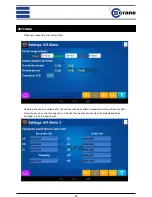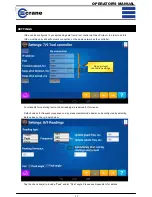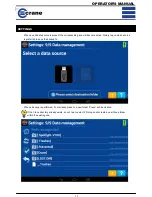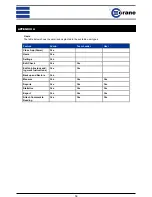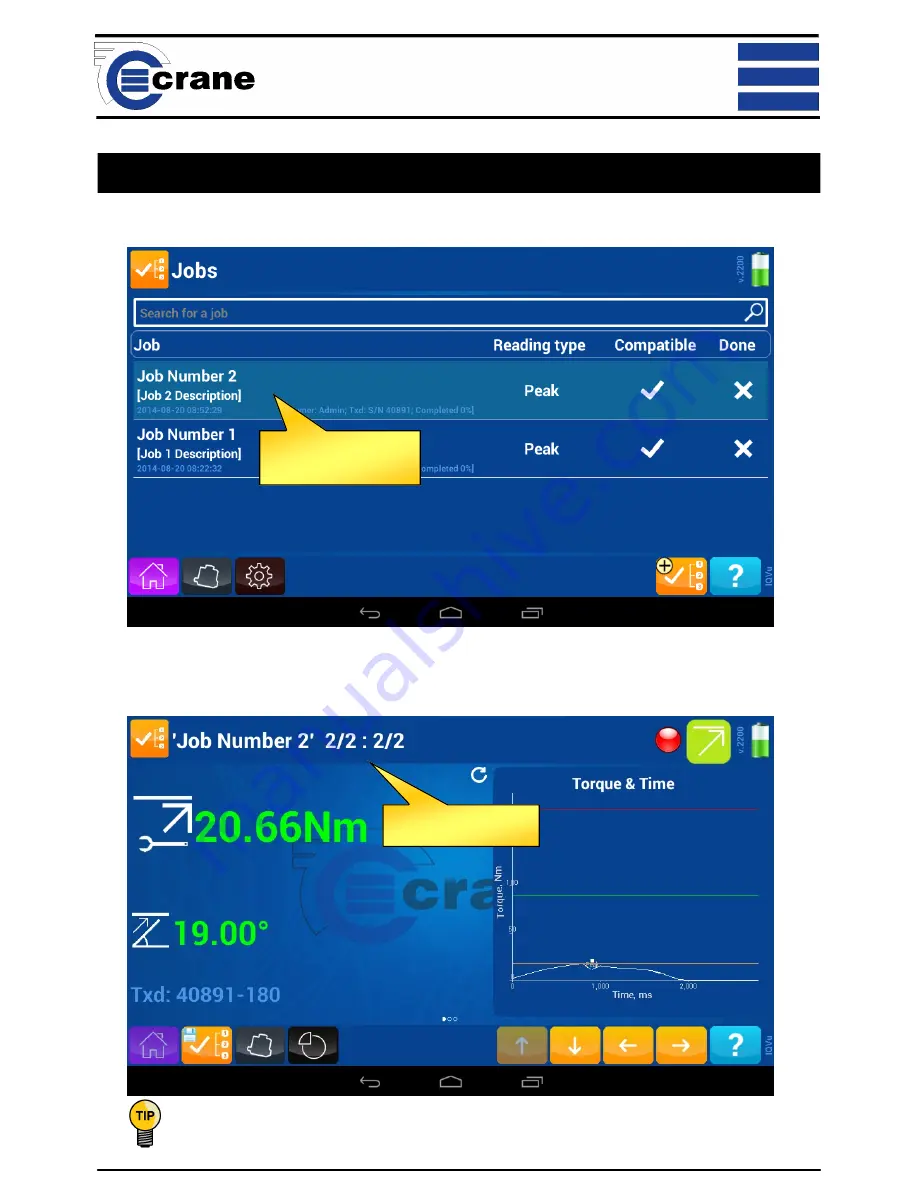
OPERATOR’S MANUAL
41
JOB MODE PERFORMING MEASUREMENTS
To starting taking readings against a Job simply tap on the required name in the list displayed.
See
“Performing Check Measurement”
for example of hardware use.
When the defined number of readings have been taken, IQVu will display “End” and will not allow further
measurements.
Tap on required Job to
start taking readings
Current Subgroup and
Reading numbers.
It is possible to search for jobs using the input box provided. With the use of optional barcode reader the
User can also scan the Job name to search for.
To view readings, statistics rundown traces and add files / photographs use the same method as
defined for check mode in this manual.