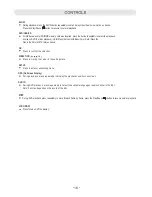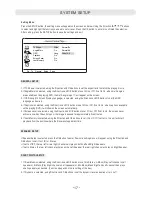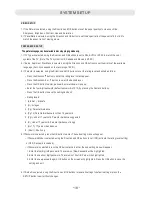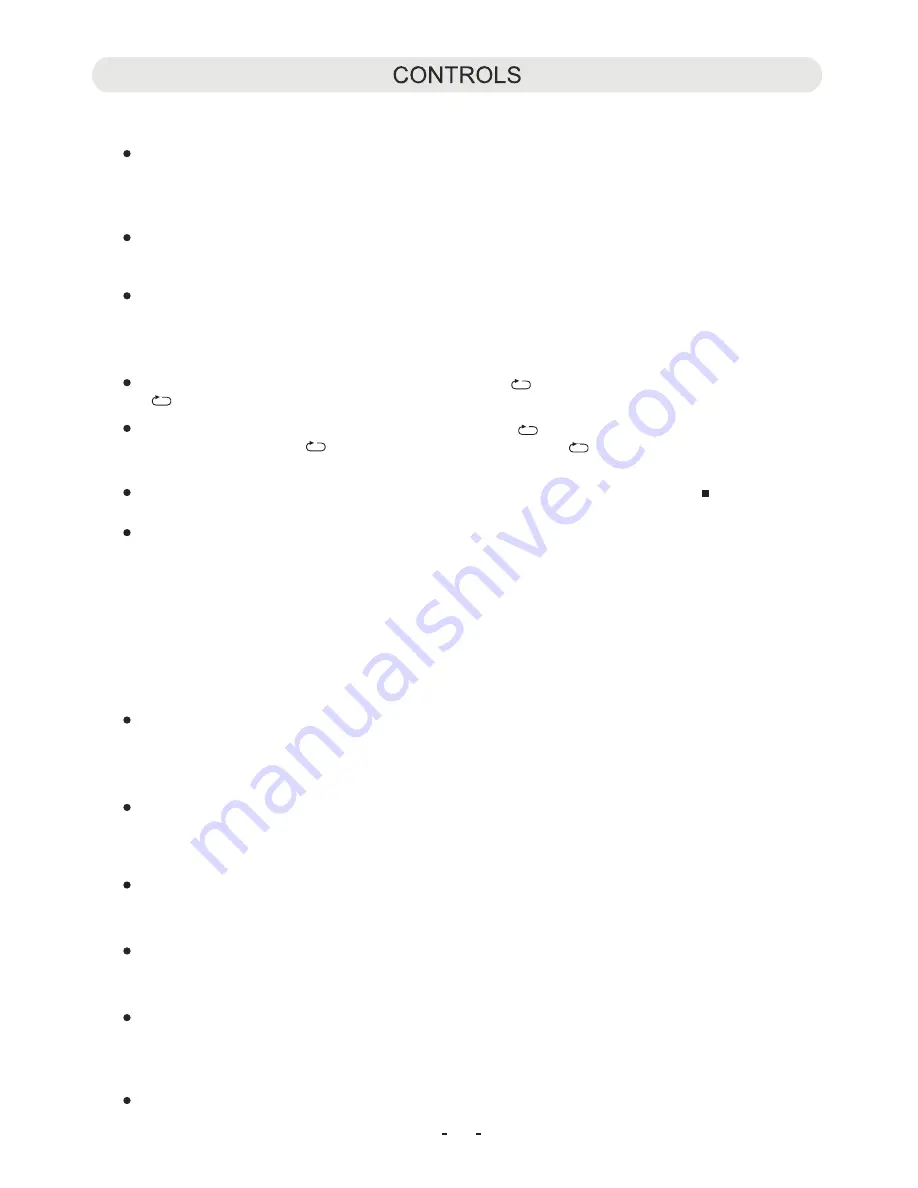
SUBTITLE
During DVD playback, press repeatedly to select the available subtitles on the DVD as desired.
NOTE: Function depends on the recording of the DVD disc, not all the DVD discs with this function.
MUTE
During playback, press to turn off the sound temporary, press again to resume.
TITLE
During DVD playback, press to return to Title menu.
NOTE: Function depends on the recording of the DVD disc, not all the DVD discs with this function.
REPEAT
During CD playback, press repeatedly to select the repeat mode to Track (Plays the current track repeatedly)
or All (Plays all tracks repeatedly) as desired.
During DVD playback, press repeatedly to select the repeat mode to Chapter (Plays all the titles in the
current chapter repeatedly); Title (Plays the current title repeatedly) or All (Plays all tracks on the
current disc repeatedly).
To cancel, press the button repeatedly until all repeat icons disappear on the screen or press th
utton twice to stop.
During MP3 disc playback, press repeatedly to select the repeat mode:
1-9; 10/0 and 10+ buttons
Enter the desired number in the setting menu or in tracks searching mode.
emark
10+" button is valid only in DVD playback mode, e.g. to select chapter "13", press the "10+" and 3" button.
MENU
During DVD playback, press to return to disc menu.
GOTO
In DVD Playback:
To select the desired Title and Chapter, press the GOTO button once, the Title and Chapter selection menu will appear on
the screen. Use the Direction and Numeric buttons to select the desired title and chapter then press the OK button to start
playback.
Select the desired establish time of the current Title to play, press the GOTO button twice, the time selection table will
appear on the screen. Using the Direction and Numeric buttons to enter the desired establish time. The unit will start plays
the movie from the selected establish time.
Select the desired establish time of the current Chapter to play, press the GOTO button three times, the time selection table
will appear on the screen. Using the Direction and Numeric buttons to enter the desired establish time. The unit will start
plays the movie from the selected establish time.
In CD or MP3 playback:
Press the GOTO button then select and plays the desired track as the on screen instructions.
15
e Stop
b
~ Random:
Press REPEAT Button once to play the files randomly. "Random" will appear on screen.
~ Single:
Press REPEAT Button twice to play the current file then stop. "Single" will appear on screen.
~ Repeat One:
Press REPEAT Button three times to play the current file repeatedly. "Repeat One" will appear on screen.
~ Repeat Folder:
~ Normal:
Press REPEAT Button five times to return to narmal playback mode. "Normal" will appear on screen.
Press REPEAT Button four times to play all the files in the current folder repeatedly. "Repeat Folder"
will appear on screen.
"
R
:
"
~ In CD/DVD playback mode, press the "0/10" button once to plays the number 10 chapter/tracks directly.
~
Summary of Contents for CTFT751tk
Page 2: ......
Page 3: ......
Page 4: ......
Page 5: ...connect to power turn ...
Page 6: ......
Page 13: ...The viewing angle of the swivel panel can adjust as below as desir 12 ed ...