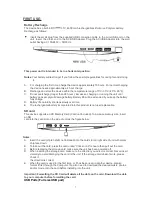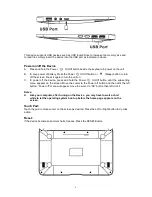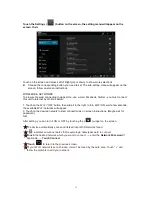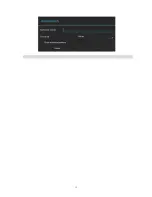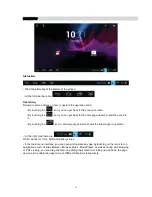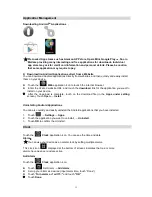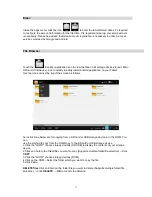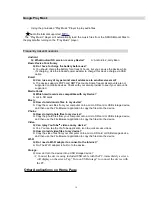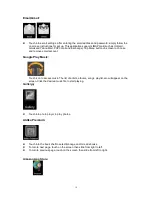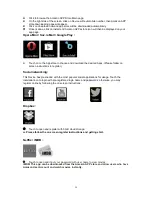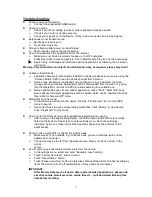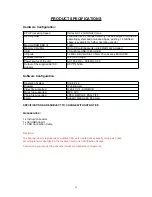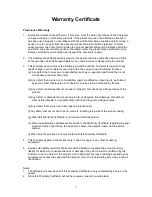21
Troubleshooting:
Cannot power on the Device
Connect the supplied AC/USB Adaptor.
T
Cannot go online
Check if your Wi-Fi setting is correct, proper password may be needed.
Check if your router is working properly.
Check your signal bar on the Device. It may not be connected due to weak signal.
Earphones do not transmit sound
Earphone volume is poor.
Try another music file.
Screen is flashing after power on is performed
Short of power, please charge the battery.
How to buy/download the applications from the internet
Make sure your device is already hooked up to Wi-Fi/ networks.
Press Opera Mini, Amazon Appstore, Soc.io Mall, Google Play icon on the home page.
Search, Buy, Download and Install the desired applications by following the on screen
instruction.
Warning: Personal details and Credit Card information may be required, please stay Alert !
Unable to Read Ebook
Application Amazon Kindle already installed in the device. Make sure you are using the
“Amazon Kindle” APP to read the ebooks bought from Amazon.
Some online bookshops require their own application to buy, download, read and
manage ebook purchases. Applications can be downloaded from the web or by going
into the Opera Mini or Amazon APP store and searching for a suitable one.
Barnes and Nobles uses its own reader application, called “Nook”. Most other book
stores will use third party applications such as Aldiko, which can be download from the
Opera Mini or Amazon APP store.
Media files can't be found:
If new files were added onto the device; click the "File Browser" icon on the APPS
menu to search.
Use correct Apps to open corresponding media files. Click “Gallery” to view photos.
Click “Play Music” to play music.
How to enter the Settings menu while applications/programs are running
After turning on the application/program, Touch the Option button where is normally
listed on the bottom of the screen to enter settings menu. Set each setting as
instructed by the on screen instructions (functions depend on the software of the
applications).
Cannot hook up with Wi-Fi or the Wi-Fi signal is weak
Make sure Wi-Fi is available in your location and you are authorized (with correct
password) to hook up it.
The device may be too far from the signal source. Move your device closer to the
signal
source.
How to remove personal data/email accounts from the device:
In the settings menu, select and enter “Backup & reset” setting.
Touch “Factory data reset” button to enter.
Touch “Reset tablet ” button.
Touch “Erase everything” button to start reset. Wait until the device finishes resetting by
itself. The device will turn off automatically. (It may need a few minutes).
IMPORTANT:
After Factory Data reset, all users’ data (users installed applications, passwords,
e-mail accounts, Gmail accounts, media files etc...) will be deleted. Backup this
data before resetting.