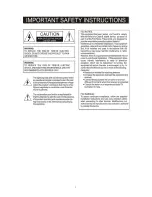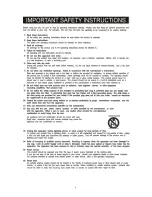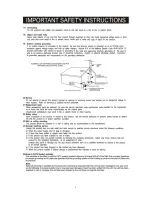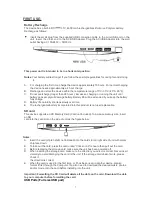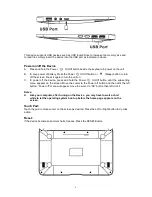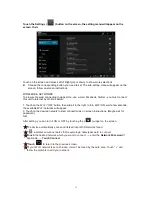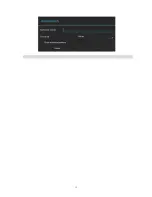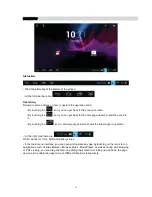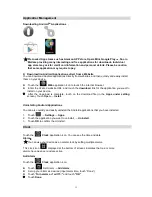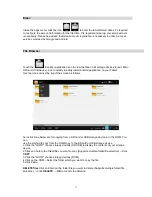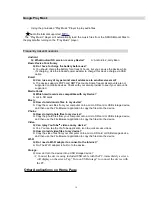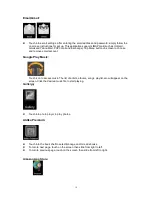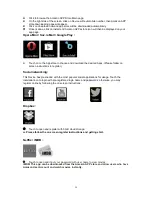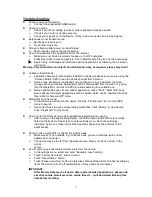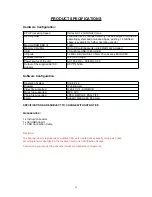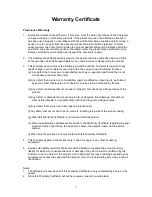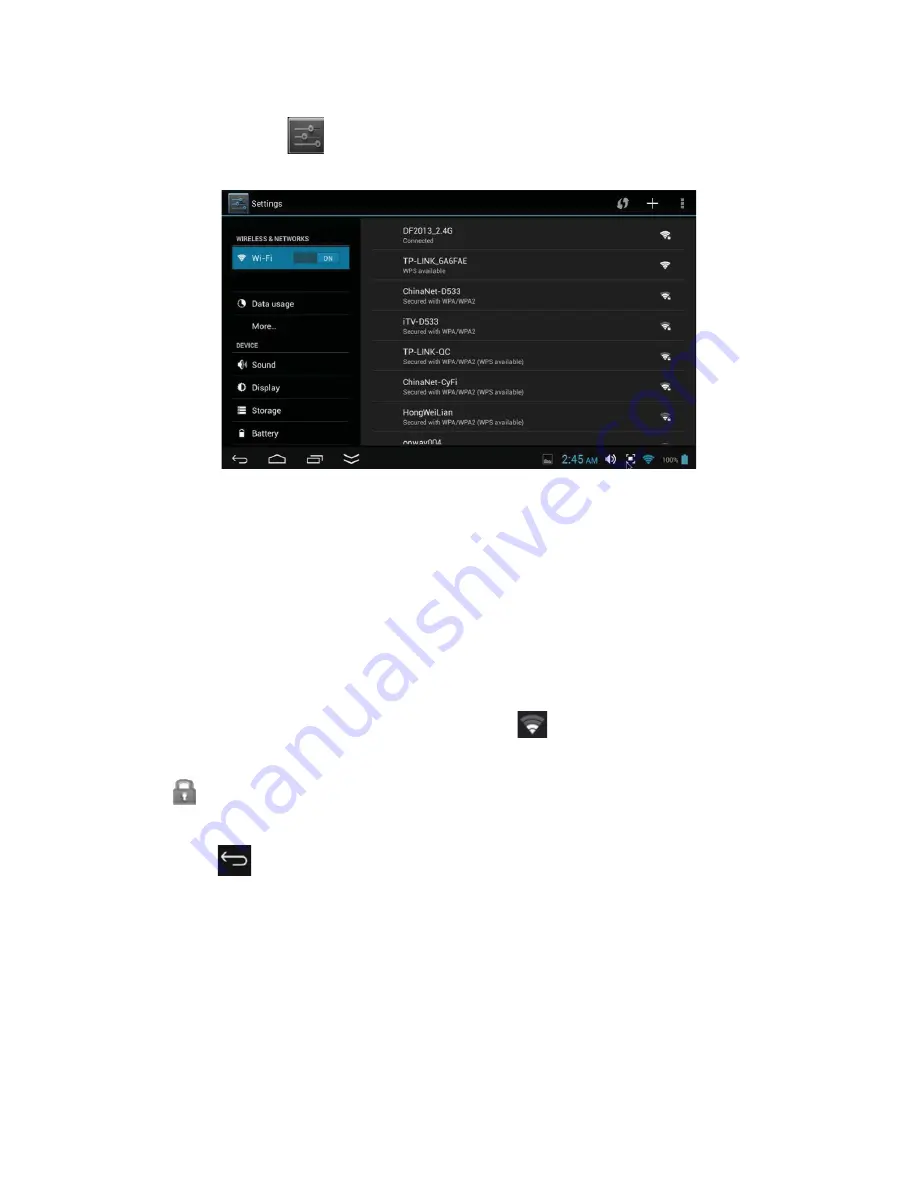
11
Touch the Settings (
) button on the screen, the setting menu will appear on the
screen, then:
Touch on the screen and move Left of Right (Up or down) to show more selections.
Choose the corresponding button you need to set. The sub-setting menu will appear on the
screen, follow on screen instructions.
WIRELESS & NETWORKS
To browse the web; connecting to apps store, use e-mail, Facebook, Twitter…you must connect
this unit to internet by Wi-Fi as below:
1. Touch on the Wi-Fi “OFF” button then slide it to the right to turn Wi-Fi ON, wait a few seconds,
the available Wi-Fi networks will appear.
2. Touch on the desired network to start connection as on screen instructions. (Maybe ask for
password).
NB:
After setting, you can turn it ON or OFF by touching the (
) widget on the screen
.
☆
☆
The device automatically scans and lists all local Wi-Fi Network found.
☆
indicates secure networks that require login name/password to connect.
☆
Touch
the desired network which you want to connect,
→
enter the
Network Password
if
applicable,
→ Touch Connect
.
☆
Touch
to return to the previous screen.
☆
If your Wi-Fi network is set as hidden, it won’t be found by the auto scan. Touch “ +” and
follow the prompts to add your network.