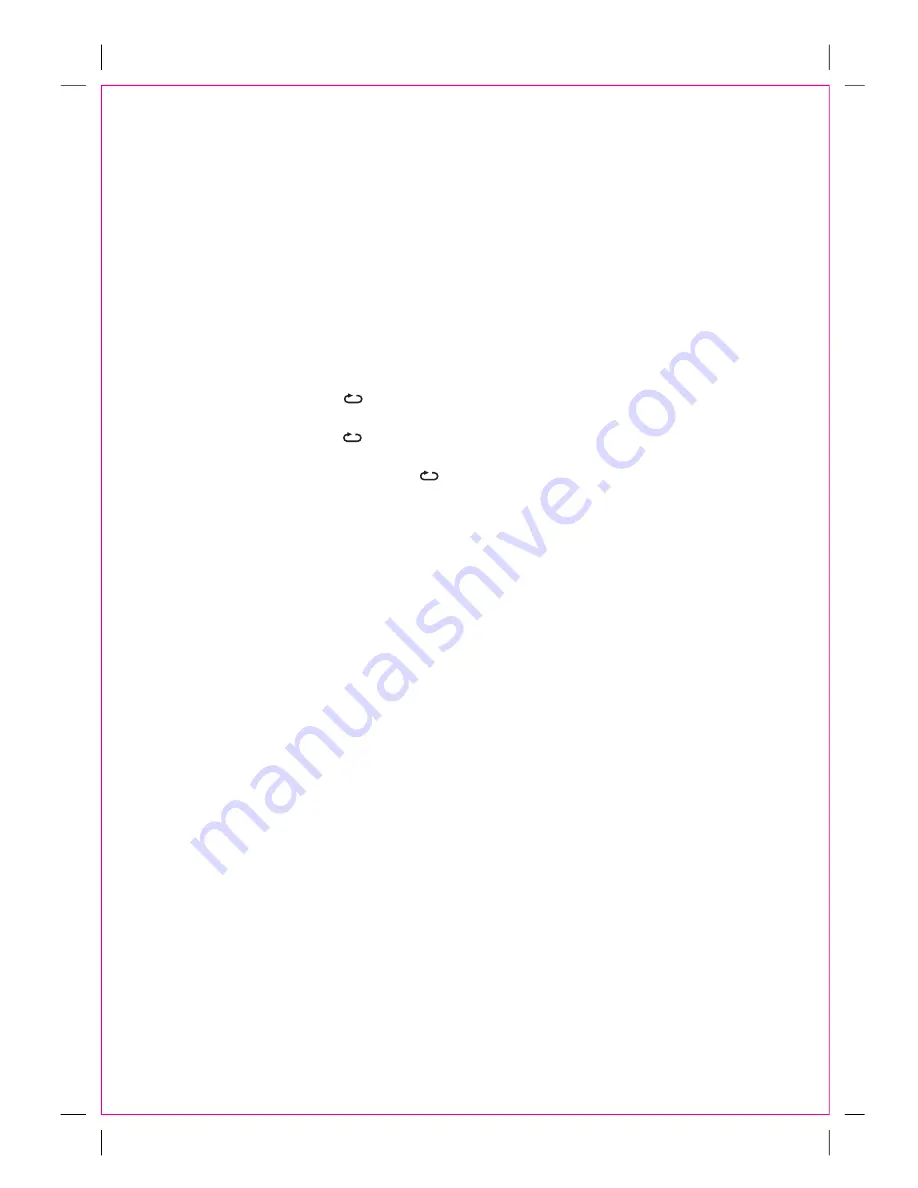
4.
Wait a few seconds until the total number of tracks appears on the LCD Display.
5.
Press the
▲
II button to start playback, the “
▲
II” indicator will illuminate.
6.
Turn the “VOLUME” knob to adjust the volume level as desire.
7.
During playback:
A. Press the
▲
II button to pause (the “
▲
II” indicator will blink); press again to resume normal playback
(the “
▲
II ” indicator will stop blinking).
B. Press the I
▲ ▲
or
▲ ▲
I
buttons repeatedly to skip tracks backward or forward.
C. Press and hold the
I
▲ ▲
or
▲ ▲
I
buttons to fast searching the specific section backward or forward then
release it to resume normal playback.
8.
To stop CD playback, press the
■
button. The total number of tracks will appear on the display.
9.
When finished listening, slide the Function Selector to “OFF” position to shut off the unit.
Repeat Playback:
1.
During playback, press the “
” button once to activate the repeat one function. The “REP” indicator will
illuminate and blink. The current track will playback repeatedly.
2.
During playback, press the “
” button twice to activate the repeat all function. The “REP” indicator will
illuminate and stop blinking. All the tracks on the current disc (or program) will be playback repeatedly.
3.
To cancel the repeat function, press the “
” button repeatedly until the “REP” indicator not light.
Programmed Playback:
Up to 20 tracks can be programmed playback as follows:
1.
In CD STOP playback mode, press the
P
button, “01” will appear on the LCD Display and blink. (“PROG”
indicator will also illuminate and blink too).
2.
Select the first specific track to be programmed by pressing the I
▲ ▲
or
▲ ▲
I
buttons repeatedly.
3.
Press the
P
button again to store the selected track into the memory.
4.
Repeat steps 2 and 3 until all the specific tracks stored into the memory.
5.
Press the
▲
II button to start program playback. The “PROG” indicator will stop blinking.
6.
To stop, press the
■
button.
7.
To cancel the program, press the
■
button again in stop mode. The “PROG” indicator will not light.
LINE IN:
1.
Connected the external Audio Device by an audio connection cable with 3.5mm stereo plug on both ends
(Cable not included).
2.
Insert one end to the Phone; Line Out or AUX Out Jack on the external Audio Device.
3.
Insert the other end to the LINE IN jack on the rear of unit.
4.
Slide the Function Selector to “CD”; “RADIO” or “BT.” position to power on the unit. The “POWER”
indicator will illuminate.
5.
Plays the music on the connected external audio device as usual.
6.
Turn the “VOLUME” knob to adjust the volume level as desire.
7.
When finished listening, slide the Function Selector to “OFF” position to shut off the unit.
Note:
If the audio connection cable was insert into the LINE IN jack, only the sound from the connected external Audio
Player can be plays. Unplug it from the LINE IN jack before plays Radio; CD or BT..
9






























