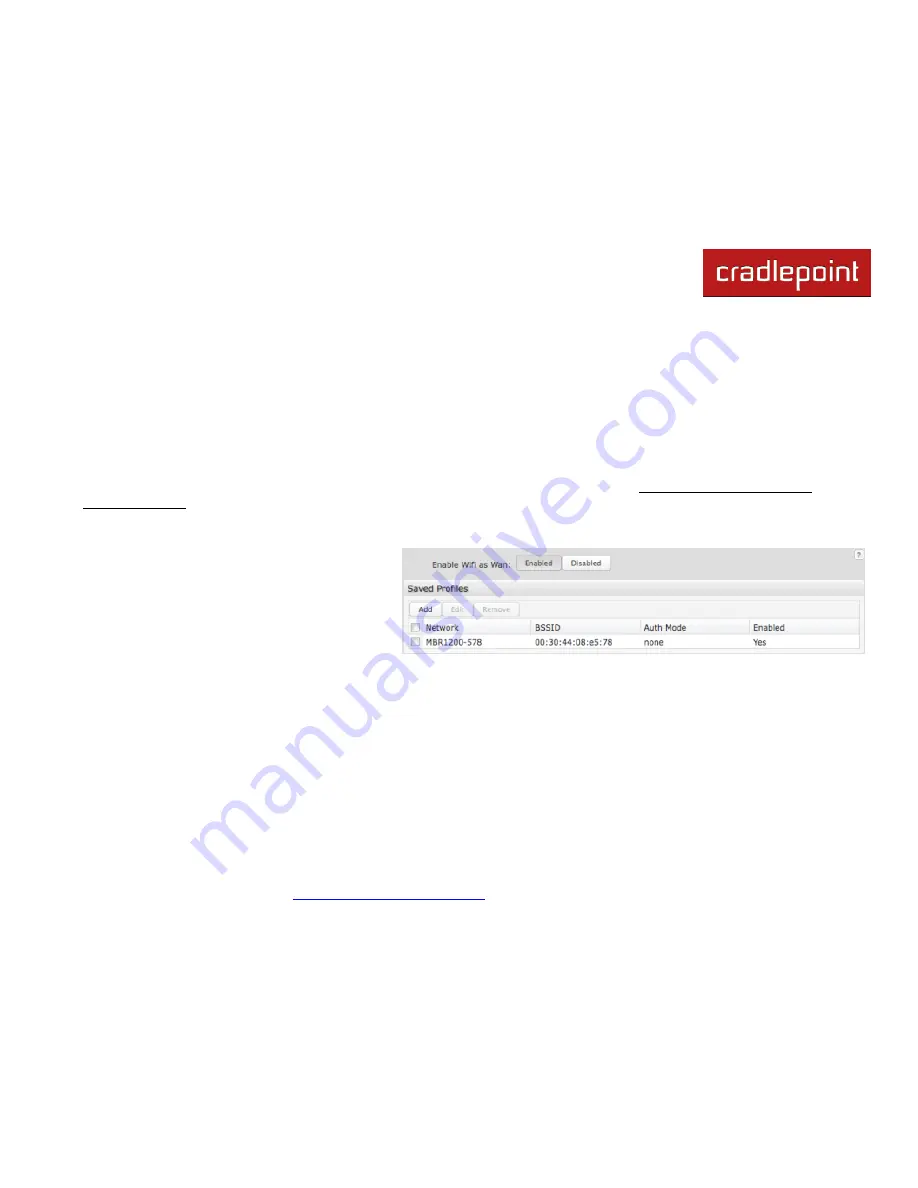
CRADLEPOINT
CBR400| USER MANUAL Firmware ver. 3.3.0
© 2011
CRADLEPOINT, INC. PLEASE VISIT
HTTP://KNOWLEDGEBASE.CRADLEPOINT.COM/
FOR MORE HELP AND RESOURCES
PAGE 120
7.8 WiFi as WAN Settings (Advanced Mode only)
When WiFi as WAN is enabled and configured the router will use a remote WiFi access point for internet connectivity. In
other words, external WiFi
—from a hotel for example—can be used as the internet source for your own private network.
When enabled in the WiFi as WAN Settings page, the CBR400 will find possible WiFi sources that you can select and
add. Unless the WiFi source is on an unprotected network, you will need to know the password or key.
All CradlePoint routers and some other routers use the same default IP address for the primary network, 192.168.0.1. If
you attempt to set up WiFi as
WAN and there is an ―IP conflict,‖ you need to change the IP address. The router is
attempting to use the same IP address for both WAN and LAN, which is impossible. Go to
Network Settings → WiFi /
Local Networks
. Select the network and click
Edit
. You can change the IP address under
IP Settings
. For example, you
might change 192.168.
0
.1 to 192.168.
1
.1.
Saved Profiles:
This is a list of WiFi networks that have already
been configured as WAN sources. The router will
attempt to connect to any of these access points
using the password you have configured. If more
than one access point is in range, then the router
will connect with the highest priority network.
7.8.1
Site Survey
This is a list of WiFi networks that the router can currently find, along with information about the network such as its mode
and channel. If you click on a network in the
Site Survey
, you can import it as a saved profile. You can sort the list based
on any of the fields by clicking on the field name.
Click ―Refresh‖ if a WiFi network to which you want to connect is invisible.
Summary of Contents for CBR400
Page 1: ......






























