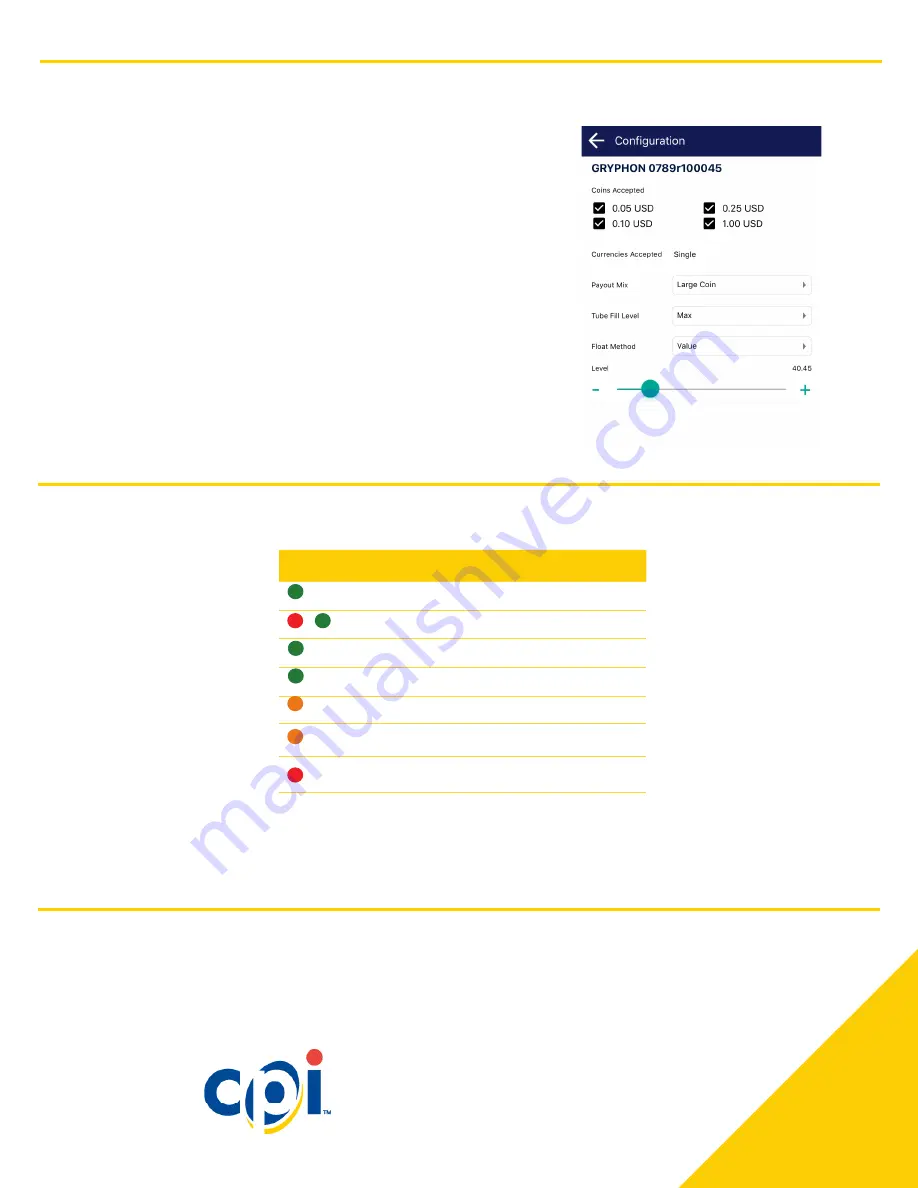
CPI Corporate Headquarters
3222 Phoenixville Pike
Suite 200
Malvern, PA 19355
CranePI.com
Simplifi App - Configuring Connected Devices
Compliance
This device complies with part 15 of the FCC rules. Operation is subject to the following two conditions: (a) This device may not cause harmful interference, and (b) this device must accept any interference
received, including interference that may cause undesired operation.
Except as permitted under the relevant local legislation, no part of this publication may be copied, transmitted, transcribed, or distributed in any form or by any means, or stored in a database or retrieval system,
or translated in any language (natural or computer), without the prior written permission of CPI.
CPI reserves the right to change the product or the product specifications at any time. While every effort has been made to ensure that the information in this publication is accurate, CPI disclaims any liability for
any direct or indirect losses (howsoever caused) arising out of use or reliance on this information. This document does not necessarily imply product availability. Note: Your product may differ slightly from some
of the illustrations in this document.
Exterior LED Diagnostics
The status LED on the side of the Synq
TM
hardware provides at-a-glance information about the Synq’s health.
Synq enables a technician to make changes to Synq connected peripherals without opening the POS. Quickly adjust ac-
cepted bills or coins, or reset the peripheral to clear minor errors.
Sequence
Meaning
Steady On
Synq is working properly
Alternating
Boot up sequence
Fast Flashing
Active connection to simplifi app
Slow Flashing
Updating Firmware/Configuration
Steady On
Synq is not assigned
Fast Flashing
Discovery mode
Steady On
Unit failure, replace
For Technical Support, call:
1-800-628-8363
CranePI.com/Support
Configuration
1. Select
Configuration
under the desired Gryphon
TM
coin changer or
Talos
TM
bill validator
2. Select the desired configuration options
3. Tap “Update”
The unit will restart to save any changes.










