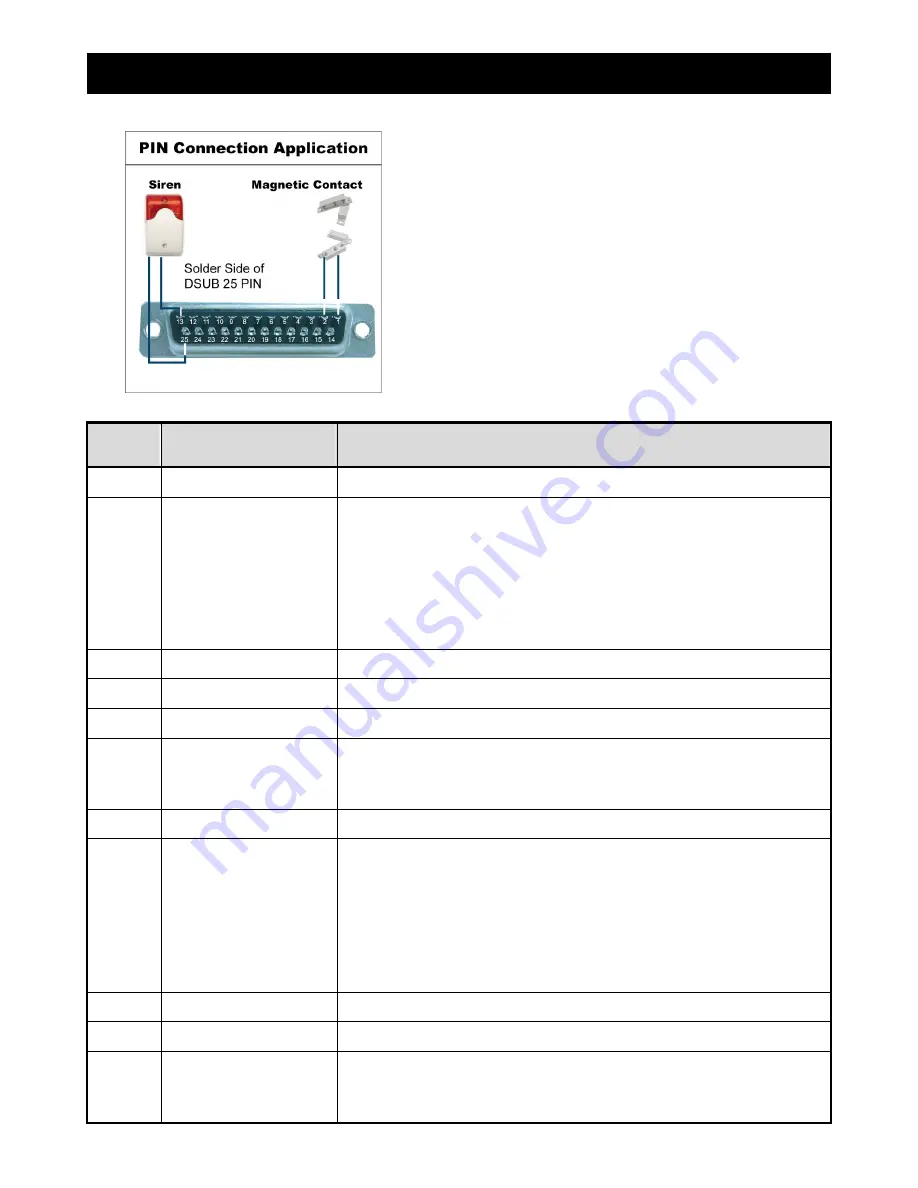
APPENDIX 1 PIN CONFIGURATION
~
62
~
-
For 16CH DVR
Siren:
When the DVR is triggered by alarm or motion, the COM
connects with NO and the siren with strobe starts wailing and
flashing.
Magnetic Contact:
When the magnetic contact is opened, the
alarm will be triggered and the recording is on.
GND
GROUND
./
ALARM INPUT
Connect ALARM INPUT (PIN 2 -- 9) and GND (PIN 1) connector with wires. Once an
alarm is triggered, the DVR will start recording and the buzzer will be on.
PIN 2 is Alarm 8. Once the alarm is triggered, the CH8 of the DVR will start alarm-triggered recording.
PIN 3 is Alarm 6. Once the alarm is triggered, the CH6 of the DVR will start alarm-triggered recording.
PIN 4 is Alarm 4. Once the alarm is triggered, the CH4 of the DVR will start alarm-triggered recording.
PIN 5 is Alarm 2. Once the alarm is triggered, the CH2 of the DVR will start alarm-triggered recording.
PIN 6 is Alarm 16. Once the alarm is triggered, the CH16 of the DVR will start alarm-triggered recording.
PIN 7 is Alarm 14. Once the alarm is triggered, the CH14 of the DVR will start alarm-triggered recording.
PIN 8 is Alarm 12. Once the alarm is triggered, the CH12 of the DVR will start alarm-triggered recording.
PIN 9 is Alarm 10 Once the alarm is triggered, the CH10 of the DVR will start alarm-triggered recording.
0
PIN OFF
NA
PIN OFF
NA
PIN OFF
NA
EXTERNAL ALARM NO
Under the normal operation, COM disconnects with NO. But when any alarm is
triggered, COM connects with NO.
Attention: The voltage restriction is under DC24V 1A.
'
PIN OFF
NA
(.
ALARM INPUT
Connect ALARM INPUT (PIN 15 – 22) and GND (PIN 1) connector with wires. Once
an alarm is triggered, the DVR will start recording and the buzzer will be on.
PIN 15 is Alarm 7. Once the alarm is triggered, the CH7 of the DVR will start alarm-triggered recording.
PIN 16 is Alarm 5. Once the alarm is triggered, the CH5 of the DVR will start alarm-triggered recording.
PIN 17 is Alarm 3. Once the alarm is triggered, the CH3 of the DVR will start alarm-triggered recording.
PIN 18 is Alarm 1. Once the alarm is triggered, the CH1 of the DVR will start alarm-triggered recording.
PIN 19 is Alarm 15. Once the alarm is triggered, the CH15 of the DVR will start alarm-triggered recording.
PIN 20 is Alarm 13. Once the alarm is triggered, the CH13 of the DVR will start alarm-triggered recording.
PIN 21 is Alarm 11. Once the alarm is triggered, the CH11 of the DVR will start alarm-triggered recording.
PIN 22 is Alarm 9. Once the alarm is triggered, the CH9 of the DVR will start alarm-triggered recording.
PIN OFF
NA
'
PIN OFF
NA
(
EXTERNAL ALARM COM
Under the normal operation, COM disconnects with NO. But when any alarm is
triggered, COM connects with NO.
Attention: The voltage restriction is under DC24V 1A.




















