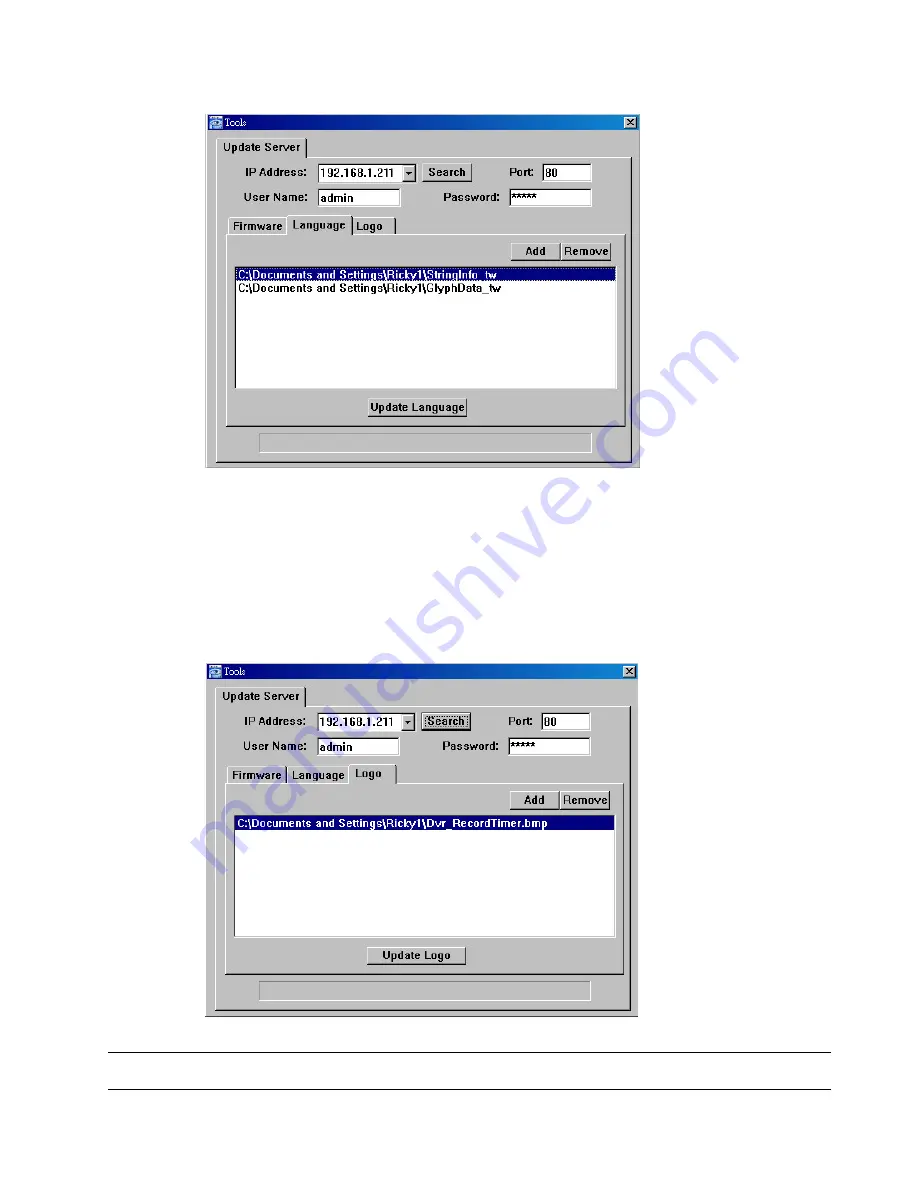
REMOTE OPERATION
~
51
~
Language
To update the DVR OSD language, click “Language” tab, and follow the steps below:
a). Get the language files you want to update from your distributor.
b) Click “Add” to locate and select the files needed. The files will be shown in the list. If you add the
wrong file, select it and click “Remove”.
c). To start updating the OSD language, choose the files from the list, and click “Update Language” to
start the upgrade process.
Logo
To replace the logo shown in the DVR boot display, click “Logo” tab, and follow the steps below:
a). Prepare a graphic file in the “BMP” format for replacement.
0
>
5$: E $.:
46
<
-.6
=
F ' F
b) Click “Add” to locate and select the graphic file. The file will be shown in the list. If you add the wrong
file, select it and click “Remove”.






























