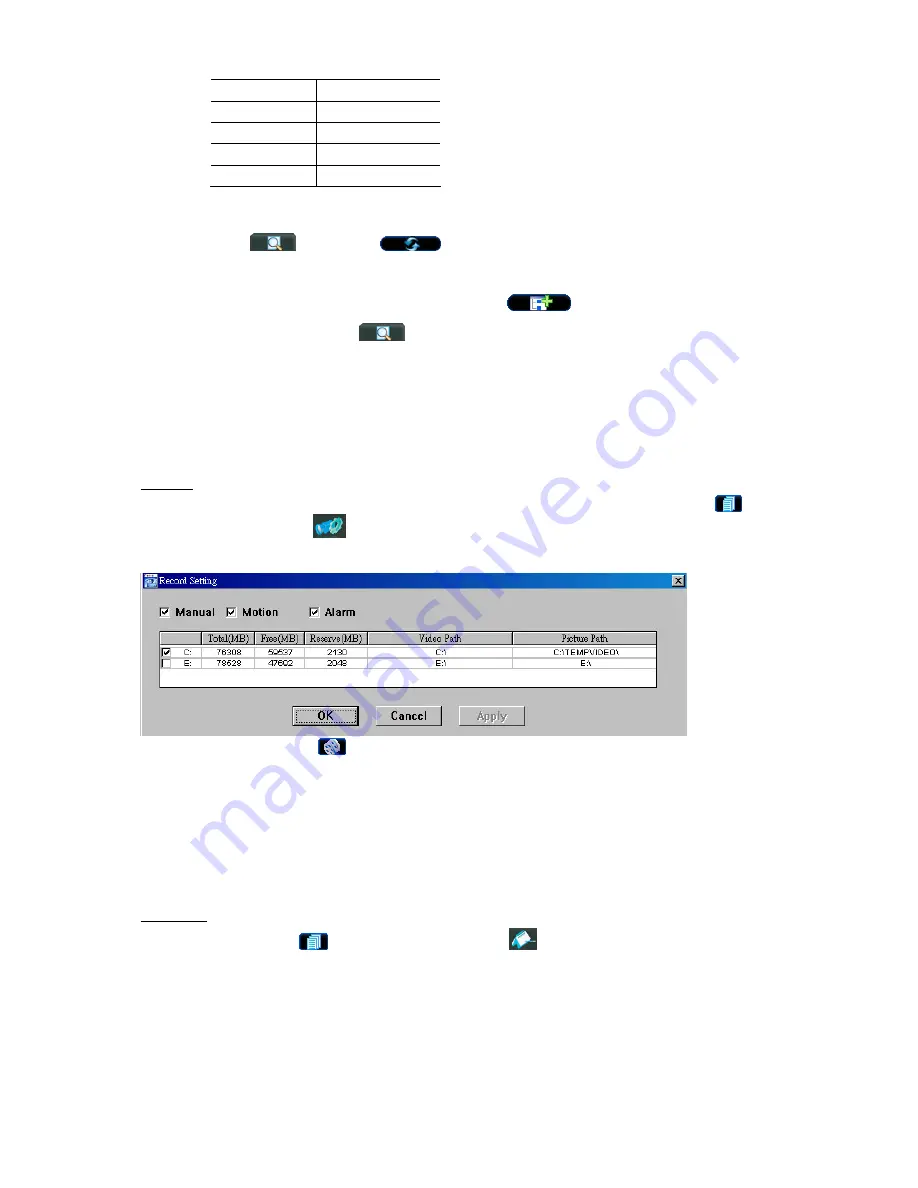
REMOTE OPERATION
~
35
~
The default DVR values are as follows:
Item
Default Value
IP address
192.168.1.10
User name
admin
Password
admin
Port
80
OR
Click
”
”
(Search)
”
”
(Refresh) to search the available IP address(es) of other
DVR(s) under the same domain as your PC’s IP address. The found address(es) will be listed, and
can be added into the address book by clicking
”
”
(Add into address book).
For details, please see “
” (Search) at page 39.
c) Double-click the IP address you just added into the address book to log in. When you’re logged in, the
“Event” panel will be shown by defaults.
8.1.2 General AP Operation
Record
To record remotely at the same time when any event alarm is triggered at the DVR side, click “
”
(Miscellaneous Control)
“
” (Record Setting) to go to the “Record Setting” page. Check the record type(s)
you want, and assign the location to save the recordings by double-clicking the “Video Path” cell.
If “Manual” is checked, click “
” (Record) on the main control panel to start the manual recording immediately,
and the recordings will be saved in the specified location. The red text indication “REC” will be shown at the top
left corner of the image display view.
If “Motion” and / or “Alarm” are checked, the recording function will also be enabled at the remote side when any
event is triggered at the DVR side, and the recordings will be saved in the specified location.
For details, please see “Record Setting” at page 41.
Playback
To play a recording, click “
” (Miscellaneous Control)
“
” (Log), and select the “Record” tab or “Backup”
tab. A list of all the recordings will be shown by defaults, and you can also sort out the logs you want to speed up
the search time.
For details, please see “Log” at page 52.






























