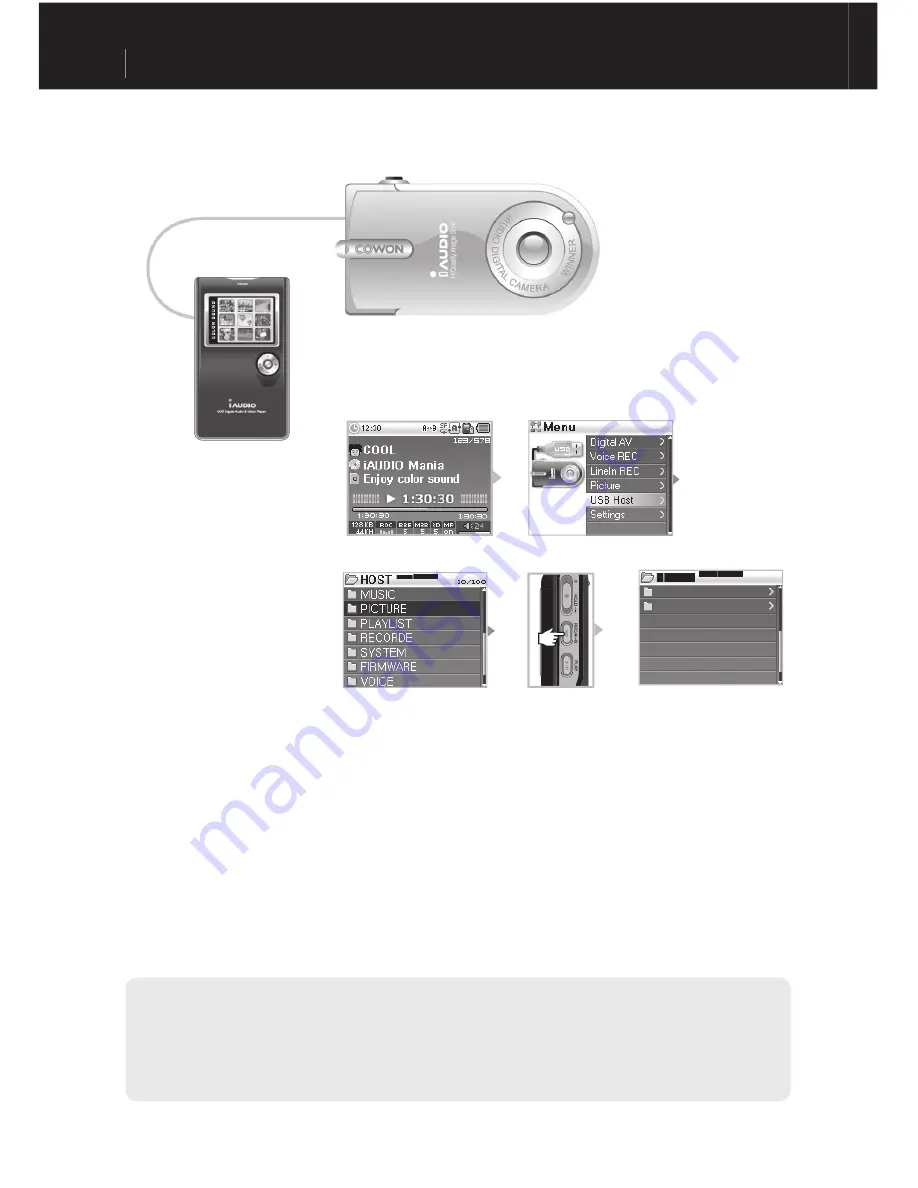
iAUDIO X5V
24
■
Using USB Compatible Devices
1. Use a USB Host cable to connect the iAUDIO USB Host port to the USB jack of a compatible device.
2. Turn the power ON, then go to USB Host mode. [Please refer to “2) Basic Operations → 2. Basic
Operations for Mode Change.”]
3. When the “HOST” mode is displayed, hold down the “REC” button until it changes to “DEVICE”
mode.
4. Copying and deleting folders and files is the same. However, if you want to copy a file or folder from
a compatible device to iAUDIO, select the desired folder or file to copy and change the mode by holding
down the “REC” button then choose “Paste” or “Paste In”.
5. After completing copying or deleting, unplug the USB Host cables.
6. You can move out of USB Host mode when turning the power off or go into another mode by holding down
the menu button in USB mode.
- It can take some time if you are connecting USB compatible devices for the first time.
- The mode changes whenever you hold down the “REC” button, and therefore it may take some time.
- If the device is not recognized, the mode doesn’t change.
- When copying, the total length of the path that indicates files or folders is limited. Therefore try to avoid copying a folder
from a deep path.
- In USB Host mode, the highest number of recognizable folders and files of the device is 1499 and 2999 respectively.
COWON
iAUDIO
Instructions for Different Modes
















































