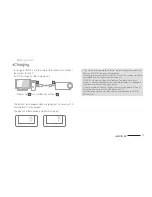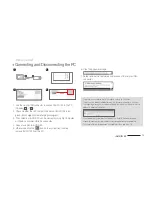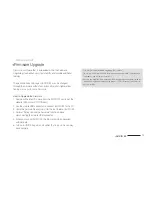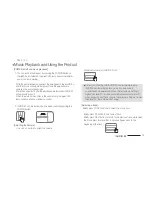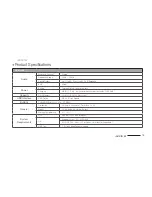6
iAUDIO E2
+
Precautions
As these precautions are provided for the correct use of the product as well as user safety, be sure to familiarize yourself with them. The
company will not be held responsible for any accident that may occur due to the failure to heed these precautions. The following information
applies commonly to all products manufactured and produced by COWON SYSTEMS, INC.
+ Do not use this product for other purposes than those described in this manual.
+ Handle manual, product package materials, accessories, etc with care to prevent cuts and injuries to your body.
+ Do not view videos, pictures and texts stored in your player while driving a vehicle for your safety.
Operating other features of the player is also dangerous and may cause fatal accidents while driving.
+ The wearing of earphones while operating a vehicle, exercising, or walking may impair driving, mask or prevent recognition of emergency
signals, alarms, announcements, the approach of vehicles and human speech. Doing so may also be unlawful depending on the region.
+ Do not use detergent or other chemicals on the product surface as it may cause fading. In this case, wipe the polluted area carefully with a soft cloth.
+ Do not expose the player in either cold weather of under 0
℃
or hot temperature over 40
℃
such as inside automobiles.
This may cause fatal damages to your player.
+ Do not expose the player to water or keep it in a damp or humid location for an extended period of time. If the player is damaged from moisture
as described above, product failure is then classified as a user’s misuse.
+ Take extra care not to apply external shock or pressure when using products with displays(LCD, AMOLED, or Touch Pad). Warranty may be
voided if damage occurs due the aforementioned circumstances.
+ Do not attempt to disassemble the player. Disassembly will void the warranty and the unit will be permanently disqualified from any warranty
services.
Before you start!
Summary of Contents for iAUDIO E2
Page 1: ...ver 1 4EN...
Page 5: ......