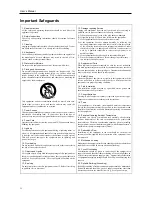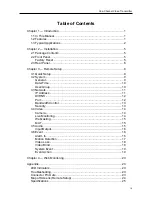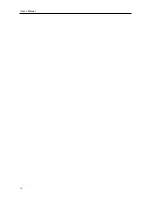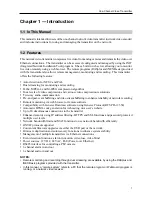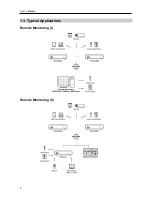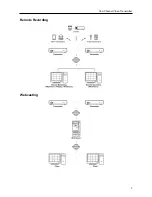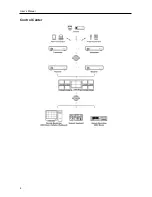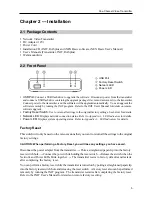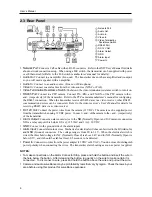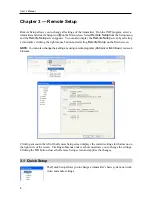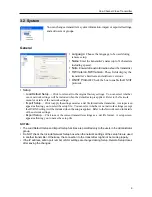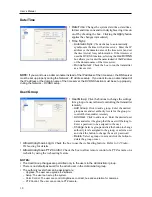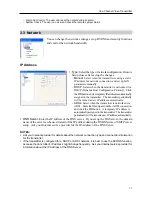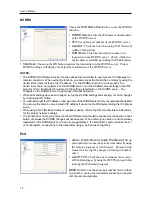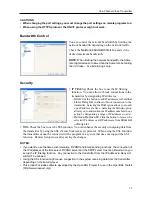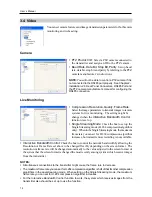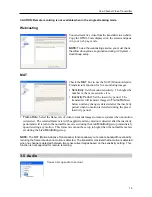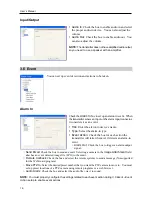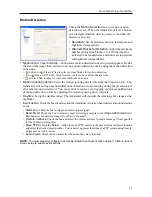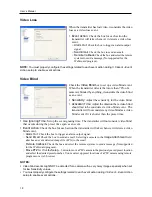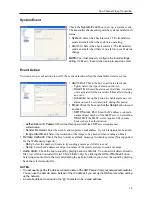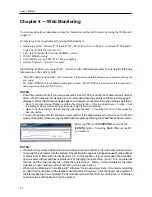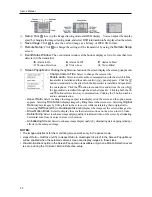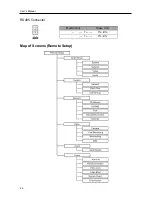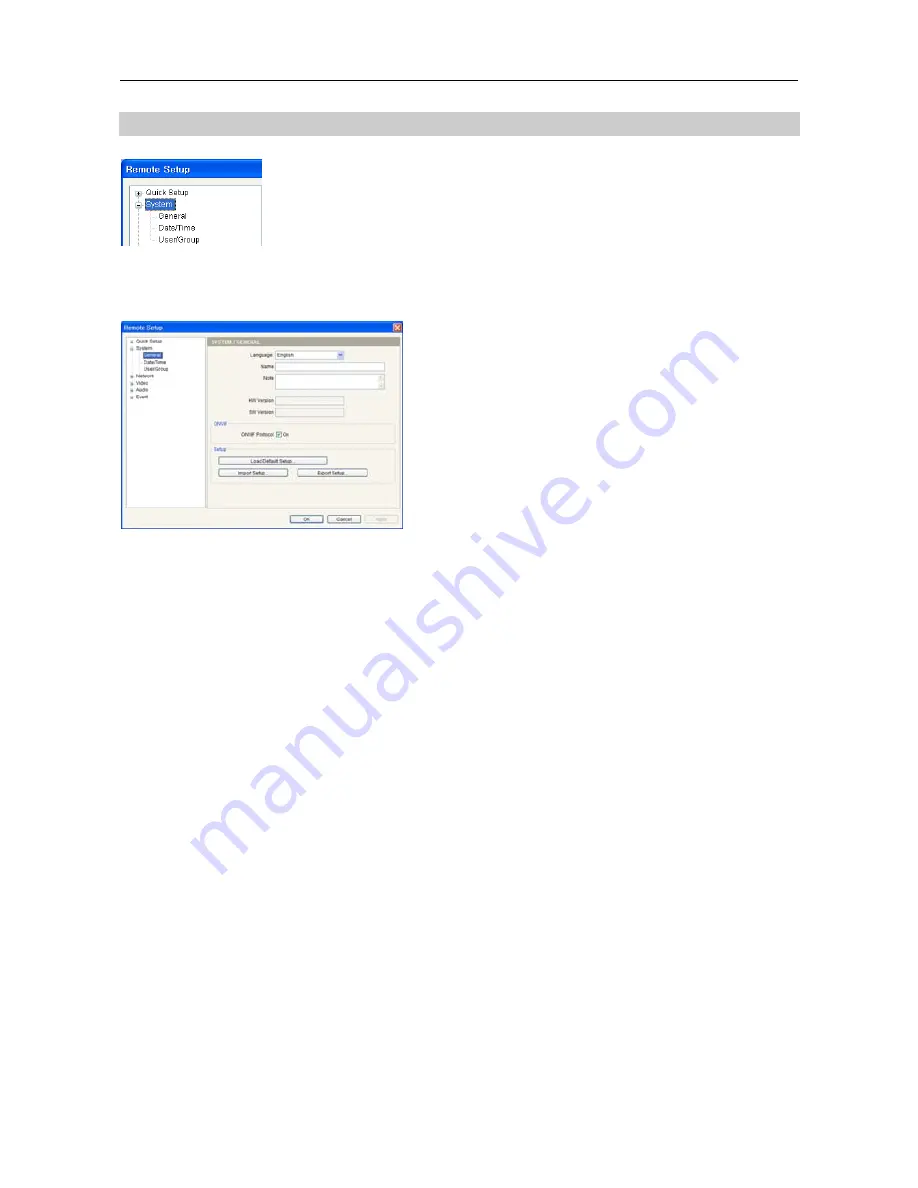
One-Channel Video Transmitter
9
3.2 System
You can change a transmitter’s system information, import or export all settings,
and add users or groups.
General
Language
: Choose the language to be used during
remote setup.
Name
: Enter the transmitter’s name (up to 31 characters
including spaces).
Note
: Enter additional information about the transmitter.
HW Version
,
SW Version
: These fields display the
transmitter’s hardware and software versions.
ONVIF Protocol:
Check the box to enable the ONVIF
protocol.
Setup
−
Load Default Setup…
: Click to return all to the original factory settings. You can select whether
or not network settings will be included when the default setup is applied. Refer to the Network
menu for details of the network settings.
−
Import Setup…
: Click to apply the settings saved as a .dat file format to the transmitter. A setup screen
appears allowing you to select the setup file. You can select whether or not network settings (except
the DVRNS setting) will be included when the setup is applied. Refer to the Network menu for details
of the network settings.
−
Export Setup…
: Click to save the current transmitter settings as a .dat file format. A setup screen
appears allowing you to name the setup file.
NOTES:
The
Load Default Setup
and
Import Setup
functions are permitted only to the users in the
Administrator
group.
Do NOT check the
Include Network Setup
box when the network settings of the setup file are used
in another transmitter. Otherwise, the connection to the transmitter might not be made properly.
If the IP address, admin port number or SSL settings are changed during
Setup
, Remote Setup closes
after saving the changes.