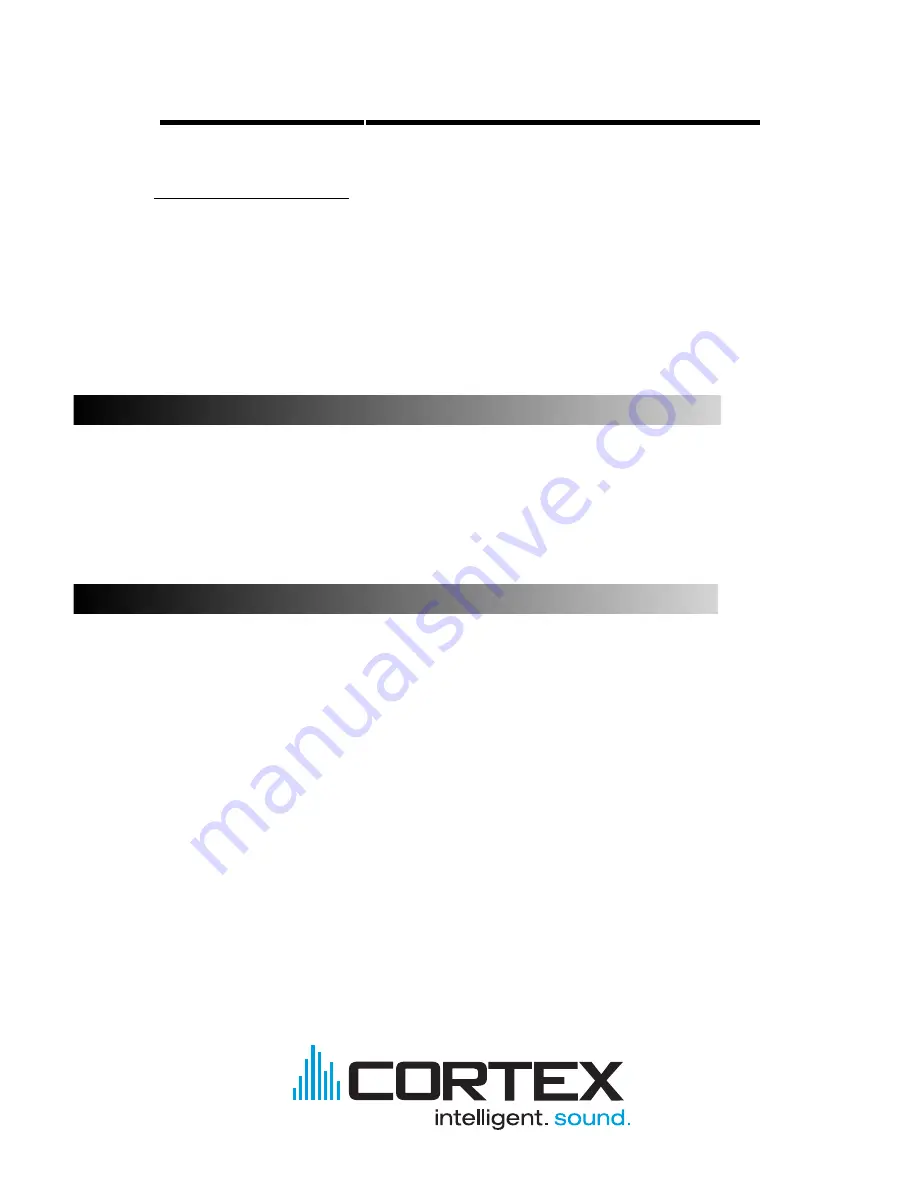
Important Notice
Before operating this unit, please verify that you have the latest firmware version available from our
website - http://www.cortex-pro.com. New versions of the HDC-1000 firmware will include additional
features, bug fixes, and enhanced compatability to guarantee optimum performance of your unit.
There are even Spanish and French language versions, to make operating the HDC-1000 easier than
ever!
Additionally, please also download our
FREE
Cortex Database Creation Software, which allows you to
create searchable databases of your entire music collection within minutes! This indispensable utility is
designed to save you time when preparing large storage devices to use with the HDC-1000.
To find out what version of HDC-1000 firmware you are running:
1. Power on the HDC-1000 with
NO DEVICES CONNECTED.
2. At the prompt that says ‘Insert Devices,’ press the INFO button.
3. The screen will display the version number of the currently installed HDC-1000
firmware.
To upgrade your firmware to the newest version:
1. Using your PC, download the firmware update to the root directory of your USB stor-
age device (X:\ where X is the letter of the drive). We recommend Internet Explorer.
2. Connect the USB storage device to the HDC-1000.
3. Power on the HDC-1000, and select the aforementioned device.
4. The unit will display the date/version of the new update, and will ask if you want to
update. Select ‘YES,’ and press enter.
5. The unit will go through a 6-step update procedure, after which the power will auto-
matically shut down. When the unit is powered on again, you will be running the latest
firmware.
Warning: If the power is interrupted or the USB device is removed during this process, it can
damage the operating system of the unit.
For more detailed information about Firmware Updates, including screen shots, please
see the Firmware Updates section of the manual (page 24).

















