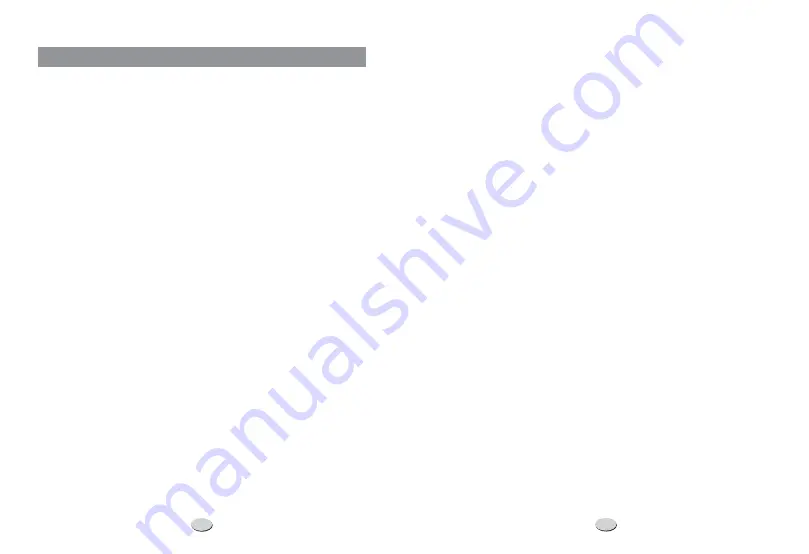
g. Deleting a number.
i. Press
ii. Use
until the number is shown on the display.
iii. Press
once.
iv. Press
again to confirm.
- A headset with a 2.5 mm plug can be connected to
the 1210. The jack is on the right side of the phone. Use
to
take the phone on and off hook while using the headset.
- If you wish to speak without being heard by the calling
party, press
To cancel this feature, press
again. This
works on handset, headset and speakerphone.
- This places a call on hold. It can then be retrieved at this
phone or any other phone connected to the same line. There are
two hold modes: Normal and PBX. These are discussed in the Menu
Settings.
- This button activates and deactivates the speaker
phone.
- To adjust the receive
volume in either the handset or speaker, press
or
There
are 8 steps of adjustment.
- This button changes the format of the displayed
number. Three formats are available:
7-Digit 7 Digit Telephone Number
10-Digit 3 Digit Area Code + 7 Digit Telephone Number
11-Digit 1 Digit Long Distance Code + 3 Digit Area Code + 7 Digit
Telephone Number
Example: Assume the local area code is 662 and a 7 digit local
number is displayed 555-1212.
DIRECTORY.
DELETE
DELETE
HEADSET
MUTE.
MUTE
VOL-
VOL+.
10. Headset
11. Mute
12. Hold
13. Speaker
14. Receiver or Speaker Volume Control
15. 7-10-11
or
s
t
11
Many of the settings of the 1210 are controlled from the menu. To
access the menu, press
while the phone is on-hook. The
various menu settings are discussed in detail below.
- This is covered in the previous section Item 9.
- When this is displayed, press
and then press
to confirm. This will restore the phone to the original settings. All
memory and CID records will be lost.
- Press
to display the current pause time value. Use
to adjust the time. This can be adjusted in 100 mSec intervals
from 1 to 5 seconds. Press
to confirm.
- If this is selected, the phone will not ring until
after Caller ID is displayed. The first ring will be suppressed. To select
this feature, press
and then use
to toggle between OFF and
ON. Press
to confirm.
- This allows you to enter a number to access your voice
mail. This number will be dialed when the
button is
pressed.
a. When
is displayed, press
.
will
be displayed.
b. Press
c. Enter the phone number for your voice mail.
d. Press
e. Press
will be displayed.
f. Press
g. Enter the password (PIN) for your voice mail.
h. Press
i. Press
.
will be displayed.
j. Press
MENU
OK
OK
OK
OK
OK
OK
VOICE MAIL
VOICE MAIL
OK VOICE NUMBER
OK.
OK.
DOWN. VM PASSWORD
OK.
OK.
# 3 SEC PAUSES
OK.
1. Directory
2. Factory Reset
3. Pause Time
4. Ringer Suppress
5. Voice Mail
or
or
s
t
s t
t
14
MENU OPERATIONS
































