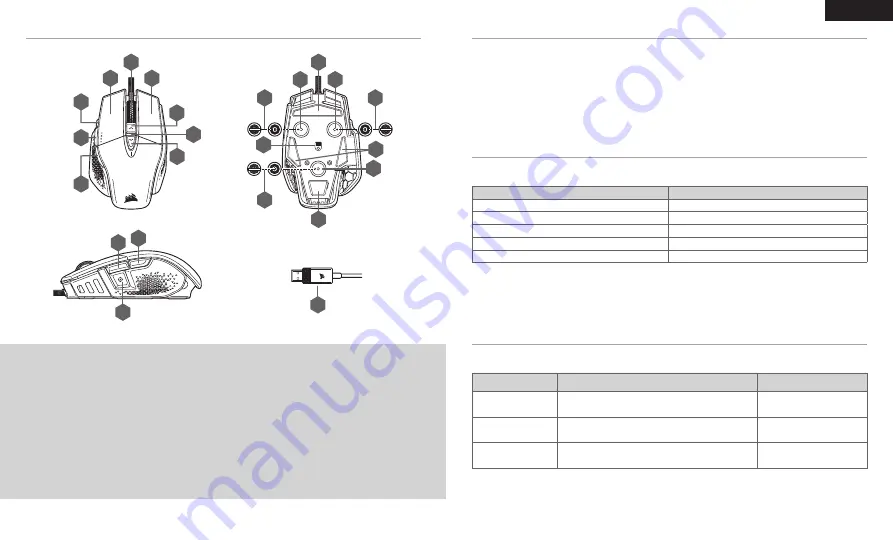
1
2
A
F
H
G
C
B
D
E
I
N
F
G
H
K
J
K
L
K
L
L
M
M
M
A
— QUICKSTRIKE LEFT CLICK BUTTON
B
— MIDDLE CLICK BUTTON / SCROLL WHEEL
C
— QUICKSTRIKE RIGHT CLICK BUTTON
D
— DPI UP BUTTON
E
— DPI DOWN BUTTON
F
— SNIPER / OPTION BUTTON
G
— FORWARD BUTTON
H
— BACK BUTTON
I
— DPI LED INDICATOR
J
— OPTICAL GAMING SENSOR
K
— PTFE GLIDE PADS
L
— OPTIONAL WEIGHTS SLOT
M
— OPTIONAL WEIGHTS PAIR (4.5G + 1.5G)*
N
— USB CONNECTION CABLE
GETTING TO KNOW YOUR MOUSE
*Optional weights are included in the box.
ENGLISH
SETTING UP YOUR MOUSE
Connect the USB connection cable (N) to an available USB 2.0 or better Type-A port on your Windows
®
PC,
Apple Mac
®
, or Microsoft Xbox One
®
.*
*www.corsair.com/xbox-one-support
The mouse has a unique feature where you can adjust the current onboard DPI stage setting in 50 DPI increments
without the software, so you can jump right into the action while you find the perfect sensitivity setting.
On-the-fly DPI changes are saved to the onboard memory and can be further adjusted in granular 1 DPI steps in
iCUE. If iCUE is running, then changes are saved to the software profile directly.
ON-THE-FLY DPI TUNING
FUNCTION
SHORTCUT
MULTI-PURPOSE LED INDICATOR
INCREASE DPI BY 50
HOLD DPI UP BUTTON (D) AND PRESS FORWARD BUTTON (G)
BLINKING GREEN
DECREASE DPI BY 50
HOLD DPI UP BUTTON (D) AND PRESS BACK BUTTON (H)
BLINKING RED
RESET DPI STAGE
HOLD DPI UP (D) THEN BOTH FORWARD (G) AND BACK (H)
BUTTONS FOR 2 SECONDS
BLINKING YELLOW
DPI SETTINGS AND INDICATIONS
The mouse comes preloaded with common competitive DPI settings which can be selected by pressing the DPI
Up (D) or DPI Down button (E) with the DPI indicator (I) LED’s backlighting to reflect the current stage.
DPI STAGE STATUS
DPI INDICATOR
STAGE #1 – 400 DPI
RED
STAGE #2 – 800 DPI
WHITE
STAGE #3 – 1200 DPI
GREEN
STAGE #4 – 1600 DPI
PURPLE
STAGE #5 – 3000 DPI
CAPRI


































