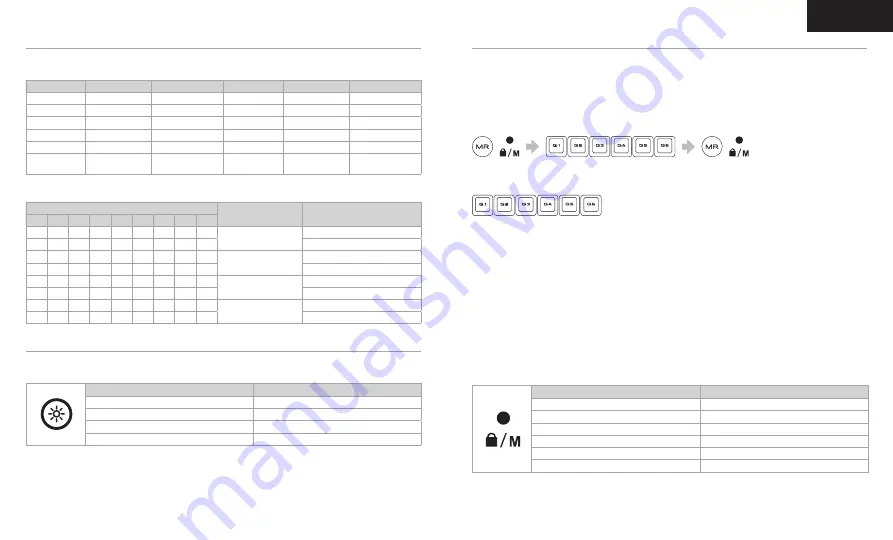
4
3
ENGLISH
K57 RGB WIRELESS gaming keyboard has dedicated G1-G6 macro keys. Those keys can be assigned to perform certain
single or multi-key press actions for quick access during gaming or everyday computing.
MACRO FUNCTIONS
K57 RGB WIRELESS features dynamic per-key lighting, fully-programmable with iCUE software to enable virtually unlimited
lighting customization. It also comes with 11 built-in onboard lighting modes for instant illumination.
Those modes can be accessed by FN combo key.
BUILT-IN LIGHTING MODES
LIGHTING MODE
FN + KEY COMBO
LIGHTING EFFECT
LIGHTING MODE
FN + KEY COMBO
LIGHTING EFFECT
1
FN + 1
SPIRAL RAINBOW
7
FN + 7
COLOR SHIFT
2
FN + 2
RAIN
8
FN + 8
COLOR PULSE
3
FN + 3
RAINBOW WAVE
9
FN + 9
COLOR WAVE
4
FN + 4
VISOR
10
FN + 0
STATIC
5
FN + 5
TYPE LIGHTING (KEY)
11
FN + -
NO LIGHTING
6
FN + 6
TYPE LIGHTING
(RIPPLE)
BRIGHTNESS LEVEL
BATTERY LIFE, UP TO
0 (LIGHTING OFF)
175 HOURS
1
35 HOURS
2
20 HOURS
3 (MAX. BRIGHTNESS)
8 HOURS
On a full charge, the K57 RGB WIRELESS keyboard lasts for up to 170 hours of continuous use and may vary depending
on the usage, lighting brightness, wireless mode and other factors. Refer to the table below for estimated, maximum
battery life you may expect.
LIGHTING AND BATTERY LIFE
Dynamic lighting modes can be further customized for speed, duration and direction.
LIGHTING MODES
FN + KEY COMBO
FUNCTION
1
2
3
4
5
6
7
8
9
•
•
•
•
x
x
•
•
•
i
SPEED (FAST, MEDIUM, SLOW)
x
x
x
x
•
•
x
x
x
DURATION (LONG, MEDIUM, SHORT)
•
•
•
•
x
x
•
•
•
h
SPEED (SLOW, MEDIUM, FAST)
x
x
x
x
•
•
x
x
x
DURATION (SHORT, MEDIUM, LONG)
x
x
•
x
x
x
x
x
•
f
DIRECTION (LEFT)
•
x
x
x
x
x
x
x
x
DIRECTION (COUNTER-CLOCKWISE)
x
x
•
x
x
x
x
x
•
g
DIRECTION (RIGHT)
•
x
x
x
x
x
x
x
x
DIRECTION (CLOCKWISE)
SPECIAL MACRO KEY FUNCTIONS:
> Press and hold MR key for 2 seconds to enter Special Macro Key Functions mode. The macro status LED indicator
will turn solid yellow to confirm the new mode of operation. While in this mode, you have access to three macro key
functions.
TO ENABLE ANY G1-G6 MACRO KEY:
> Press any G1-G6 key again to enable the macro key. The macro status LED indicator will blink rapidly once to confirm
selected key is now enabled.
DISABLE ANY G1-G6 MACRO KEY:
> Press any G1-G6 key to disable the macro key without deleting action (if previously assigned). The macro status LED
indicator will blink rapidly twice to confirm selected key is now disabled.
TO DELETE MACRO ASSIGNED TO G1-G6 MACRO KEY:
> Press and hold any G1-G6 key for 3 seconds to delete macro previously assigned to the key. The macro status LED
indicator will blink rapidly three times to confirm macro has been deleted.
To exit Special Macro Key Functions mode, press and hold MR key for 2 seconds. The macro status LED indicator will turn
off to confirm.
STATUS LED INDICATOR
MACRO STATUS
SOLID YELLOW
MACRO CONFIGURE MODE
BLINKING YELLOW
MACRO RECORDING READY
RAPID BLINKING YELLOW
MACRO RECORDING IN PROGRESS
RAPID BLINK YELLOW x1
ENABLE MACRO
RAPID BLINK YELLOW x2
DISABLE MACRO
RAPID BLINK YELLOW x3
DELETE MACRO
TO RECORD MACRO:
> Press MR key. The macro status LED indicator will start blinking yellow to confirm macro recording mode is now on.
> Select G-key you want the macro assigned to. The macro status LED indicator will start blinking rapidly to indicate
macro recording is now in progress. Up to 50 key events can now be recorded.
> Press MR key to stop macro recording. The macro status LED indicator will stop blinking.
TO EXECUTE MACRO:
> Press any G1-G6 key to play previously recorded macro.



















