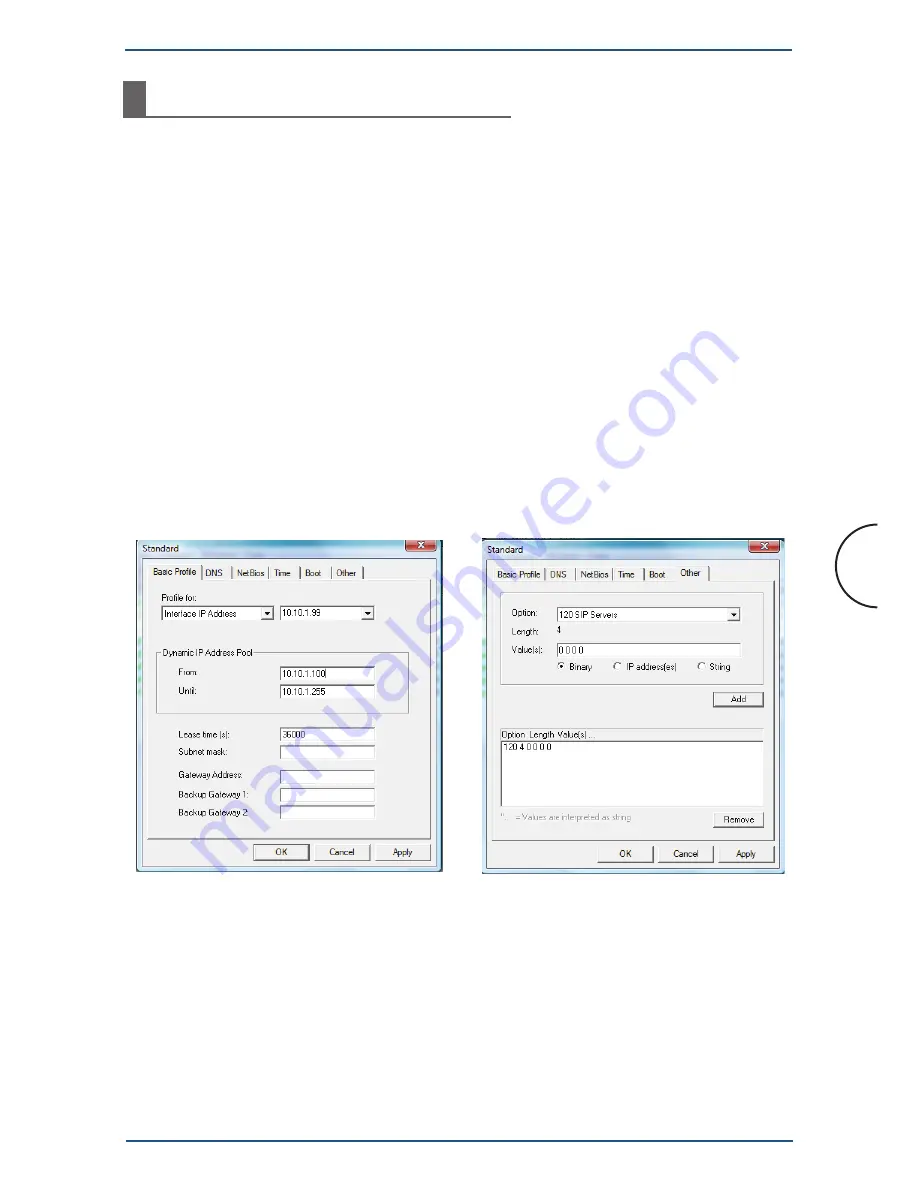
20
Corinex HD200 Powerline Wall Mount F
Providing an IP Address
6
Providing an IP Address
This section describes how to assign an IP address to the modem, without actually
configuring the modem. As soon as the modem has an IP address, its web interface
can be accessed via any web browser.
We will use the HaneWin DHCP server to provide a dynamic IP to the modem.
Follow these steps to configure a dynamic range of IP leases (see figure 10):
1. Start the HaneWin DHCP server
2. Go to
Options
>
Default Client Profile
3. In the “
Basic Profile
” tab, set a rule for “
Interface IP
”
4. Input a range for dynamic IP addresses, in the fields “
from
” and “
until
”
5. Input a subnet mask that is compatible with your computer.
6. In the tab, “
Other
”, select option
120
. Then select type “
Binary
” and
in the value field type “
0 0 0 0
” putting spaces between zeroes. Finally,
click “
Add
”.
Figure 10: Configuration of the DHCP server for dynamic IP leases
Shortly after you click
OK
, the application will provide a dynamic IP address to the
modem. This process is reflected in Wireshark as shown in figure 11.
The option 120 is used to disable PTTP in the DHCP response. This will prevent
the modem from trying to obtain the management VLAN from another Powerline
modem. In some cases, the PTTP has been known to interfere with Windows XP
network services.





















