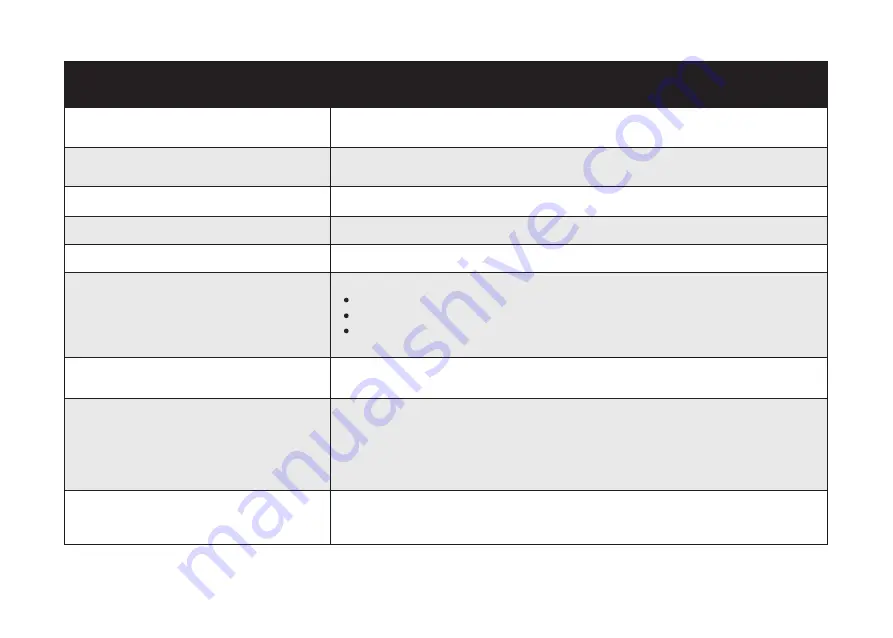
33
Error 13: Please insert dust collector and filter.
Put the dust collector and filter back in and confirm that they are in place. Then restart
the device.
Error 14: Restricted area detected. Move
device to a different area.
Device is too close to the restricted area. Move the device to a new position and try again.
Error 15: Side brush stuck.
Side brush may be stuck. Please clean it and try again.
Error 16: Laser cover may be stuck.
Pressure sensor for laser cover is stuck. Move the device to a new position and try again.
Error 17: Laser sensor may be stuck.
Laser ranging sensor is covered in dust. Clean it and try again.
Error 18: Laser sensor may be blocked.
Laser sensor is blocked by:
An empty environment
Metal mirrors
Other multi-reflection devices
Remove any obstacles and move the device to a different area.
Error S1: Battery Error. Refer to Owner's
Manual or App for help.
- Open the battery compartment and check whether the battery is connected and restart
the device.
- Battery Temperature may be too high or low; wait until the battery falls to normal
temperatures before usage (0 ° ~ 40 ° C/C 32 ° F to 104 ° F).
- If the issue persists, contact customer support for help.
Error S2: Wheel Module Error.
Refer to Owner's Manual or App for help.
- Check whether the wheels are stuck or dust is trapped inside before restarting the
device.
- If the issue persists, contact customer support for help.
Error 19: Charging Dock blocked by surrounding
obstacles
Charging Dock is blocked by obstacles, clear any obstacles around the Charging Dock
and try again.
Voice Prompt
Cause and Solution





































