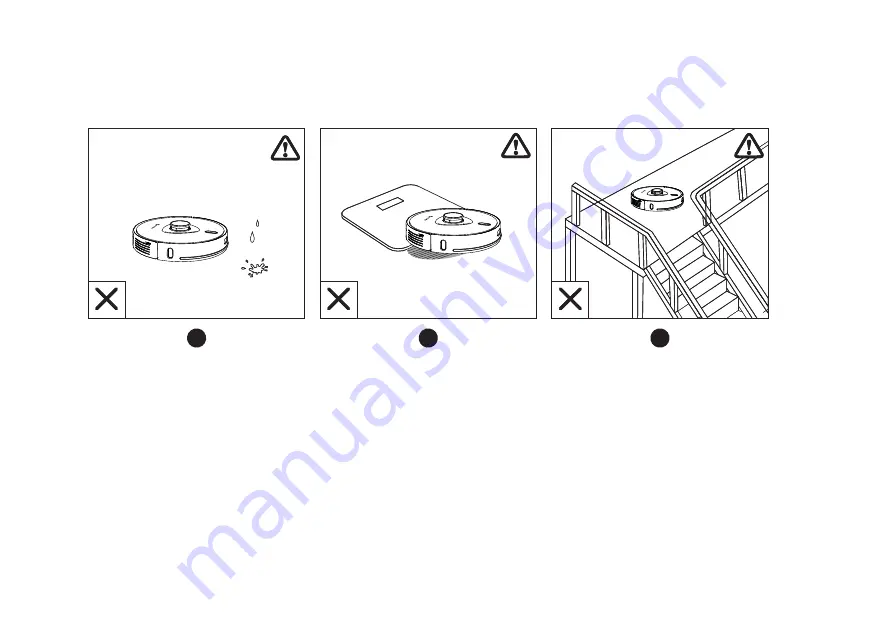
d. Keep Coredy L900W Robot away from wet areas during cleaning.
e. Coredy L900W Robot may climb on top of objects less than 0.67 in/17 mm in height (the height will be reduced
if the mopping module is installed). Remove these objects if possible.
f. Anti-drop sensors will prevent Coredy L900W Robot from tumbling down stairs and steep drops in.most cases.
Sensors are less effective if dirty or used on carpeted/reflective/very darkcolored floors. It is recommended to
place physical barriers to block off areas where Coredy L900W Robot may fall.
10
d
e
f
d
e
f













































