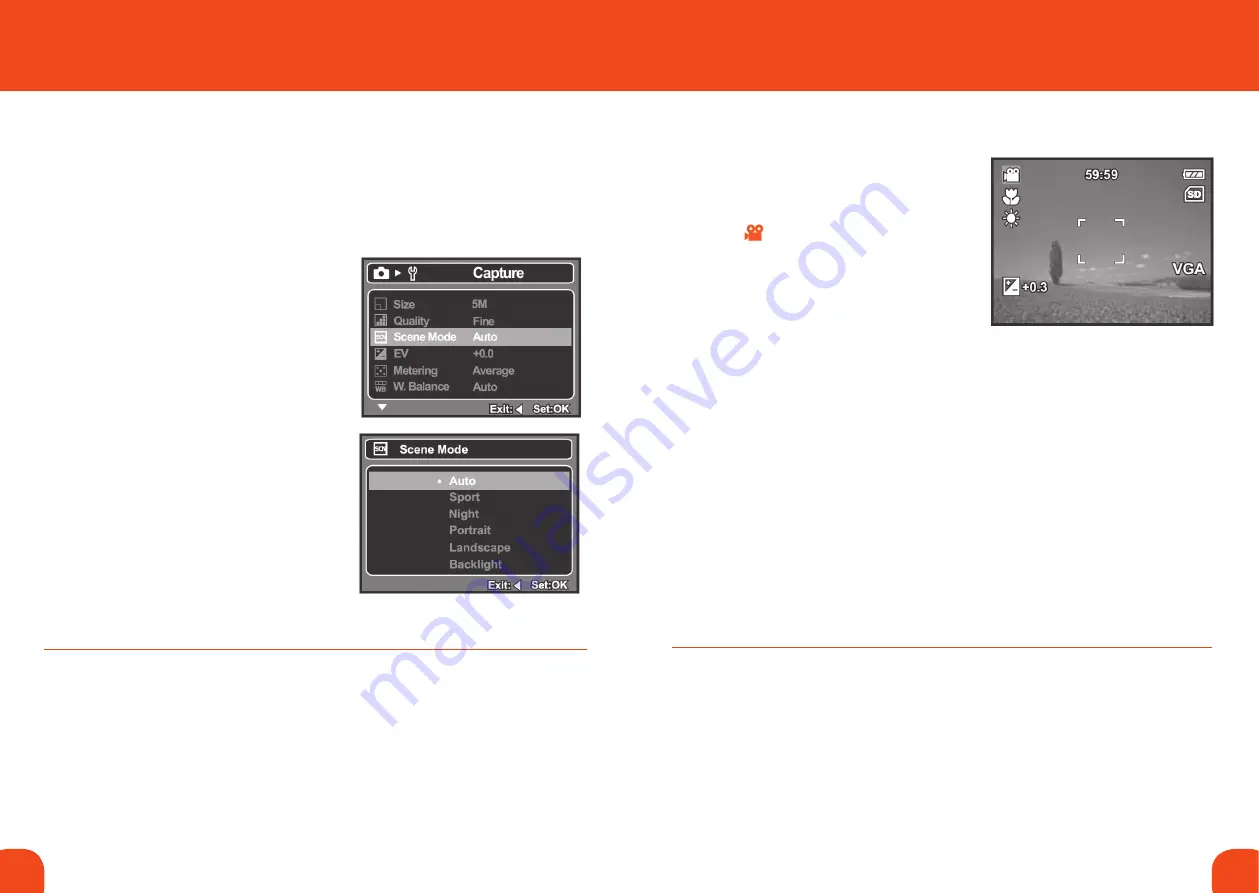
12
13
Ref. ID 301, Rev. A
adjuStInG tHe exPoSure (eV comPenSatIon)
You can manually adjust the exposure used by the digital camera. Use this mode
when the proper exposure cannot be obtained, for example, when the contrast
between the subject and the background is extremely large. The EV compensation
value can be set in the range from -2.0EV to +2.0EV.
To change the EV setting:
1. Press the
menu button.
The Capture Menu is displayed.
2. Use the
p
/
q
buttons to select EV.
3. Press the
ok button.
4. Use the
p
/
q
buttons to change the EV
compensation value in the range 2.0EV
to +2.0EV.
5. Press the
ok button to save the new
setting; press the
t
button to exit the
menu without saving any change.
6. Press the
t
button to exit the menu.
+(positive) compensation
* Printed matter with black text on whitish paper.
* Bright scenes, strong reflected light, when the background is bright and the subject is
dark. When the subject has a light source such as the sun behind it.
* When the sky accounts for a large area on the screen.
-(negative) compensation
* People illuminated by a spotlight, in particular, against dark background.
* Printed matter with white text on blackish paper.
* Weak reflecting bodies such as evergreen trees or darkish leaves
Using EV Compensation Effectively
5. TakING vIdEOs
recordInG VIdeo cLIPS
This mode allows you to record video clips at a
resolution of VGA (640 x 480) or QVGA (320 x 240)
pixels.
1. Press the Mode button to set the camera
mode to
2. Compose the image.
3. Press the shutter button.
The recording of the video clip will start.
Pressing the shutter button one more time will
end the recording of the video clip.
The recording time depends on the storage
size and the subject of the image to be recorded.
When recording a video clip, the flash cannot be used.
If the write speed of selected memory is not fast enough for recording, video clips in the
currently selected size, the video recording will stop. In this case, select a video size lower than
the current one
The maximum recordable time for one continuous video clip is 00:59:59.
Summary of Contents for Centurion XP Series
Page 15: ......















