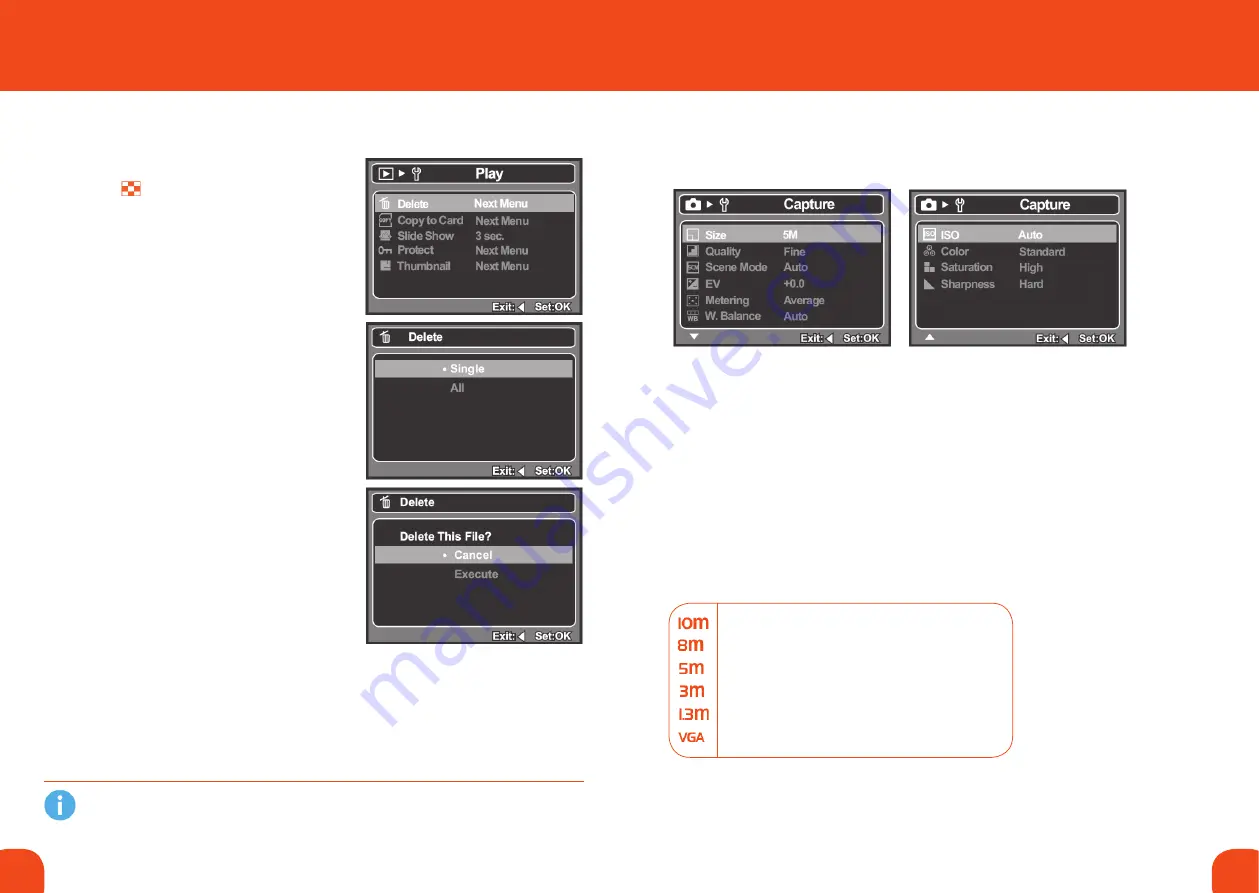
18
19
Ref. ID 301, Rev. A
eraSInG ImaGeS
Erasing single image / Erasing all images
1. Press the button.
The last image is displayed on the screen.
2. Select the image you want to erase with the
t
/
u
buttons.
3. Press the
menu button.
4. Select [Delete] with the
p
/
q
buttons and
press the
ok button.
5. Select [Single] or [All] with the
p
/
q
buttons,
and press the
ok button.
[Single]: Erases the selected image or the last
image.
[All]: Erases all of the images except for the
protected images.
6. Select [Execute] with the
p
/
q
buttons, and
press the
ok button.
Select [Cancel] if you decide not to erase the
image, and press the OK button.
Deleting an image does not change sequential image numbering. For example, if you delete
image number 240, the next captured image will be numbered 241 even though 240 no longer
exists. In other words, an image-number is retired when an image is deleted and will not be
reused or reassigned to another subsequently captured image.
7. mENU OPTIONs
caPture menu
This menu is for the basic settings used by the camera to capture still images.
1. Press the
mode button to set the camera mode to Camera.
2. Press the
menu button.
3. Select the desired option item with the
p
/
q
buttons, and press
the
ok button to enter its respective menu.
4. Select the desired setting with the
p
/
q
buttons, and press the
ok button.
6. To exit from the menu, press the
t
button.
SIze
This sets the size of the captured image.
10M (3648 x 2736 pixels) (FW interpolation)
8M (3264 x 2448 pixels) (FW interpolation)
5M (2560 x 1920 pixels)
3M (2048 x 1536 pixels)
1.3M (1280 x 960 pixels)
VGA (640 x 480 pixels)
Summary of Contents for Centurion XP Series
Page 15: ......















