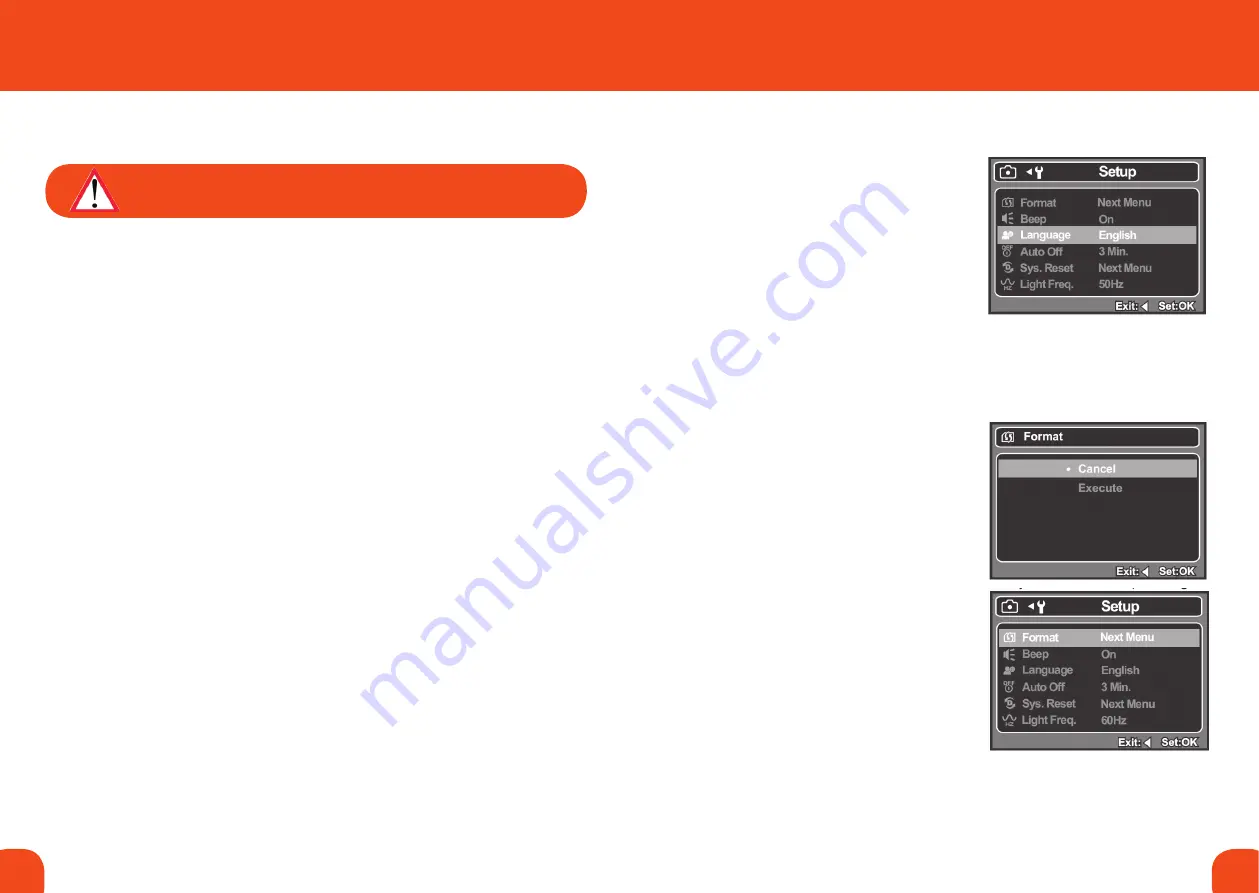
8
9
Ref. ID 301, Rev. A
3. GETTING sTaRTEd
PreParatIon
1. Open the camera’s battery compartment.
Remove the six retaining screws using the supplied Allen key.
2. Load the battery pack paying careful attention to the orientation of the pack.
3. Close the battery cover, replace the screws and make sure the cover is locked securely.
turnInG tHe Power on/oFF
• Press and hold down the POWER button until the camera turns on.
• To turn the power off, press the POWER button again.
The camera has an AUTO OFF feature: the camera turns off automatically when the
camera has not been operated for a fixed period of time (see page 22). To resume the
operation condition, turn the power on again.
NEVER OPEN THE BATTERY OR USB COMPARTMENTS
IN A HAZARDOUS ENVIRONMENT.
cHooSInG tHe LanGuaGe
Specify in which language menus and
messages are to be displayed on the LCD
monitor.
1. Press the
menu button.
2. Select (Setup) menu with the
u
button.
3. Select (Language) with the
p
/
q
buttons, and press the
ok button.
The Language setting screen is displayed.
4. Select the displayed language with the
p
/
q
buttons, and press the
ok button.
The setting will be stored.
FormattInG tHe memory card or
InternaL memory
This utility formats the internal memory (or
memory card) and erases all stored images
and data.
1. Press the
menu button.
2. Select (Setup) menu with the
u
button.
3. Select (Format) with the
p
/
q
buttons,
and press the
ok button.
4. Select (Execute) with the
p
/
q
buttons,
and press the
ok button.
To cancel the formatting, select (Cancel)
and press the
ok button.
Summary of Contents for Centurion XP Series
Page 15: ......















