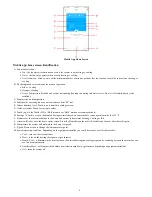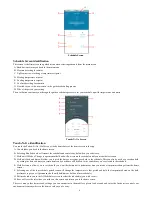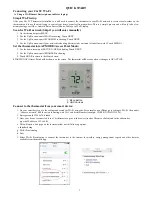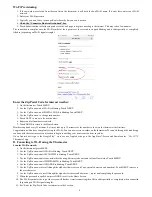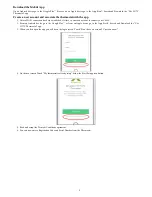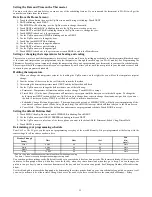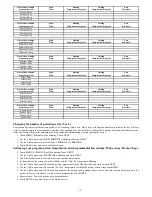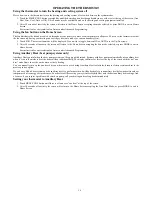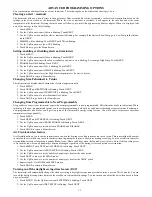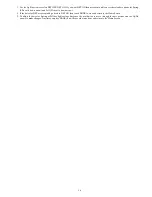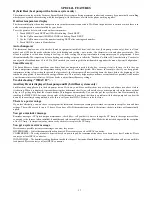2
TABLE OF CONTENTS
BUTTON IDENTIFICATION
3
. . . . . . . . . . . . . . . . . . . . . . . . . . . . . . . . . . . . . .
MOBILE APP OVERVIEW (FOR WI--FI MODELS ONLY)
Mobile app home screen identifications
4
. . . . . . . . . . . . . . . . . . . . . . . . . . . . . .
Mobile app system menu screen identification
5
. . . . . . . . . . . . . . . . . . . . . . . . .
Schedule Screen identification
6
. . . . . . . . . . . . . . . . . . . . . . . . . . . . . . . . . . . . .
Touch--N--Go identification
6
. . . . . . . . . . . . . . . . . . . . . . . . . . . . . . . . . . . . . . .
QUICK START
Connecting your Côr 5C Wi--Fi using a Wi--Fi Smart Device
(phone, tablet or laptop)
7
. . . . . . . . . . . . . . . . . . . . . . . . . . . . . . . . . . . . . . . . . .
Scan for Wi--Fi network
7
. . . . . . . . . . . . . . . . . . . . . . . . . . . . . . . . . . . . . . . . .
Set the thermostat into App MODE
7
. . . . . . . . . . . . . . . . . . . . . . . . . . . . . . . .
Connect to the thermostat from your smart device
7
. . . . . . . . . . . . . . . . . . . . .
Wi--Fi Provisioning
8
. . . . . . . . . . . . . . . . . . . . . . . . . . . . . . . . . . . . . . . . . . . . .
Enter the Zip/Postal Code for internet weather
8
. . . . . . . . . . . . . . . . . . . . . . . .
Connecting to Wi--Fi using the thermostat
8
. . . . . . . . . . . . . . . . . . . . . . . . . . . .
Create a user account and associate the thermostat with the app
9
. . . . . . . . . . . .
Download the Mobile App
9
. . . . . . . . . . . . . . . . . . . . . . . . . . . . . . . . . . . . . . .
Setting the Date and Time
11
. . . . . . . . . . . . . . . . . . . . . . . . . . . . . . . . . . . . . . .
Setting or changing the temperatures for heating and cooling
11
. . . . . . . . . . . .
Holding the temperature
11
. . . . . . . . . . . . . . . . . . . . . . . . . . . . . . . . . . . . . . . .
Setting the default Hold method
11
. . . . . . . . . . . . . . . . . . . . . . . . . . . . . . . . . .
Determining your programming schedule
11
. . . . . . . . . . . . . . . . . . . . . . . . . . .
Changing the number of periods
12
. . . . . . . . . . . . . . . . . . . . . . . . . . . . . . . . . .
Setting up your program period temperatures and programmable fan
settings (Wake, Away, Home, Sleep)
12
. . . . . . . . . . . . . . . . . . . . . . . . . . . . . . .
Setting up your schedule
13
. . . . . . . . . . . . . . . . . . . . . . . . . . . . . . . . . . . . . . . .
Programming a vacation schedule
13
. . . . . . . . . . . . . . . . . . . . . . . . . . . . . . . . .
OPERATING THE THERMOSTAT
Using the thermostat to turn the heating and cooling system off
14
. . . . . . . . . .
Using the fan button on the Home Screen
14
. . . . . . . . . . . . . . . . . . . . . . . . . . .
Using Auxiliary Heat (heat pump systems only)
14
. . . . . . . . . . . . . . . . . . . . . .
Setting your thermostat to Auxiliary Heat
14
. . . . . . . . . . . . . . . . . . . . . . . . . . .
ADVANCED PROGRAMMING OPTIONS
Clearing an alert/reminder
15
. . . . . . . . . . . . . . . . . . . . . . . . . . . . . . . . . . . . . . .
Setting, enabling or disabling alerts and reminders
15
. . . . . . . . . . . . . . . . . . . .
Changing from Fahrenheit to Celsius
15
. . . . . . . . . . . . . . . . . . . . . . . . . . . . . . .
Changing from Programmable to Non--Programmable
15
. . . . . . . . . . . . . . . . .
Air Circulation fan feature
15
. . . . . . . . . . . . . . . . . . . . . . . . . . . . . . . . . . . . . . .
Turning on/off the daylight savings time feature (DST)
15
. . . . . . . . . . . . . . . . .
SPECIAL FEATURES
Hybrid Heat
17
. . . . . . . . . . . . . . . . . . . . . . . . . . . . . . . . . . . . . . . . . . . . . . . . .
Outdoor temperature display
17
. . . . . . . . . . . . . . . . . . . . . . . . . . . . . . . . . . . . .
Auto changeover
17
. . . . . . . . . . . . . . . . . . . . . . . . . . . . . . . . . . . . . . . . . . . . . .
Smart Recovery
17
. . . . . . . . . . . . . . . . . . . . . . . . . . . . . . . . . . . . . . . . . . . . . . .
Troubleshooting
17
. . . . . . . . . . . . . . . . . . . . . . . . . . . . . . . . . . . . . . . . . . . . . . .
COMMON TERMS
18
. . . . . . . . . . . . . . . . . . . . . . . . . . . . . . . . . . . . . . . . . . . . .