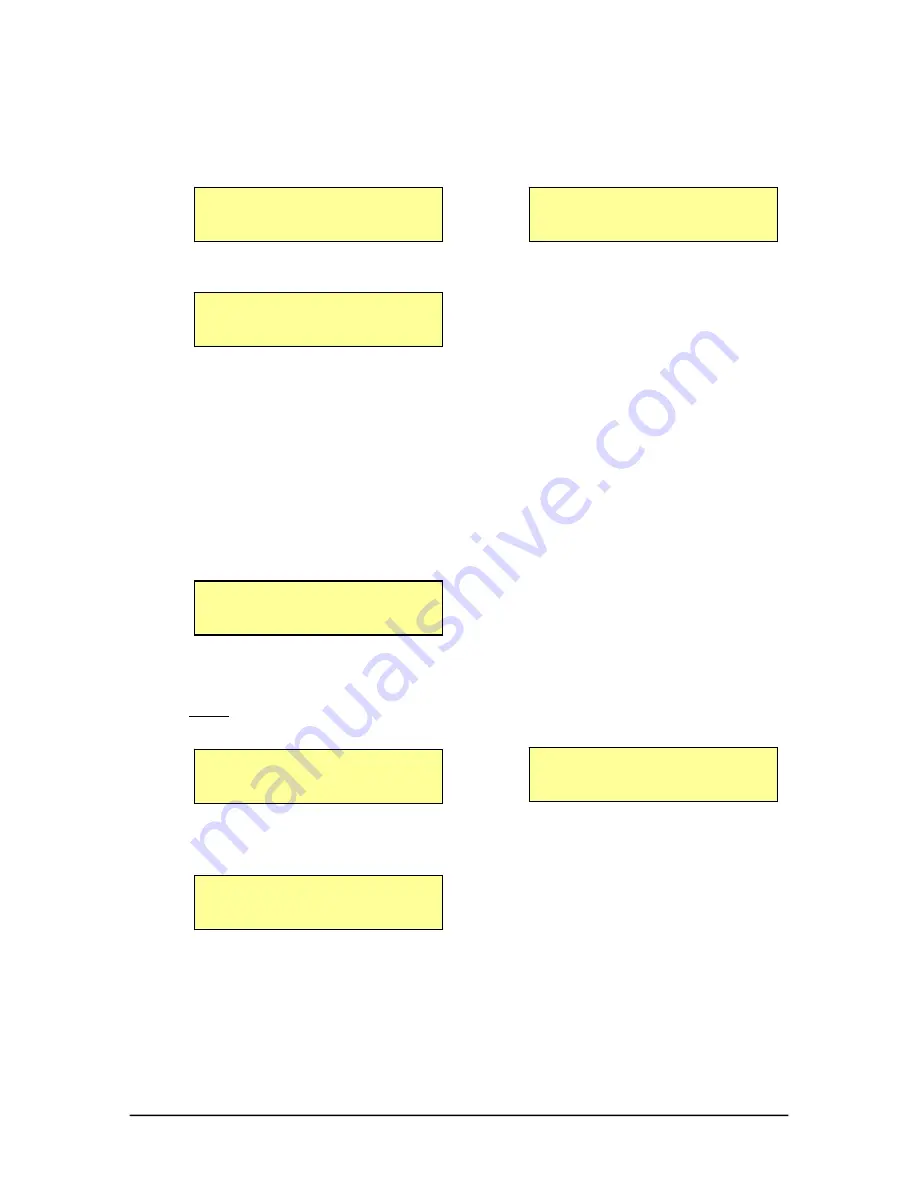
CopyPro CD-R 3500 Starting the System
CopyPro
CD-R 3500
12
Starting the System
Plug in the system and power on. The following messages will be displayed:
CopyPro CD-R 3500
Autoloader Ready
And
Followed by:
Load Master & Blank
Discs - Press START
The system is now ready to start duplicating CD’s. If you do not get the above
message, please refer to the troubleshooting section
.
Duplicating CD’s
1.
Load master disc and blank discs.
2.
Push ‘
Start’
. The master disk will be loaded into the drive. The following
message will appear in the LCD screen.
Reading CD.
Time
XXXXXXXXXXXXXXXX %
Once the reading of the master CD into the system’s hard drive is complete the
following messages will appear:
Note: Reading & writing time will vary, depending on the amount of data on the
master disc.
Loading blank disc
Please Wait...
Read Successful
Please Wait...
And
The master disk is removed to the Output Spindle and a blank disk will be loaded
into the drive.
Writing CDs
Time
XXXXXXXXXXXXXXXX %
Once the first CD duplication is completed, the finished CD will automatically be
placed onto the output spindle from the CD-writer. All CD’s which were
not
successfully copied
will be placed automatically onto the reject spindle.
(Remember your master CD will also be placed onto the output spindle.)






















