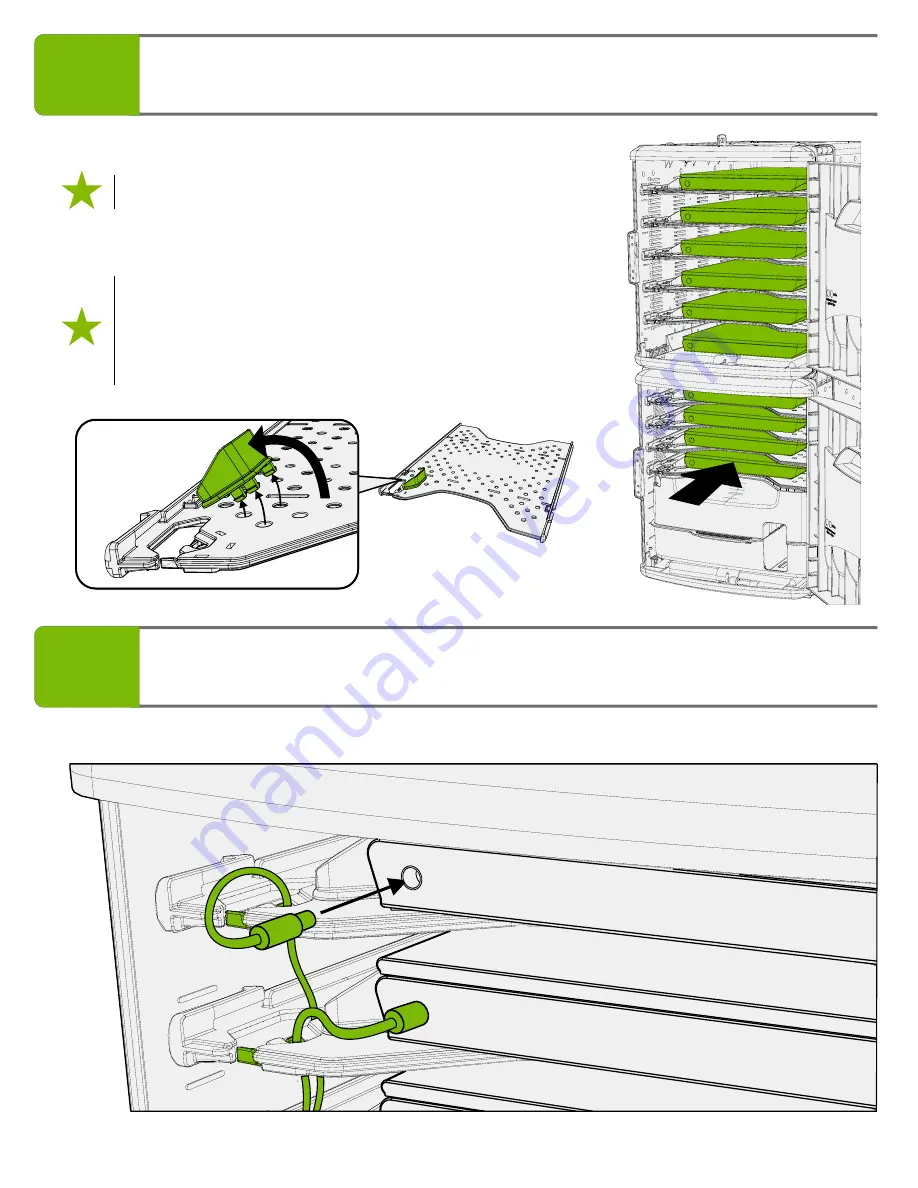
FTT1100_FTT1100-USB - Version A - Released July 1, 2020 - Copernicus Educational Products Inc.
25
8
16
2®
Insert devices into Tech Tub
Device Positioning Rails are removable if you
require more space for larger devices. To remove,
push on the top edge and rotate up out of holes
in shelf. If you wish to discard Device Positioning
Rails please recycle them.
Plug device power cable into each device
17
Push devices in completely to ensure cables don't
interfere with door





































