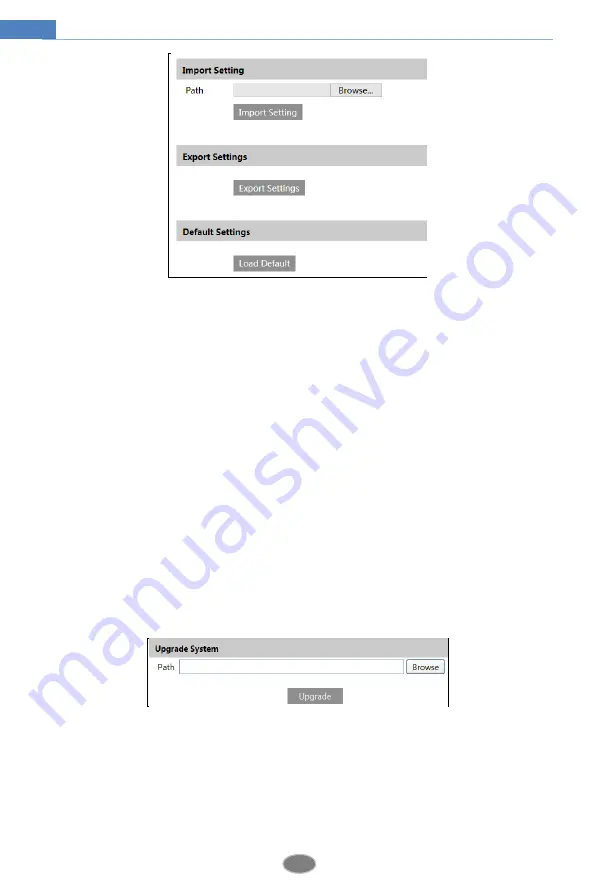
34
Network Camera User Manual
Import & Export Settings
You can import or export the setting information from PC or to device.
1. Click “Browse” to select save path for import or export information on PC.
2. Click “Import Setting” or “Export Setting” button.
Default Settings
Click “Load Default” button to restore all system settings to default status.
4.7.2
Reboot
Go to Config
Maintenance
Reboot.
Click “Reboot” button to reboot the device.
Timed Reboot Setting:
Enable “Time Settings”, set the date and time and then click “Save” button to save the
settings.
4.7.3
Upgrade
Go to Config
Maintenance
Upgrade. In this interface, you can upgrade the system.
1. Click “Browse” button to select the save path of the upgrade file
2. Click “Upgrade” button to start upgrading the application program.
3. The device will restart automatically
4. After you successfully update the software, click “OK” button to close IE and then re-open
IE to connect IP-Cam.
Caution!
You can’t shut down your PC or close the IP-CAM during upgrade.






















