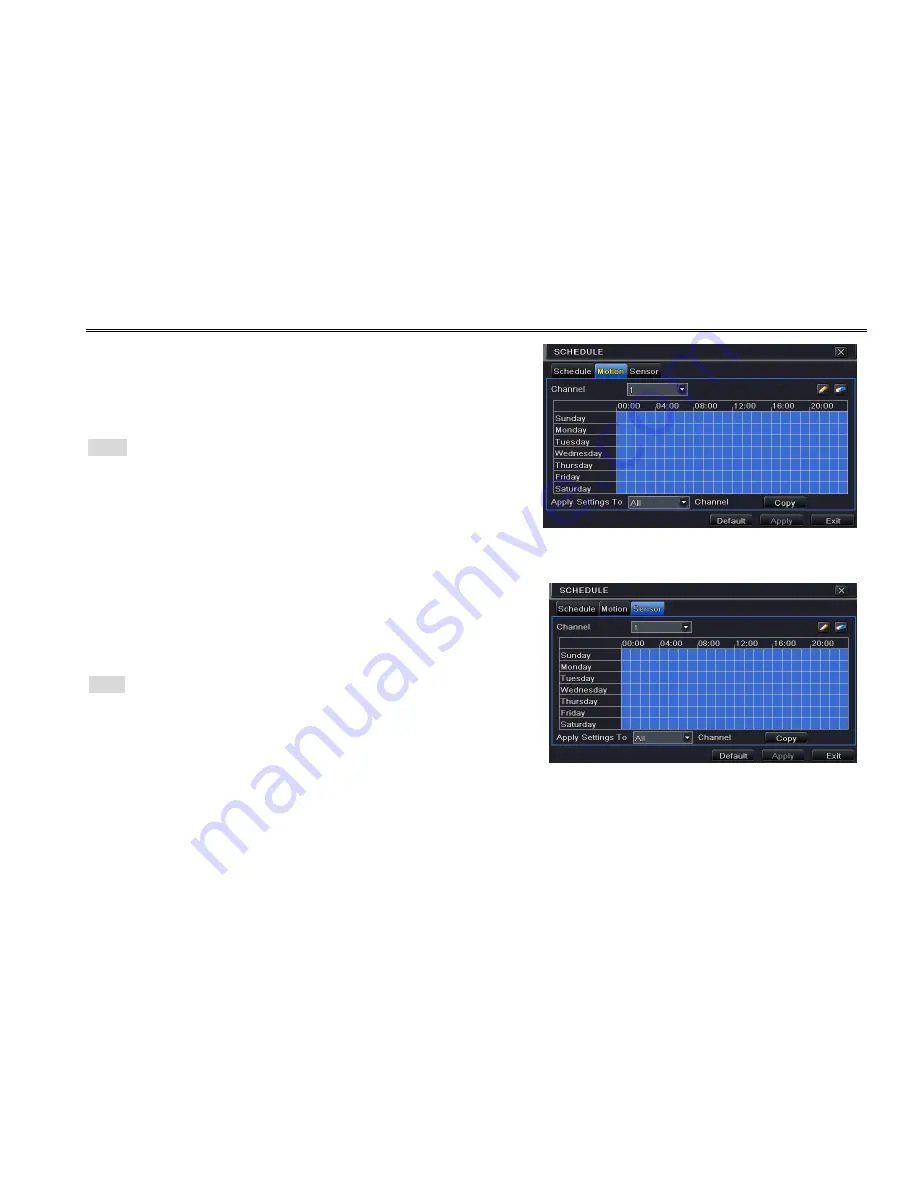
DVR User Manual
22
4.4.2 Motion
This tab allows to setup schedule for motion based recording.
Step1: Enter into Menu
Setup
Schedule
Motion tab. Refer to Fig 4-14:
Step2: The setup steps for schedule for motion based recording are similar to
normal schedule setup. You can refer to 4.4.1 Schedule for details.
Note:
The default schedule of motion based recording is 24x7, that is, the
color of schedule settings interface is dark blue. This enables motion based
recording for 24x7. If you want to activate motion based recording, you must
enable motion alarm and setup schedule for motion alarm (Refer to Chapter
4.5.2 Motion Alarm for more details).
Fig 4-14 Schedule Configuration-Motion
4.4.3 Sensor
This tab allows to setup schedule for sensor based recording.
Step1: Enter into Menu
Setup
Schedule
Sensor tab. Refer to Fig 4-15:
Step2: The setup steps for schedule for sensor based recording are similar to
normal schedule setup (Refer to 4.4.1 Schedule for details).
Note:
The default schedule of sensor based recording is 24x7, that is, the color
of schedule settings interface is dark blue. This enables sensor based recording
for 24x7. If you want to activate sensor based recording, you must enable
sensor alarm and setup schedule for sensor alarm (Refer to Chapter 4.5.1 for
more details).
Fig 4-15 Schedule Configuration-Sensor
4.5 Alarm Configuration
Alarm configuration includes five sub menus: sensor, motion, video loss, other alarm and alarm out.
Summary of Contents for DVR2704XE-L
Page 1: ...DVR User Manual For H 264 4 channel digital video recorder All rights reserved ...
Page 89: ...DVR User Manual 83 Software configuration Information view ...
Page 95: ...DVR User Manual 89 ...
Page 100: ...450011000301 A0 ...
Page 101: ...Quick Start Guide 4 Ch DVR ...
Page 102: ......






























