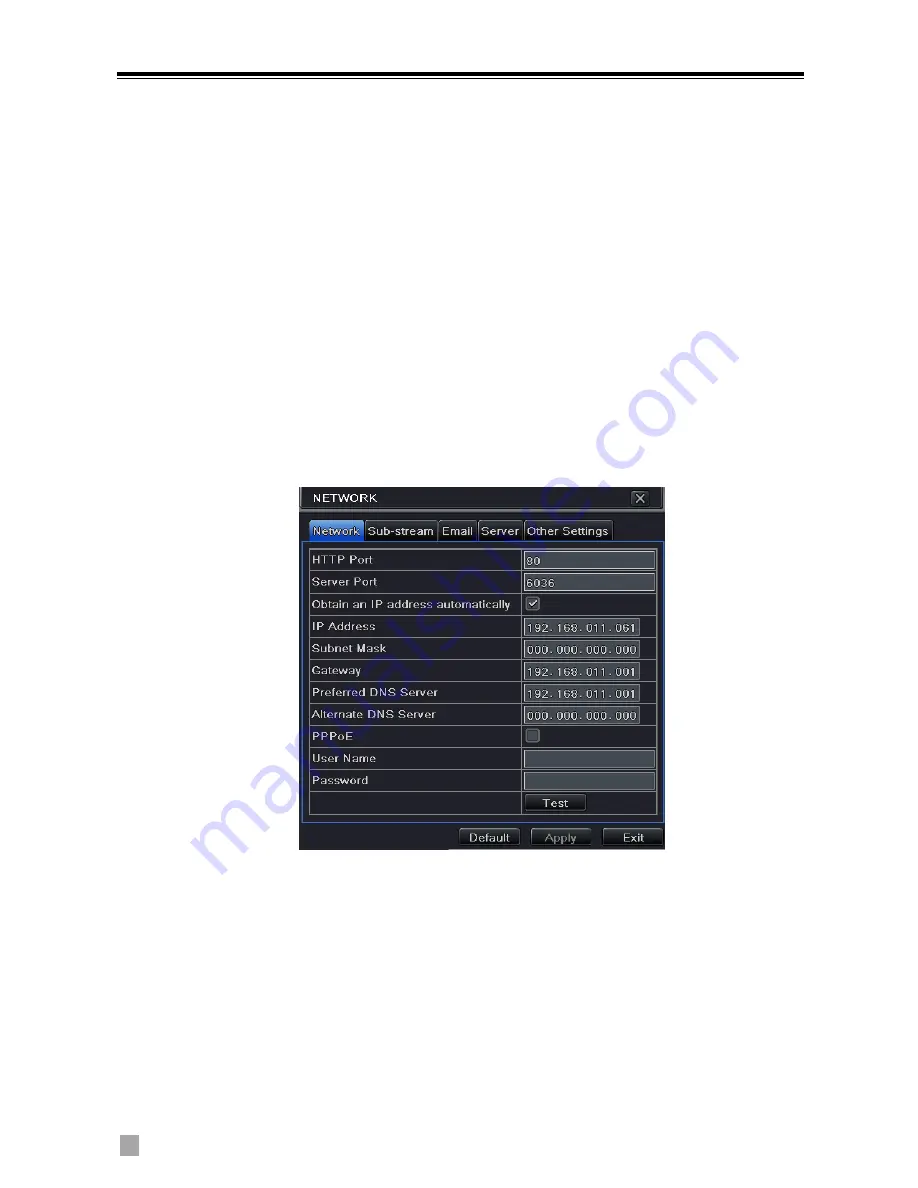
4-CH DVR Quick Start Guide
11
10.
Remote Surveillance
In order to view the DVR from a network it must be connected to a LAN/WAN
or internet. The network setup should be done accordingly.
10.1
Access DVR on LAN
Please enter into Menu
Setup
Network Setup as shown below:
Input IP address, Subnet, Gateway. If using DHCP, please enable DHCP in
both the DVR and the router. Enter into Menu
Information
Network,
and user can check the network settings of the DVR.
Enter into Record Setup to set network video parameters like resolution,
frame rate etc.
Open IE on a computer on the same network. Input the IP address of the
DVR in IE address bar and press enter. If HTTP port is not 80, add the port
number after IP address.
IE will download ActiveX component automatically. Enter the username and
password in the subsequent window
10.2
Access DVR on WAN
1. Connect the DVR to internet through router or virtual server
Please enter into Menu
Setup
Network Setup as shown above.
Input IP address, Subnet, Gateway. If using DHCP, please enable DHCP in
both the DVR and the router.
Forward IP address and port number in Virtual Server setup of the router or
virtual server. Configure the firewall to allow accessing the DVR. (If the user
has enabled the UPnP function in both the DVR and router, he can skip this
step. Please refer to the relevant chapter for more details.)
Summary of Contents for DVR2704XE-L
Page 1: ...DVR User Manual For H 264 4 channel digital video recorder All rights reserved ...
Page 89: ...DVR User Manual 83 Software configuration Information view ...
Page 95: ...DVR User Manual 89 ...
Page 100: ...450011000301 A0 ...
Page 101: ...Quick Start Guide 4 Ch DVR ...
Page 102: ......
















