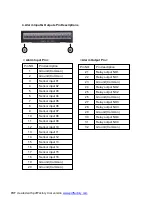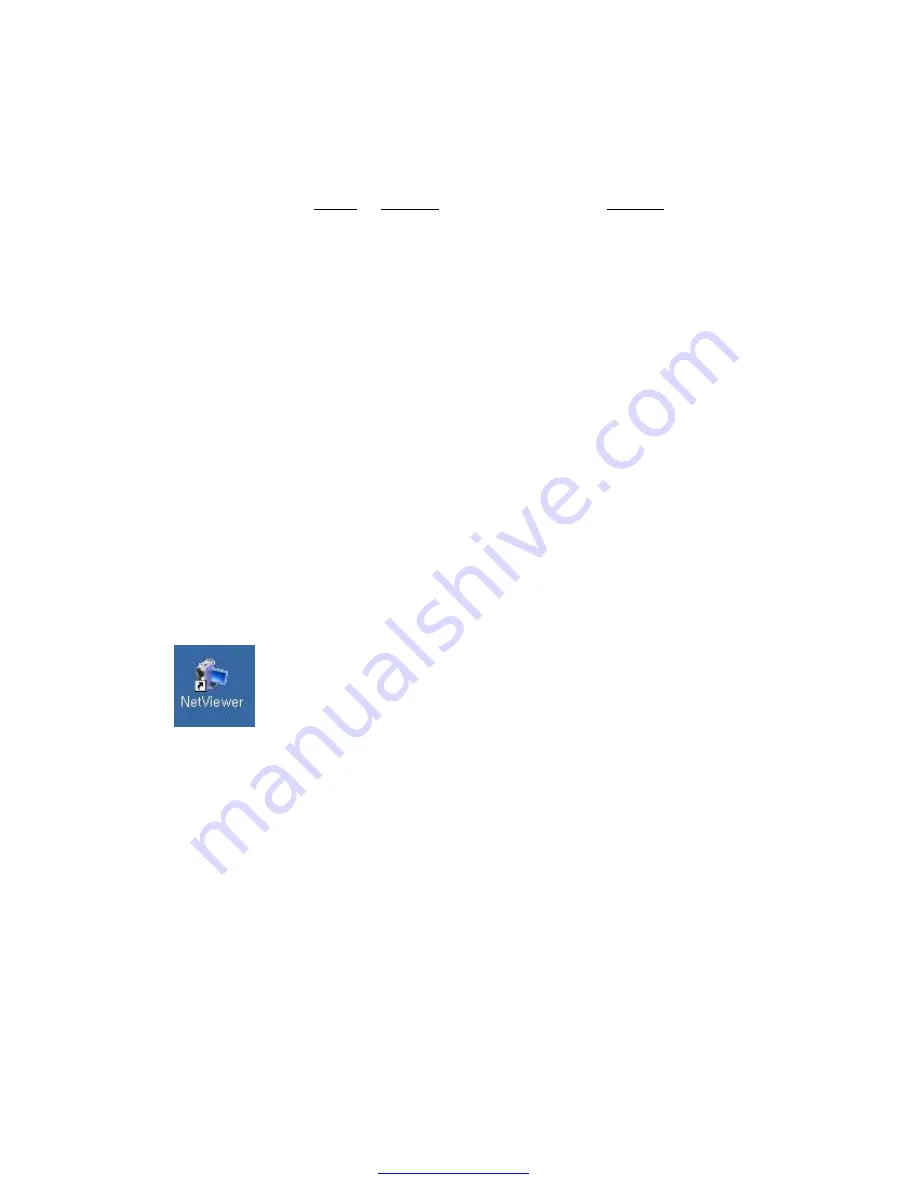
4) ARCHIVE LOG:
NONE or ENTER
All of log information including DVR power ON/ OFF, recording time, event time
and so on can be backup through USB Memory drive. After backup log file, you
can see backup log information using WORD-PAD of PC. For ARCHIVE LOG, first
select ENTER using
LEFT
or
RIGHT
Button. And the press
ENTER
button.
NOTE: Don’t keep to connect USB Memory drive in USB port of DVR after finishing
DVR power up. And don’t plug out USB Memory drive when it is working.
Please plug out USB memory drive after “Archive LED” turn off. When
playback pictures is archived, archived speed is followed by playback speed.
5) The archived image playback
To play archived image, it needs NetViewer program. For the installation of NetViewer
program in PC, Setup.exe in NetViewer S/W CD can be executed.
To playback archived image file in USB memory driver, First connect USB memory
drive to PC, then execute Netviewer program.
NOTE: For more detail information about NetViewer program, confer the user’s manual
of NetViewer program.
< The procedure of archived file playback using NetViewer program >
A) Install NetViewer program as executing Setup.exe in NetViewer S/W CD.
After finishing installation, next icon will be appeared in PC.
B) Double-click the icon to execute NetViewer Program. Main Window of NetViewer
program will be appeared. (Confer next page figure.)
C) Connect USB Memory drive to USB port of PC.
D) Search archived files using searching icon of NetViewer program.
E) Playback the archived file as double-clicking the file.
NOTE: USB Memory driver usually will be recognized as removable disk in most of PC.
Confer example of recognizing USB Memory drive in PC.
PDF created with pdfFactory trial version
www.pdffactory.com