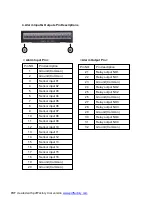6)
PORT : Port number for TCP/IP connection in DVR
Net-Viewer should have same port Number to access remote DVR through network.
(Ex. 80 TCP www-http World Wide Web HTTP )
(Ex 123 UDP NTP Network Time Protocol )
Default Port No. is 5000. If Port is set as 5000, port number of from 5000 to 5002 is
used in DVR. Therefore, If DVR is used in network environment with firewall, port
number of from 5000 to 5002 should be opened for DVR’s external access.
If IP sharing machine is used with DVR, “port forwarding” should be done.
7)
NTP TIME: OFF/ON
DVR can synchronize “standard time” with Time Server using Network Time Protocol.
NOTE: If DNS server is not set properly in fixed IP address, this function will not be
operated.
8)
TIME ZONE
:
GMT + 08:00
Time information can be synchronized with time server. For example to synchronize
time, GMT + 8 for Taiwan.
9) DDNS STATUS:
Dynamic DNS status display (This DDNS status is just readable.)
It is recommended not to use this DDNS service for fixed IP or IP sharing machine.
NONE – It indicate that DDNS is not used.
ERR - DDNS IP update failure
OK
- Normal operation
< How to use DDNS service >
1. Create User ID, password and domain Name in the company which support DDNS
service with free of charge.
(Ex.
www.dyndns.org
)
2. Access to your DVR using any PC installed Net-Viewer.
3. Input User ID, password, site and “DDNS enable” received from company which
support DDNS service in DDNS setting of remote setup of Net-Viewer.
DVR will be upgraded as soon as DDNS setting by remote setup of Net-Viewer
is finished.
4. Check the status of 8. DDNS STATUS of NETWORK SEYUP.
PDF created with pdfFactory trial version
www.pdffactory.com