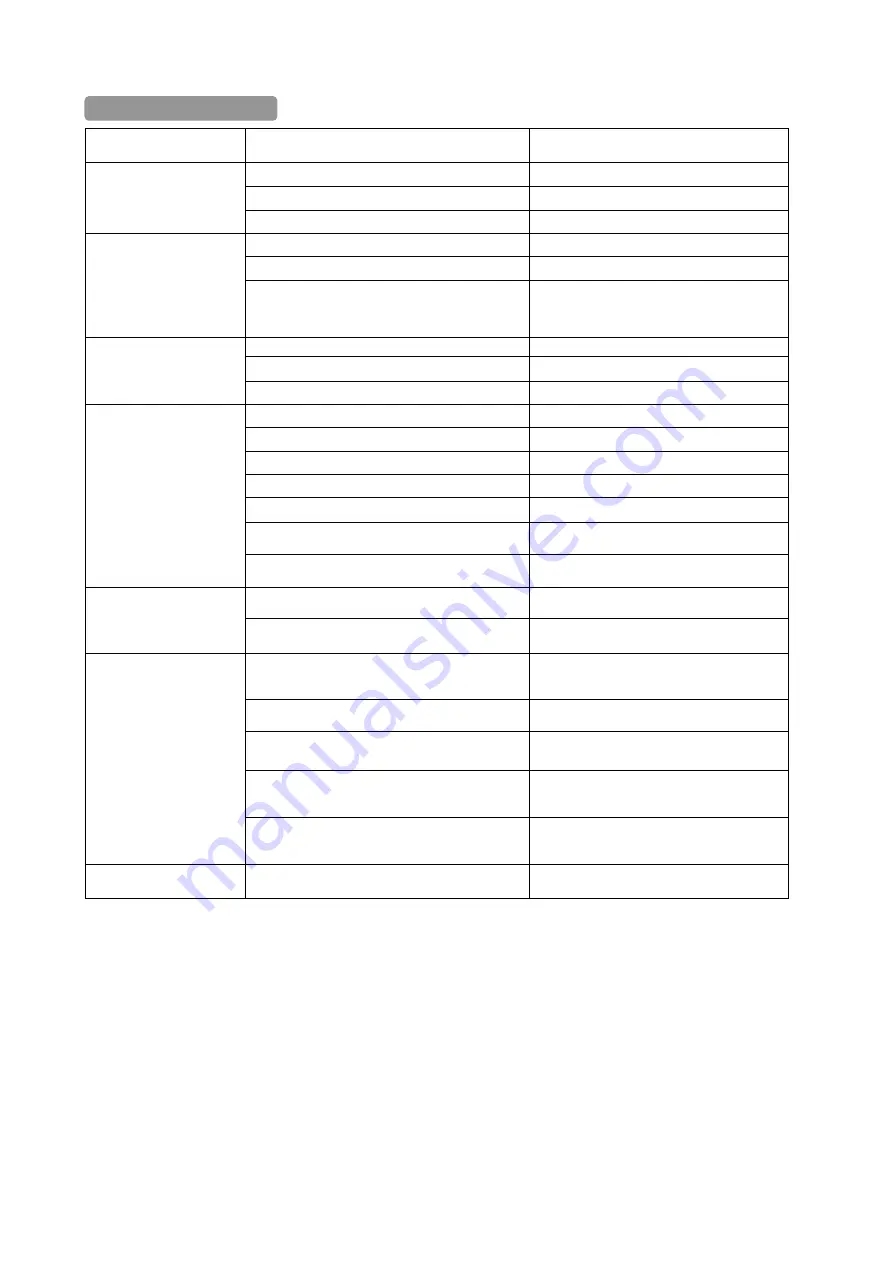
16
6. TROUBLESHOTING
Trouble Possible
Causes
Solution
Power supply failure
Replace
Cabling/connection problems
Investigate and repair/replace as necessary.
No self check, no video after
power up
Volt drop.
Replace cable with correct cross sectional area
Mechanical failure
Repair
The camera is out of position
Put straight
Self-check isn’t normal, but
image is normal and
obstacle found in operation.
Supply Voltage is low at camera
Install power supply nearer to the camera or
install a larger cross sectional area power cable
from the transformer to camera.
The contact of video cables is incorrect
Correct
The contact of video cables is loose
Repair
Self-check is normal but no
image
Camera is damaged
Replace
The connection of control signal is incorrect
Correct
Camera number is not set correctly.
Reset dip switches to correct address
Protocol setting is incorrect
Reset DIP switches to correct protocol
RS485 cable A+&B- connection is not correct
Correct
RS485 cable is too long
The maximum cable for RS485 communication
is 1.2km
RS485 cable wrong type
Change Rs485 cable to Cat5 cable
Self-check is normal but it is
uncontrollable
RS485 signal network is star configuration
Install Star card distributor at junction of
connection
The contact of video cables is loose
Repair
Unstable image
Voltage is low
Replace
Dropout occurs due to low voltage
Install power supply nearer to the camera or
install a larger cross sectional area power cable
from the transformer to camera.
Self-check is abnormal
Power up again
The operation of mainframe is not correct
Power up again
RS485 cable wrong type
Change Rs485 cable to Cat5 cable
The camera is
uncontrollable and running
unceasingly
RS485 bus line isn’t equipped with matched
resistance, or the resistance is not matched.
Correct termination settings
Abnormal video
Extremely bright video
No termination or high resistance






























