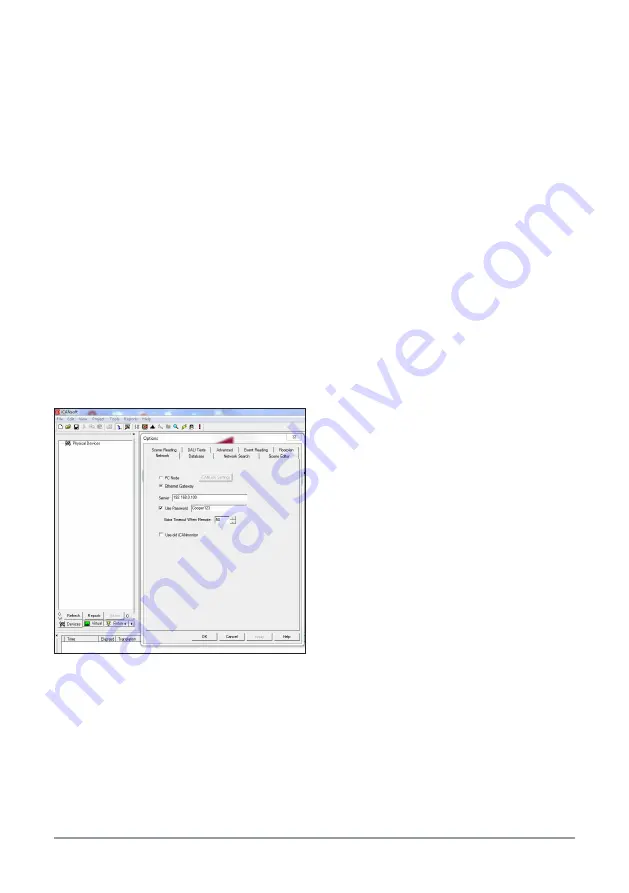
Cooper Lighting Solutions
EG-2 9850-000776-01
7
Change IP address via the Ethernet port
EG2 is supplied from the factory without DHCP enabled; therefore, it is necessary that the Ethernet
port of the PC is set to the correct IP Address and Subnet Mask. For details of setting the IP address
of your computer consult information on line. This will depend on your Operating System.
Example
IP Address:
192.168.0.99
Subnet mask:
255.255.255.0
Gateway:
192.168.0.254
To connect the EG2 directly to the PC, it may be necessary to use a Crossover Cable, however, most
modern computers are able to connect directly to another Ethernet device without a crossover
cable.
The Ethernet port of your computer will need to configured to a compatible IP address.
Open iCAN programming software. It will be required to set the software to communicate using the
Ethernet Port.
This is done by selecting from the Tool bar Tools>Options>Network.
Select Ethernet Gateway and change the IP address to 192.168.0.100. Also ensure the ‘Use
Password’ check box is ticked. The detault password is Cooper123 (Case sentitive).
Select OK to confirm and set the address.
The software can now be used to configure any
items connected on the network.
Set the IP address of the EG2 as described
in section opposte. The new IP address will
become valid when the EG2 is reset or power to
the device is removed and re-instated.
Reset to factory defaults
Factory defaults may be reset by the following procedure:
Remove power from the board.
Press the CAN ID button and reapply power. Keep the button pressed until the CAN LED flashes
then stays on. At this point the Ethernet settings will have been restored to defaults.
After setting to factory defaults, the IP address of the device will revert to 192.168.0.100








