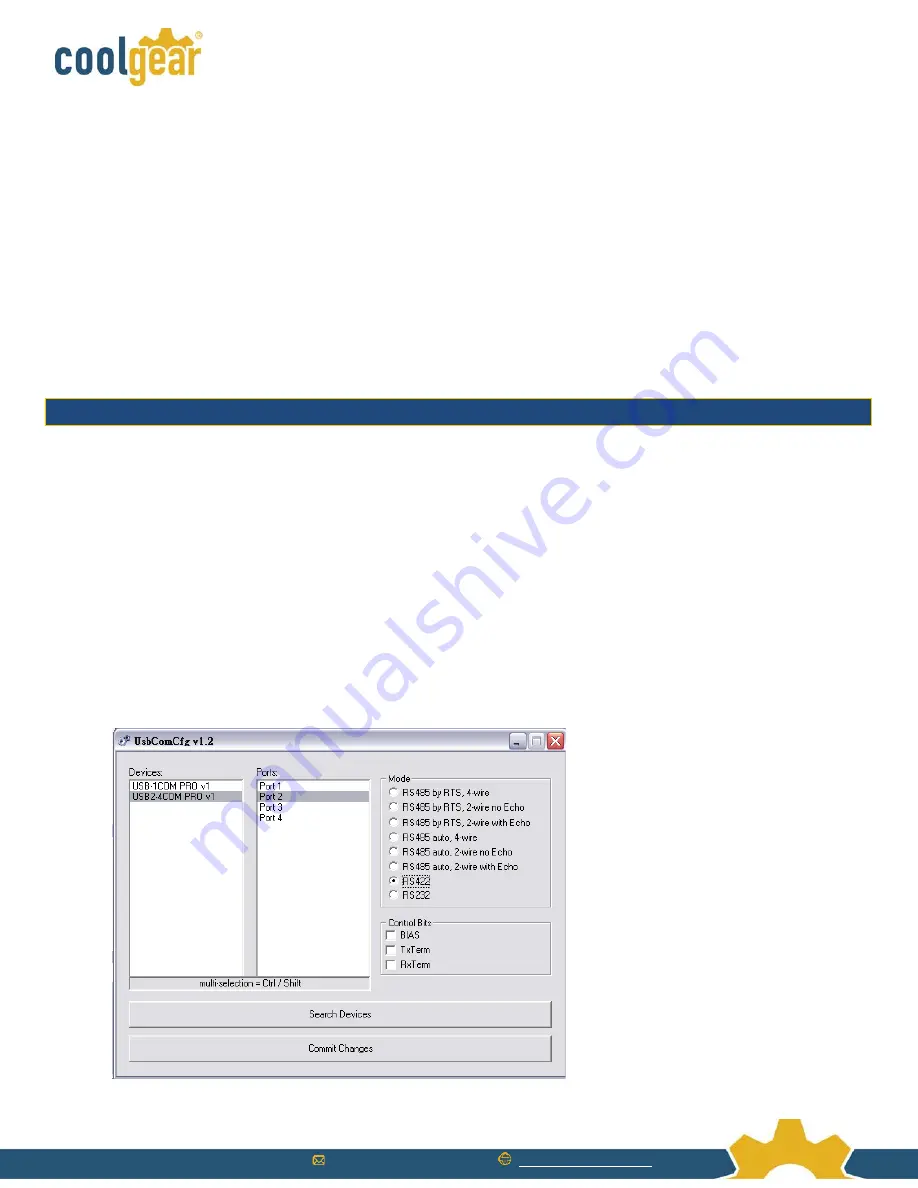
www.CoolGear.com
0 - Exit
----------------------------------------------
1 - Show all port configurations
2 - Change port configurations
3 - Default port configurations
4 - Save port configurations
----------------------------------------------
5 - Show configuration file
6 - Upload configuration file
Press <4> to save all configurations data into EEPROM. When save operation is finished, press <0> to exit the hardware
configuration main menu. Now, the blue LED changes to dark again. You exit the configuration mode and in the normal
operation mode now.
Configure Hardware via GUI Utility Program
NOTE:
You must finish the driver and hardware installation first, before proceeding to hardware configuration. The GUI
hardware configuration utility program needs to work with the first serial port of the PRO series Industrial I/O Adapters.
Please proceed with the following steps to run the GUI hardware configuration program:
1.
Press the CONFIG button for two seconds until the blue LED will light.
2.
Insert the
“USB COM Series Driver and Utility”
CD into your CD-ROM.
3.
The “USB COM Series Driver and Utility CD” dialog box appears.
4.
Under “Hardware Configuration Utility”, double click
“UsbComCfg”
to run the GUI hardware configuration utility
program.
5.
When following message appears, select the product model detected under “Devices:”, and then choose the
port number under “Ports” to start the serial port hardware configuration.
















