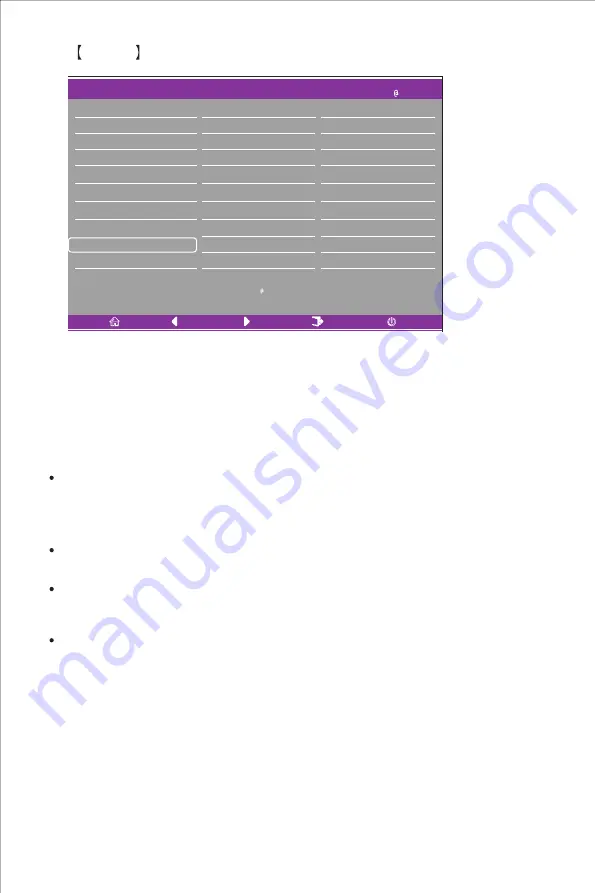
Off
Off
FreeSync
HDR
Reset
DP1
Input Source
Brightness/Contrast
Color Setting
Picture Quality Setting
Display
Audio
Multi-Window
Other
Resolution: 3440x1440 144Hz
OSD
Window1:
InputSource: DP1
Resolution:
Window2:
InputSource:
Resolution
:
3440x1440 144Hz
Cooler Master LCD Monitor User Manual-14
Other
Enter Other to adjust functions including DP Version, FreeSync (Adaptive Sync) and reset
all settings etc.
1.FreeSync (Adaptive Sync): Turns the FreeSync (Adaptive Sync) function On or Off.
3.Reset: Selecting this allows restoring all setting values back to the default
factory status.
The screen may flicker according to the video card type, game settings and
the video you are currently playing. Please try to set the current FreeSync
(Adaptive Sync) mode to “Off” or visit the official AND website to update the
video card driver.
The screen may flicker due to different output frequency of the video card
when using FreeSync (Adaptive Sync).
When FreeSync (Adaptive Sync) is set as “ON”, changing the resolution may
result in tearing of the screen; it is recommended to set FreeSync
(Adaptive Sync) as “Off” before changing resolution.
If FreeSync (Adaptive Sync) is turned On under the 144Hz refresh frequency,
it may result in flickering issues or other opposite effects under certain
scenario modes.
Please note that the following situations might occur when playing games
while FreeSync (Adaptive Sync) is turned On:
Summary of Contents for GM34-CW
Page 1: ...GM34 CW Cooler Master 34 Curved Gaming Monitor User Manual...
Page 4: ...I J Click Cooler Master LCD Monitor User Manual 2 Connect the monitor to the base...
Page 5: ...www coolermaster com 7 8 AC AC IN DP DP1 4 Cooler Master LCD Monitor User Manual 3...
Page 6: ...1 2 3 4 5 Cooler Master LCD Monitor User Manual 4 Wall Mount Installation Instructions...



































