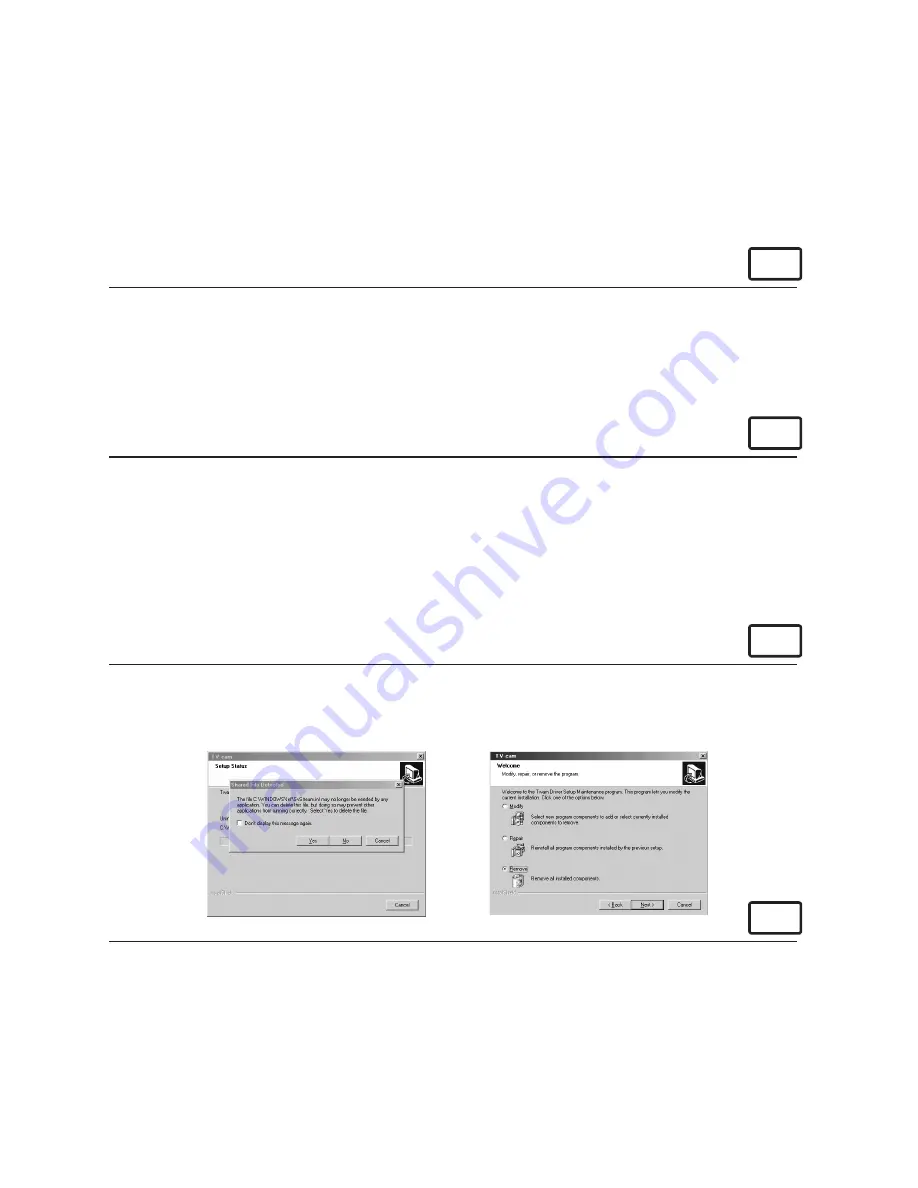
22
• Computer system requirements
For acceptable picture transfer and editing, we recommend the following minimum
requirements;
For Windows® Users:
PC
• Personal computer running Windows® 98, 98SE, ME, 2000 or XP
• A free USB Port
• Personal computer with CD-ROM drive, minimum 333 MHz microprocessor
• Colour display monitor with high colour (16-bit) graphics
• 64MB RAM (128MB recommended)
• 200 MB free disk space
• Standard Mouse & Keyboard
For Macintosh® Users:
MAC
• PowerPC® Processor
• Mac™ OS version 8.6 - 9.2
• 64MB RAM (128MB recommended)
• USB Port
• 150MB Free disk space
• Colour display monitor with Higher Colour (16-bit) graphics
• CD-ROM Drive
• Standard Mouse & Keyboard
• Uninstalling the Camera Driver
For Windows® Users:
PC
1. Select control panel from the start menu.
2. Select Add/Remove Program.
3. Select “My Camera”. Select “Remove all installed component” and follow the onscreen
prompts.
For Macintosh® Users:
MAC
To uninstall the camera driver, simply remove the “My Camera” folder and the short-cut
icon on the desktop.
Summary of Contents for CIC-390
Page 1: ...TM User s Manual TV C m ...
Page 2: ......
Page 38: ...38 UK 0802 2001 WWL Part No OM837371 R1 Printed in China ...






























